Blog
2023.5: Let's talk!
Home Assistant Core 2023.5! 🎉
What an exciting release we have for you this month! This release is all about voice (well, almost fully), and I’m super excited we can ship you all this truly amazing stuff!
I’ve been following the progress of this all being built this month, and really, I’ve been mindblown multiple times a week. So what is in here? Well, you can now actually talk to Home Assistant! 🤯
I really appreciate that all these voice elements have been built the Home Assistant way: to be fully configurable and extendable. Giving you choices, including entirely local options for your own voice assistant.
This release is packed! And we are not even halfway through Home Assistant’s Year of the voice yet…
Enjoy the release!
../Frenck
Read on →Year of the Voice - Chapter 2: Let's talk
This year is Home Assistant’s Year of the Voice. It is our goal for 2023 to let users control Home Assistant in their own language. Today we’re presenting Chapter 2, our second milestone in building towards this goal.
In Chapter 1, we focused on intents – what the user wants to do. Today, the Home Assistant community has translated common smart home commands and responses into 45 languages
For Chapter 2, we’ve expanded beyond text to now include audio; specifically, turning audio (speech) into text, and text back into speech. With this functionality, Home Assistant’s Assist feature is now able to provide a full voice interface for users to interact with.
A voice assistant also needs hardware, so today we’re launching ESPHome support for Assist and; to top it off: we’re launching the World’s Most Private Voice Assistant. Keep reading to see what that entails.
To watch the video presentation of this blog post, including live demos, check the recording of our live stream.
Home Assistant OS 10: Better memory management and new board support

Highlights:
- Support for Hardkernel ODROID-M1
- Improved data disk feature:
- Improved reliability
- Move from one data disk to a new data disk is now supported
- Improved memory management to improve overall device performance, especially in low memory situations
- Updated software packages: Linux, Docker, BlueZ, NetworkManager
For existing installations, no manual intervention is needed! You can safely update without reading these rather technical release notes.
Table of contents
- Table of contents
- New board support: Hardkernel ODROID-M1
- Improved data disk feature
- Advanced memory management
- Updated software packages
New board support: Hardkernel ODROID-M1
Home Assistant OS 10 supports the Hardkernel ODROID-M1 single board computer! Most notably, the ODROID-M1 supports NVMe SSD storage natively, which makes it another great choice to run Home Assistant on. With its quad-core CPU with up to 2 GHz and up to 8 GB of memory it is suitable even for demanding Home Assistant installations.
Currently, Home Assistant can be booted off an SD-card or an eMMC. Note however
that a new boot firmware (Petitboot) is required to boot from eMMC (see
the board-specific documentation
Buy ODROID-M1 at Ameridroid

Improved data disk feature
The data disk feature allows extending storage by adding an external disk. When using the data disk feature, all commonly read and written data is moved to that storage, just Home Assistant OS itself remains on the existing storage (for example, SD-card or eMMC). Home Assistant OS is a read-only operating system — the OS partitions are only written to when updating the operating system. This makes sure that there is minimal wear on the existing storage.
In this OS release, together with the latest version of the Supervisor, the data disk feature gets more user-friendly: The data disk choice now lists the model of available data disks. Disk will now be reliably detected and available as the new data disk in certain edge cases were they previously weren’t.
It is also possible to move from one data disk to another: Simply connect another disk, and go to the Move data disk dialog again. On reboot, the data will be moved and the old data disk can be detached. You can find the move data disk feature under Settings > System > Storage in the top right overflow menu.
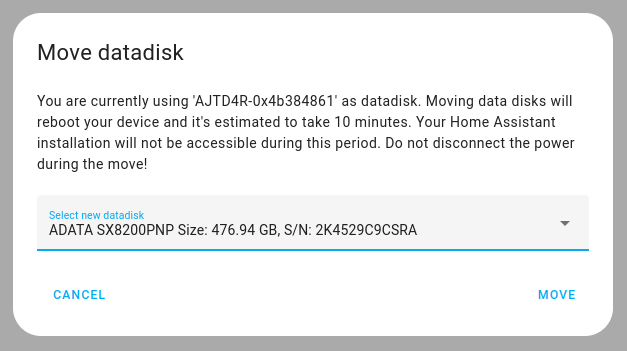
Advanced memory management
With Home Assistant OS 10 low memory, devices will generally perform better. Firstly, we moved from zram to zswap, which allows us to use the storage as an actual swap space. We’ve tuned the memory management to minimize the number of writes to storage (to prevent unnecessary wear on SD-cards and other flash memory-based storage).
We’ve also improved reliability and responsiveness in low-memory situations: Home Assistant OS uses a new memory management mechanism named Multi-Gen LRU along with thrashing prevention. This makes Home Assistant OS recover quickly from a low-memory situation and remain responsive.
In general, we recommend using a board with at least 1 GB of memory and make sure to stay well below 80% memory utilization. You can monitor the overall memory utilization under Settings > System > Hardware.
Updated software packages
Home Assistant OS is built using the latest release of Buildroot 2023.02. It comes with the latest Linux kernel with long-term support (6.1). This means updated drivers and better device support. It uses the latest version of Docker 23.0.3, our container engine powering the Supervisor and our add-ons. The latest version of the Bluetooth package BlueZ 5.66 comes with various bug fixes for improved communication with Bluetooth devices. Network Manager 1.40.16 has proven to work more reliably with third party Thread border routers, specifically with Apple border routers. We also improved the IPv6 Neighbor Discovery support on Home Assistant OS specifically for Thread: Home Assistant OS will now quickly discover when border routers disappear from the network and use alternative border routers, if available.
We hope you enjoy Home Assistant OS 10.0! If you have any questions or feedback, please let us know.
Some product links are affiliate links and we earn a small commission when products are bought.
HomeSeer joins Works with Home Assistant

HomeSeer is now a member of the Works with Home Assistant partner program and they are committed to ensuring that their Z-Wave smart products are up to date and ready to use in Home Assistant.
HomeSeer products are all Z-Wave Plus certified. Their smart dimmer/switches offer convenient RGB LEDs that may be programmed with automations to glow or blink 7 different colors when things happen in your home. The switches also support multi-tap actions for triggering automations and scenes.

HomeSeer offers an AC powered Z-Wave multi-sensor that also includes an RGB LED for status updates. Additional Z-Wave products include a motion sensor, leak sensor, door/window sensor, floodlight sensor, and motorized water valve.
HomeSeer Z-Wave devices work locally and integrate seamlessly with the Z-Wave integration in Home Assistant (Z-Wave interface required). As all connectivity is happening locally, status updates and control of your devices happen instantly in Home Assistant.
With automatic firmware updates via Home Assistant we will continue to provide the best user experience for their devices.
To learn more about HomeSeer products, have a look at their website
PS: We’re actively working on easing the integration of the HomeSeer Z-NET G3
Learn more about the Works with Home Assistant partner program.
2023.4: Custom template macros, and many more new entity dialogs!
Home Assistant Core 2023.4! 🎉
The spring (release) is here! And do we have some fine new features for you to play with this upcoming easter weekend! 🐰
I’m thrilled to see more of those new entity dialogs coming in this release. They look beautiful and work exceptionally well from the mobile app. There is even an added bonus of new Tile card features! But…
Oh boy, do I love the new ability to make your own Jinja2 template macros in this release. It is mind-blowing! The best thing about them, it makes them easily shareable as well! Can’t wait to see what you all come up with!
Happy Easter! 🐣 and enjoy the release!
../Frenck
Read on →Android 2023.3: Multiple servers & Windows 11 app
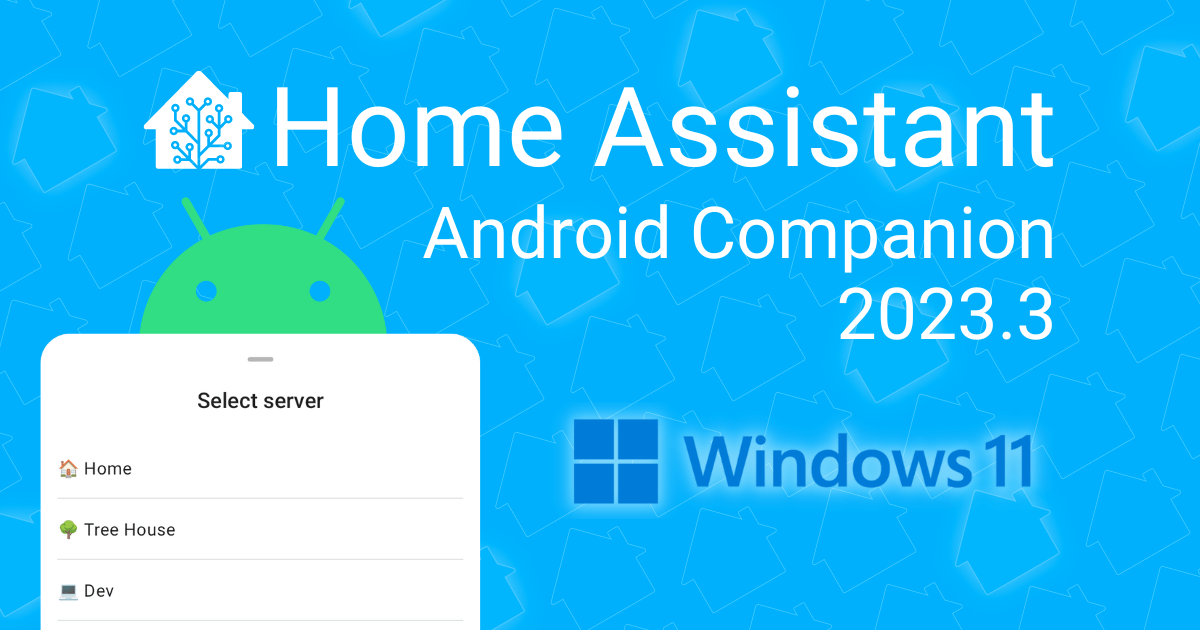
It’s finally here, one of the most common feature requests for the Home Assistant Android Companion app: you can now configure multiple Home Assistant servers. The app can send sensor updates to all servers and easily mix and match widgets, tiles, and controls for different servers 🎉
Plus, a preview of the Home Assistant app is now available via the Amazon Appstore on Windows 11, which allows you to quickly connect your computer to Home Assistant.
There are also other changes that add some polish to the app and improve support for features in the latest Home Assistant releases, so let’s dig into the update!
Configure multiple Home Assistant servers
Sometimes, one Home Assistant instance is not enough. You like Home Assistant so much that you decide to help someone else get started, there’s a second home in your life, or you regularly visit someplace else where they’re using Home Assistant.
Before this update, if you wanted to access more than one server it was a bit of a hassle. Switching apps, creating bookmarks, and using different profiles. Let alone connecting your Android device to multiple servers for features like sensors and notifications.
This issue now belongs to the past, as there’s a new option in Settings > Companion app to configure a second server, and another one after that, and another… They will all show up in the app, and you can use all features you’ve come to expect, like lots of sensors for your device and support for push notifications. Each one gets individual settings, so if you don’t want to share your step count and enable location tracking everywhere, that’s OK.
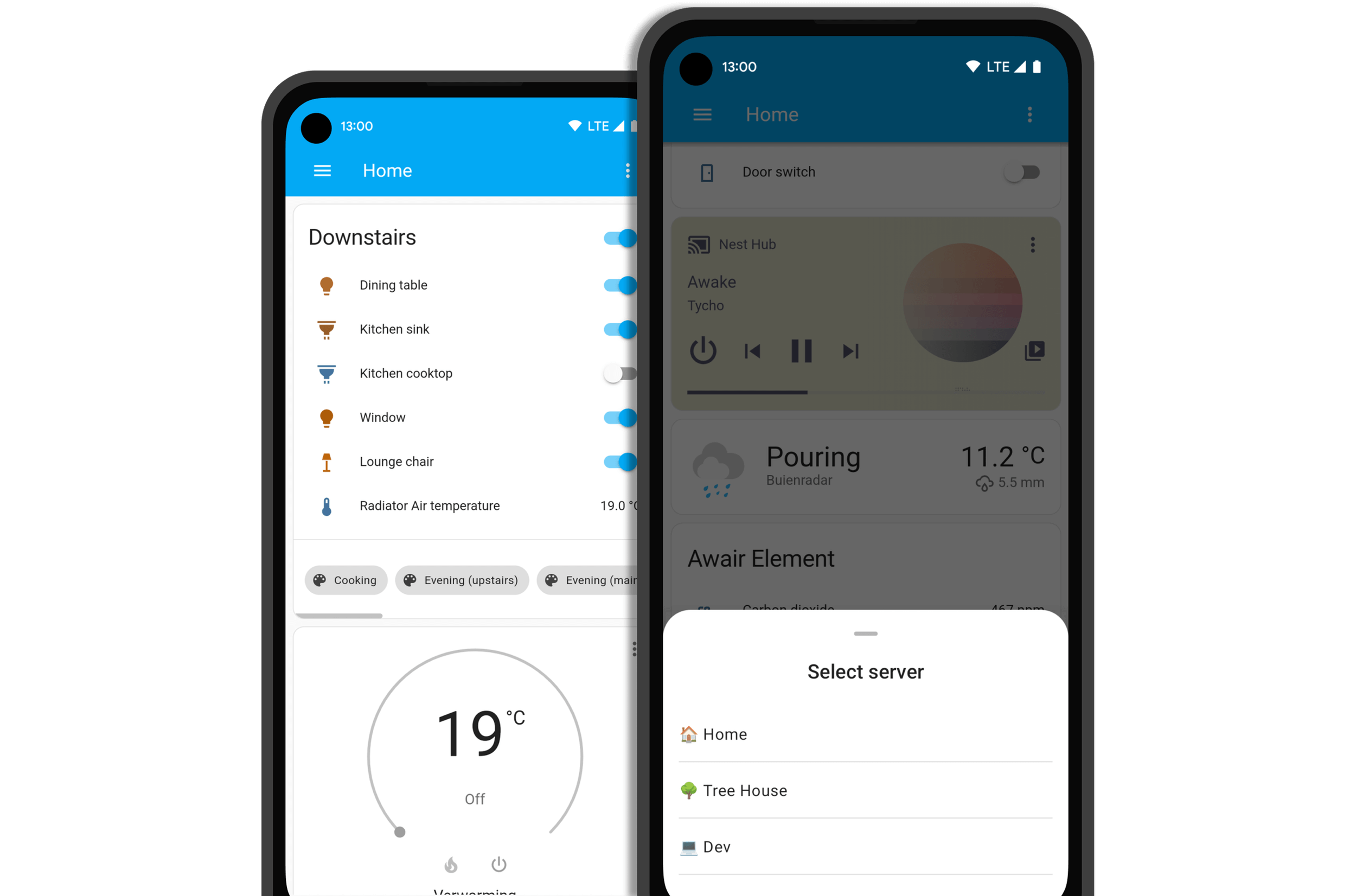
That’s not all - you can also use all servers outside the app, mixing and matching servers when using shortcuts, notifications, widgets, tiles and controls. Toggling lights from three different homes side-by-side? No problem!
Note: the Wear OS app does not yet support multiple servers.
Now available on Windows 11 (preview)
The Home Assistant Android Companion app is now available via the Amazon Appstore
on supported Windows 11 devices
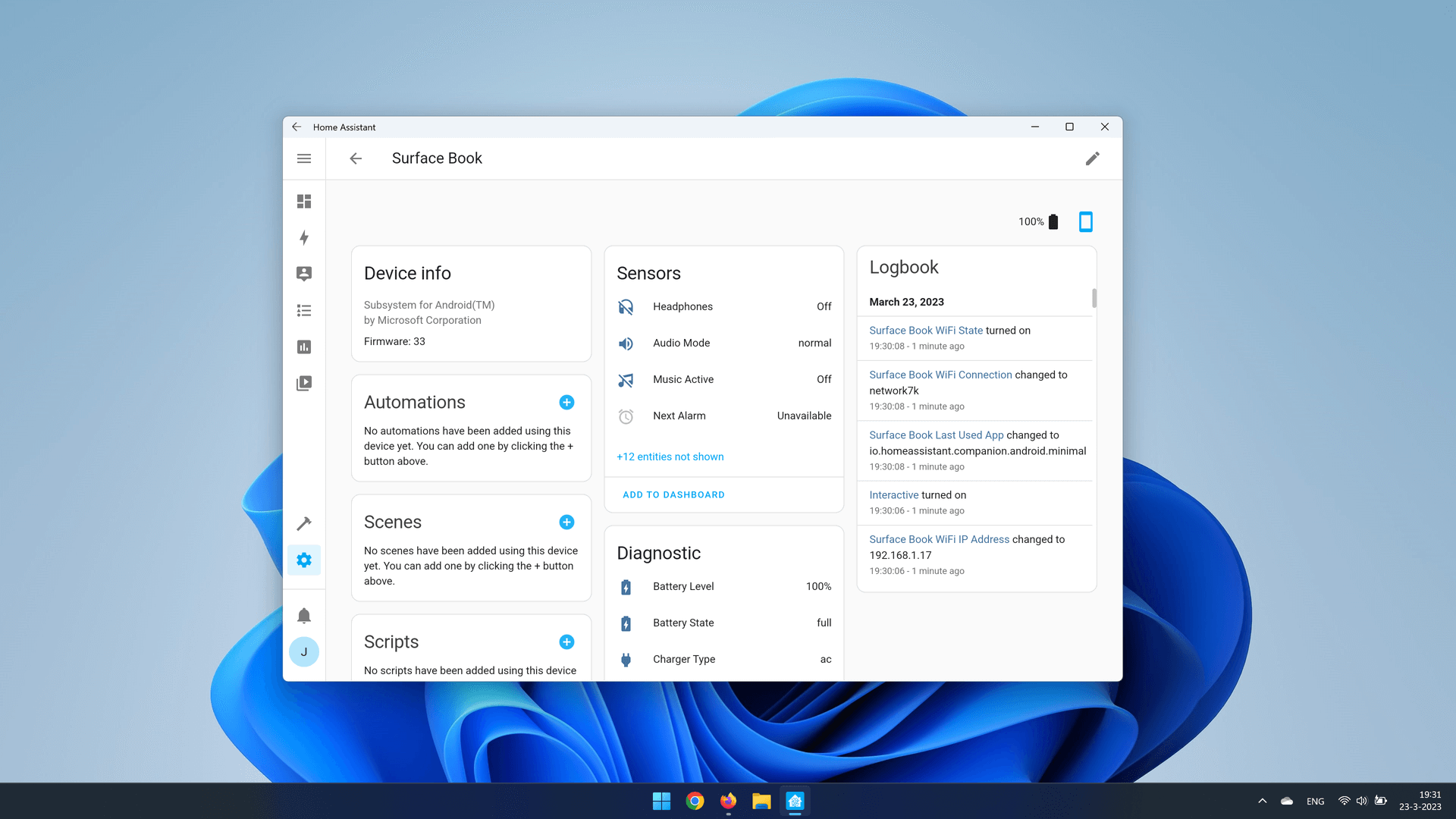
Windows does not always provide correct information to the app and may shut down background work, including sensors, after several minutes, which is why we are releasing Windows 11 support for the app as a preview. Android support in Windows 11 continues to get better and we intend to make adjustments to improve the experience in the future.
Refining Wear OS
The Home Assistant app has been available for over a year now on Wear OS watches
and continues to improve. Earlier this year, initial support for Assist was added,
and in this update @dshokouhi
Got a lot of entities and want to hide the clutter on your watch? You could already add favorites which would be displayed at the top of the app, but it would still load all entities below them. Now, there is an option to only show favorites to reduce what gets loaded and prevent accidental changes. Try it out and let us know if you prefer this more focused experience!
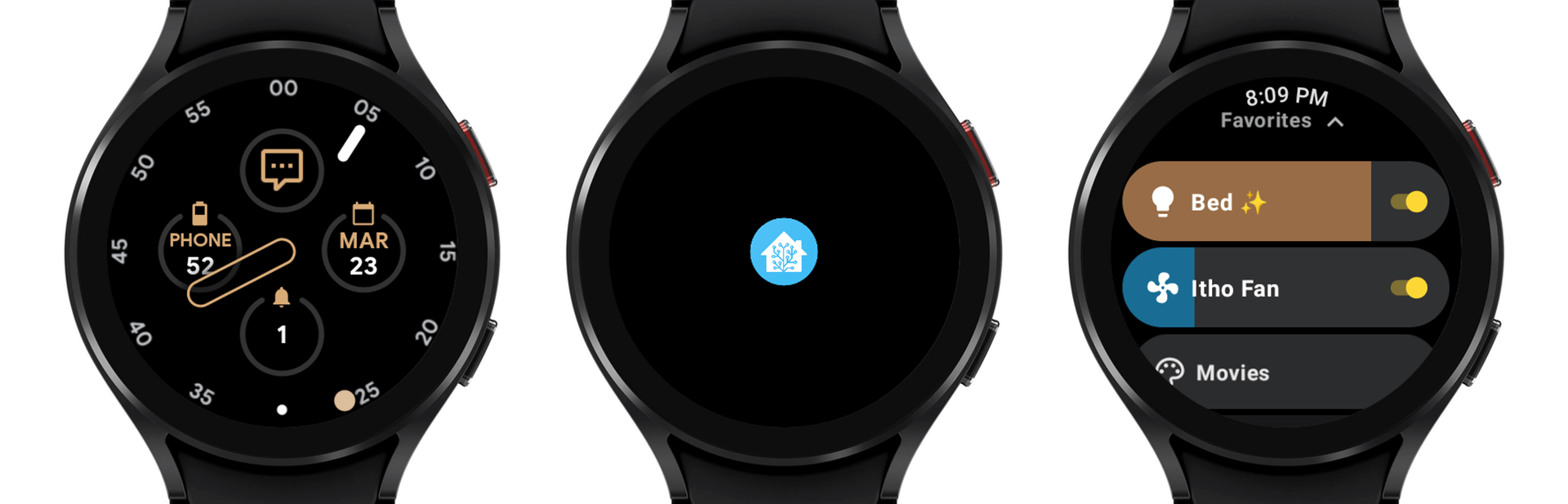
@SkechyWolf
Disclosure: Supervisor security vulnerability
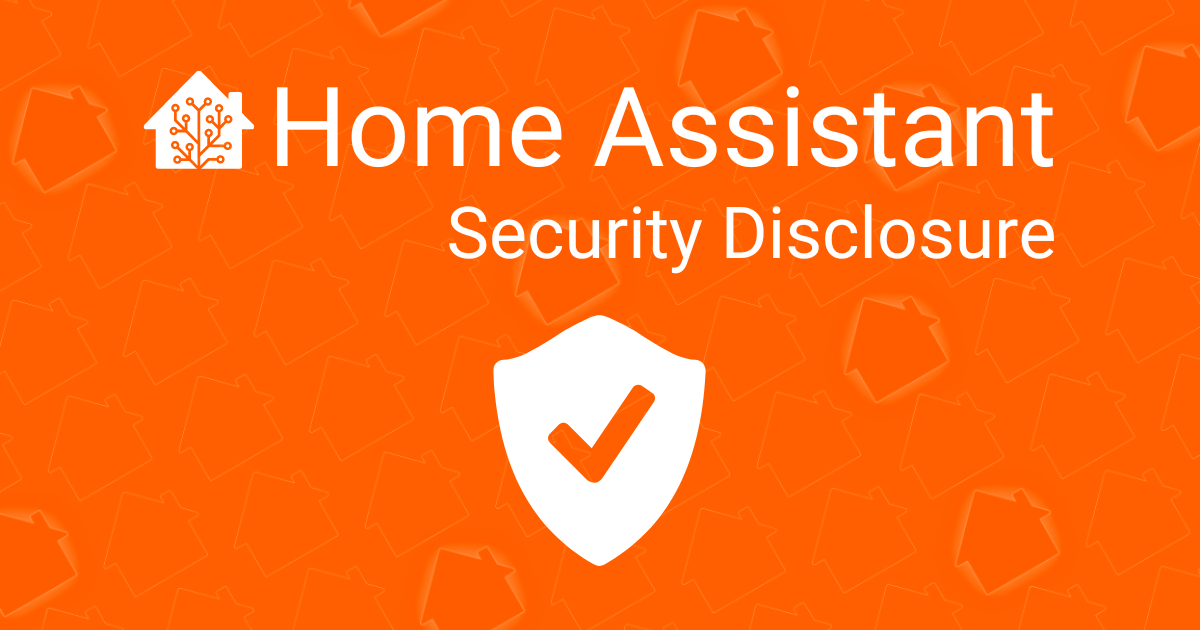
We were made aware of a security issue impacting installations using the Home Assistant Supervisor. A fix for this security issue has been rolled out to all affected Home Assistant users via the Supervisor auto-update system and this issue is no longer present.
You can verify that you received the update on the Home Assistant About page and verify that you are running Supervisor 2023.03.1 or later. If you do not see a Supervisor version on your About page, you do not use one of the affected installation types and have not been vulnerable.
The issue has also been mitigated in Home Assistant 2023.3.0. This version was released on March 1 and has since been installed by 33% of our users.
Affected version
The security issue affected installation types Home Assistant OS and Home Assistant Supervised. This includes installations running on the Home Assistant Blue and Home Assistant Yellow.
The two other installation types, Home Assistant Container (Docker) and Home Assistant Core (own Python environment), have not been affected.
Credits
The security issue was found by Joseph Surin
About the issue
The Supervisor is an application that is part of Home Assistant OS and Home Assistant Supervised installations and is responsible for system management. The issue allowed an attacker to remotely bypass authentication and interact directly with the Supervisor API. This gives an attacker access to install Home Assistant updates and manage add-ons and backups. Our analysis shows that this issue has been in Home Assistant since the introduction of the Supervisor in 2017.
We have published security advisory CVE-2023-27482 on GitHub
FAQ
Has this vulnerability been abused?
We don’t know. We have not heard any reports of people being hacked.
Is there a workaround?
In case one is not able to upgrade the Home Assistant Supervisor or the Home Assistant Core application at this time, it is advised to not expose your Home Assistant instance to the internet.
HELTUN joins Works with Home Assistant

Today we’re excited to announce a Works with Home Assistant partnership with HELTUN!
HELTUN’s thermostats, switches, and switch panels integrate with Home Assistant via Z-Wave (Z-Wave stick required) completely locally so that devices react instantly to your commands which allows for the best user experience with Home Assistant.
With automatic firmware updates via Home Assistant we will continue to provide the best user experience for their devices.

HELTUN is an Armenian-US high-tech hardware company focusing on Z-Wave-based smart home and building automation solutions. The company’s focus is to redefine energy management with smart programmable thermostats and switches, aiming to utilize the most advanced features and functionality on the market.
We’re proud to offer this new integration and can’t wait to hear what you’ll build on-top of it. To learn more about HELTUN products, have a look at their website
Learn more about the Works with Home Assistant partner program.
2023.3: Dialogs!
Home Assistant Core 2023.3! 🎉
February was a short month, resulting in a short release cycle, but… That didn’t stop anybody from stuffing this release with many great improvements!
As the release title most fittingly puts it, most features of this release show up in dialogs. New dialogs, restyled dialogs, new features that appear in dialogs, and all sorts of new dialogues you can have with Assist. Something with “dialogs” all over these release notes!
Besides dialogs, this release brings in three new integrations, updates to Thread and Matter, and quite an impressive list of other noteworthy changes.
My personal favorite in this release is, undoubtedly, the all-new restart dialog. It brings in proper choice, less navigation, and it looks slick! I am genuinely really loving and enjoying the result. 🤩
Enjoy the release!
../Frenck
Read on →Matter & Thread: where we’re at
A lot is happening in Home Assistant around Matter and Thread. It can be hard to keep track of it all, so we wanted to take a moment to write an update on the current state, and what we’re planning next.
Summary:
- Matter works, including Thread devices via Thread border routers from Apple and Google.
- The Thread border router in Home Assistant is operational but not integrated until the next release, Home Assistant 2023.3.
- We’ve expanded the documentation for Matter and Thread to cover most asked questions and include videos on how to add Matter devices to Home Assistant.
- Users using a Home Assistant Yellow hub can enable an experimental Thread border router.
- Users on other systems can get a Thread Border Router using a Home Assistant SkyConnect.
- Announcing SL Web Tools
. It allows users to use their browser to update Zigbee/Thread sticks based on SiLabs chips, like the Home Assistant SkyConnect. - We’re open sourcing our automated build scripts
to create reproducible firmware builds for Zigbee/Thread sticks based on SiLabs chips.
Matter
Matter is a new smart home standard which works locally. Its first release was at the end of last year, and is in the process of being adopted throughout the industry. We’ve been working hard on making it work with Home Assistant.
Today Home Assistant can control the basic operation of most Matter devices. You can add both Wi-Fi and Thread based devices, and the most common device types work. Matter bridges do not work yet – this will be added in Home Assistant 2023.3.
Read on →

