Waze Travel Time
The Waze Travel Time integrationIntegrations connect and integrate Home Assistant with your devices, services, and more. [Learn more] provides travel time from the Waze
Configuration
To add the Waze Travel Time integration to your Home Assistant instance, use this My button:
If the above My button doesn’t work, you can also perform the following steps manually:
-
Browse to your Home Assistant instance.
-
In the bottom right corner, select the
Add Integration button. -
From the list, select Waze Travel Time.
-
Follow the instructions on screen to complete the setup.
Notes:
- If a unit system is not specified, the integrationIntegrations connect and integrate Home Assistant with your devices, services, and more. [Learn more] will use the unit system configured on your Home Assistant instance.
-
Origin and Destination can be the address or the GPS coordinates of the location. For coordinates, use the following format:
52.5200, 13.4050. Make sure the coordinates are separated by a comma. They must not include letters. You can also enter an entity id which provides this information in its state, an entity id with latitude and longitude attributes, or zone friendly name (case sensitive). - The
incl_filter/excl_filterallow you to force the integrationIntegrations connect and integrate Home Assistant with your devices, services, and more. [Learn more] to use a particular route or avoid a particular route in its time travel calculation. These inputs must be an exact match to the street name including casing, spaces, and special characters. Use the servicewaze_travel_time.get_travel_timesto get the exact street names for each route. - When using the
Avoid Toll Roads?,Avoid Subscription Roads?andAvoid Ferries?options, be aware that Waze will sometimes still route you over toll roads or ferries if a valid vignette/subscription is assumed. Default behavior is that Waze will route you over roads having subscription options. It is therefor best is to set bothAvoid Toll Roads?andAvoid Subscription Roads?orAvoid Ferries?if needed and experiment to ensure the desired outcome.
Action waze_travel_time.get_travel_times
This service populates response data with route alternatives and travel times between two locations.
| Data attribute | Optional | Description | Example |
|---|---|---|---|
origin |
no | The origin of the route | “51.330436, 3.802043” |
destination |
no | The destination of the route | “51.330436, 3.802043” |
region |
no | The region. Controls which waze server is used. | “us” |
units |
yes | Which unit system to use | metric |
vehicle_type |
yes | Which vehicle to use | “car” |
incl_filter |
yes | Exact streetname which must be part of the selected route | “L3482 - Wiesbadener Straße” |
excl_filter |
yes | Exact streetname which must NOT be part of the selected route | “L3482 - Wiesbadener Straße” |
realtime |
yes | Use real-time or statistical data | True |
avoid_toll_roads |
yes | Whether to avoid toll roads | True |
avoid_ferries |
yes | Whether to avoid ferries | True |
avoid_subscription_roads |
yes | Whether to avoid subscription roads | True |
action: waze_travel_time.get_travel_times
data:
origin: "51.330436, 3.802043"
destination: "51.445677, 3.749929"
region: "eu"
response_variable: routes
Example action response
waze_travel_time.get_travel_times:
routes:
- duration: 16.15
distance: 13.942
name: B455 - Boelckestraße Wiesbaden
street_names:
- Eleonorenstraße
- Wiesbadener Straße
- L3482 - Wiesbadener Straße
- Otto-Suhr-Ring
- Boelckestraße
- B455 - Boelckestraße
- A66 > Frankfurt am Main / Köln
- A66
- AS 8 Wallau
- L3017
- Diedenberger Straße
- L3017 - Diedenberger Straße
- K785 - Diedenberger Straße
- Hessenstraße
- Robert-Bosch-Straße
- Nassaustraße
- Johannes-Gutenberg-Straße
- duration: 16.9
distance: 15.319
name: L3482 - Wiesbadener Landstraße Wiesbaden
street_names:
- Eleonorenstraße
- Wiesbadener Straße
- L3482 - Wiesbadener Straße
- Wiesbadener Landstraße
- L3482 - Wiesbadener Landstraße
- Kasteler Straße
- L3482 - Kasteler Straße
- Mainzer Straße
- K650 - Mainzer Straße
- "> A66 / Wiesbaden-Stadtmitte"
- A66 > Frankfurt / Hannover
- A66
- AS 8 Wallau
- L3017
- Diedenberger Straße
- L3017 - Diedenberger Straße
- K785 - Diedenberger Straße
- Hessenstraße
- Robert-Bosch-Straße
- Nassaustraße
- Johannes-Gutenberg-Straße
Defining a custom polling interval
If you want to define a specific interval at which your device is being polled for data, you can disable the default polling interval and create your own polling automation.
To add the automation:
- Go to Settings > Devices & services, and select your integration.
- On the integration entry, select the
. - Then, select System options and toggle the button to disable polling.
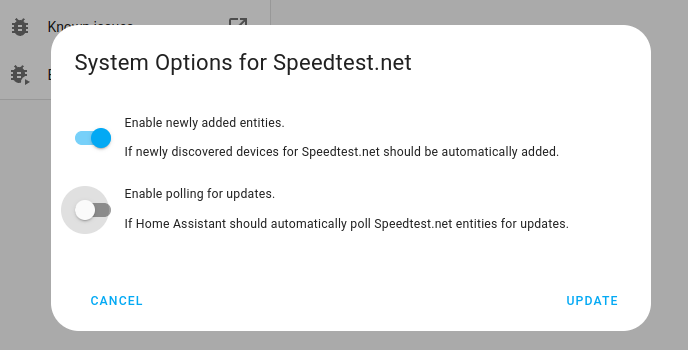
- Then, select System options and toggle the button to disable polling.
- To define your custom polling interval, create an automation.
- Go to Settings > Automations & scenes and create a new automation.
- Define any trigger and condition you like.
- Select Add action, then, select Other actions.
- Select Perform action, and from the list, select the
homeassistant.update_entityaction.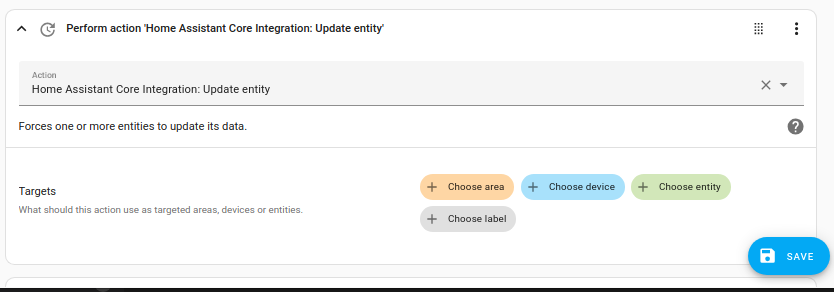
- Save your new automation to poll for data.
Example using dynamic destination
Using the flexible option to set a sensor value to the Destination, you can setup a single Waze integrationIntegrations connect and integrate Home Assistant with your devices, services, and more. [Learn more] that will calculate travel time to multiple optional locations on demand.
In the following example, the Input Select is converted into an address which is used to modify the destination for the Waze route calculation from the device_tracker.myphone location. It takes a few minutes for the value to update due to the interval of Waze data fetching.
input_select:
destination:
name: destination
options:
- Home
- Work
- Parents
template:
- sensor:
- name: "Destination address"
state: >-
{%- if is_state("input_select.destination", "Home") -%}
725 5th Ave, New York, NY 10022, USA
{%- elif is_state("input_select.destination", "Work") -%}
767 5th Ave, New York, NY 10153, USA
{%- elif is_state("input_select.destination", "Parents") -%}
178 Broadway, Brooklyn, NY 11211, USA
{%- else -%}
Unknown
{%- endif %}
Various configurations that are supported
Tracking entity to entity
In this example, we use a device_tracker entity ID as the origin and the sensor created above as the destination.
- Name: “Me to some destination”
- Origin:
device_tracker.myphone - Destination:
sensor.dest_address - Region: “US”
Tracking entity to zone friendly name
In this example we are using the entity ID of a zone as the origin and the friendly name of a zone as the destination.
- Name: “Home to Eddie’s house”
- Origin:
zone.home - Destination: “Eddies House”
- Region: “US”
Tracking entity in imperial units
- Name: “Somewhere in New York”
- Origin:
person.paulus - Destination: “725 5th Ave, New York, NY 10022, USA”
- Region: “US”
- Units: “imperial”
- Vehicle Type: “motorcycle”
Avoiding toll, subscription
- Name: “Westerscheldetunnel”
- Origin: “51.330436, 3.802043”
- Destination: “51.445677, 3.749929”
- Region: “EU”
- Avoid Toll Roads:
True - Avoid Subscription Roads:
True
Using the live map in an iFrame
If you plan to use Waze’s live map