Energy cards
This is a list of all the cards used in the energy dashboard. You can also place them anywhere you want in your dashboard.
Currently, there are no configuration options available for these cards. You can configure them on the energy configuration page.
Energy date picker
 Screenshot of the Energy date selection card.
Screenshot of the Energy date selection card.
This card allows you to pick what data to show. Changing it in this card will influence the data in all other cards. Specific dates and ranges can be selected by opening the date range picker. The current period can be compared to the previous one using the compare data option within the menu.
Example
type: energy-date-selection
Energy usage graph
 Screenshot of the Energy usage graph card.
Screenshot of the Energy usage graph card.
The energy usage graph card shows the amount of energy your house has consumed, and from what source this energy came. It will also show the amount of energy your have returned to the grid.
Example
type: energy-usage-graph
Solar production graph
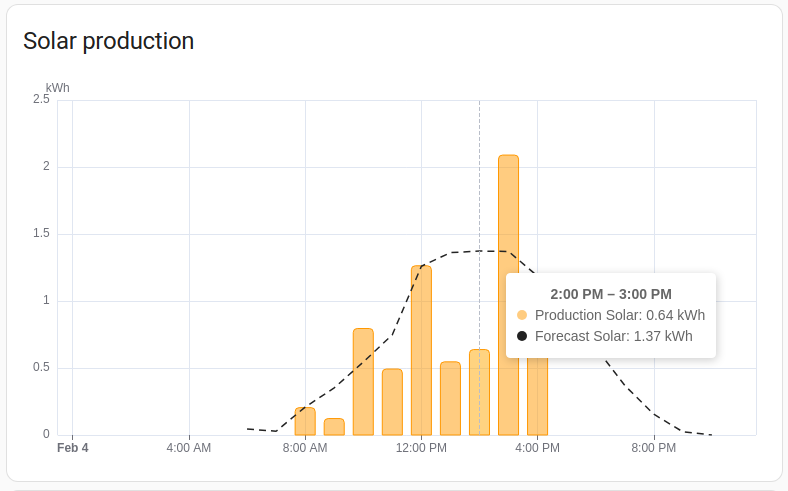 Screenshot of the Solar production graph card.
Screenshot of the Solar production graph card.
The solar production graph card shows the amount of energy your solar panels have produced per source, and if setup and available the forecast of the solar production.
Example
type: energy-solar-graph
Gas consumption graph
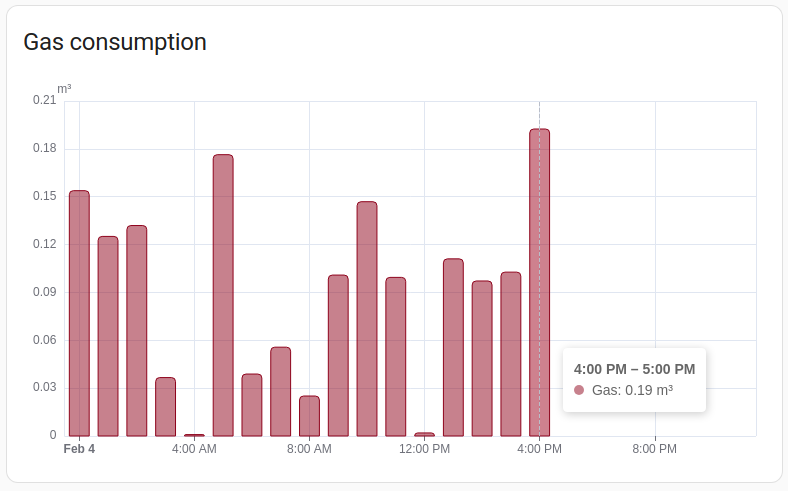 Screenshot of the gas consumption graph card.
Screenshot of the gas consumption graph card.
The gas consumption graph card shows the amount of gas consumed per source.
Example
type: energy-gas-graph
Water consumption graph
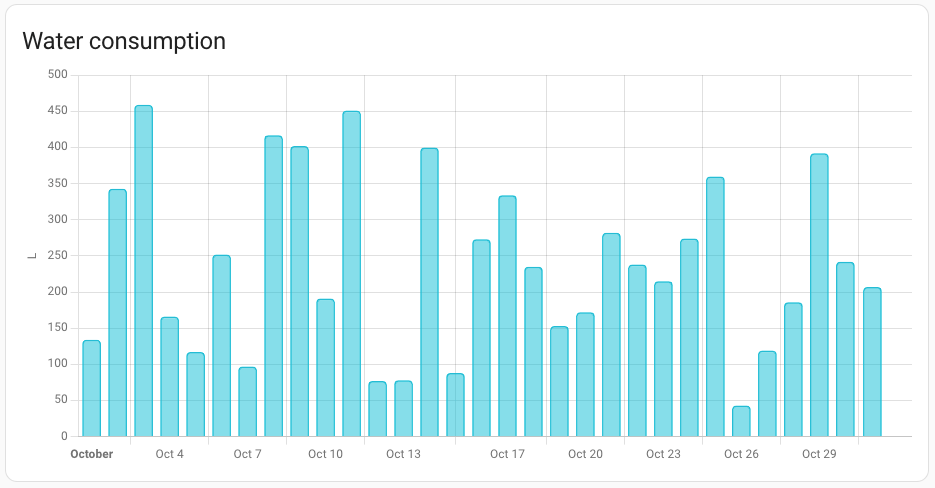 Screenshot of the water consumption graph card.
Screenshot of the water consumption graph card.
The water consumption graph card shows the amount of water consumed per source.
Example
type: energy-water-graph
Energy distribution
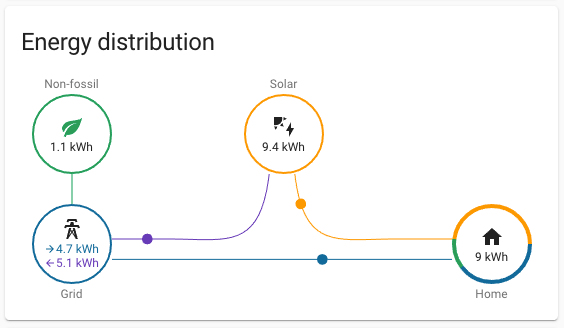 Screenshot of the Energy distribution card.
Screenshot of the Energy distribution card.
The energy distribution card shows how the energy flowed, from the grid to your house, from your solar panels to your house and/or back to the grid.
If setup, it will also tell you how many kWh of the energy you got from the grid was produced without using fossil fuels.
If you set link_dashboard to true, the card will include a link to the energy dashboard.
Example
type: energy-distribution
link_dashboard: true
Energy sources table
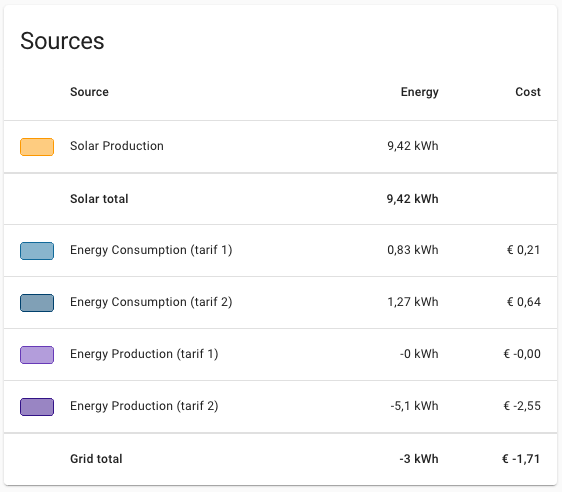 Screenshot of the Energy sources table card.
Screenshot of the Energy sources table card.
The energy sources table card shows all your energy sources, and the corresponding amount of energy. If setup, it will also show the costs and compensation per source and the total.
Example
type: energy-sources-table
Grid neutrality gauge
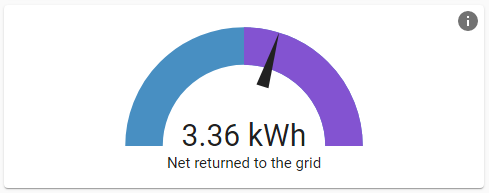 Screenshot of the Grid neutrality gauge card.
Screenshot of the Grid neutrality gauge card.
The grid neutrality gauge card represents your energy dependency. If the needle is in the purple, you returned more energy to the grid than you consumed from it. If it’s in the blue, you consumed more energy from the grid than you returned.
Example
type: energy-grid-neutrality-gauge
Solar consumed gauge
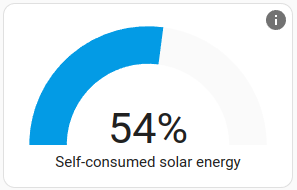 Screenshot of the Solar consumed gauge card.
Screenshot of the Solar consumed gauge card.
The solar consumed gauge represents how much of the solar energy was used by your home and was not returned to the grid. If you frequently return a lot, try to conserve this energy by installing a battery or buying an electric car to charge.
Example
type: energy-solar-consumed-gauge
Carbon consumed gauge
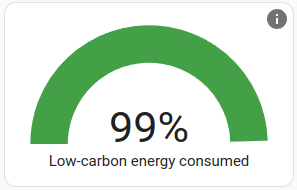 Screenshot of the Carbon consumed gauge card.
Screenshot of the Carbon consumed gauge card.
The carbon consumed gauge card represents how much of the energy consumed by your home was generated using non-fossil fuels like solar, wind and nuclear. It includes the solar energy you generated your self.
Example
type: energy-carbon-consumed-gauge
Self-sufficiency gauge
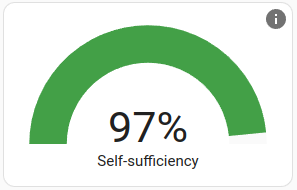 Screenshot of the self-sufficiency gauge card.
Screenshot of the self-sufficiency gauge card.
The self-sufficiency gauge represents how self-sufficient your home is. If you rely on grid imports, this value decreases. You can increase this value by adding more solar capacity or battery storage.
Example
type: energy-self-sufficiency-gauge
Devices energy graph
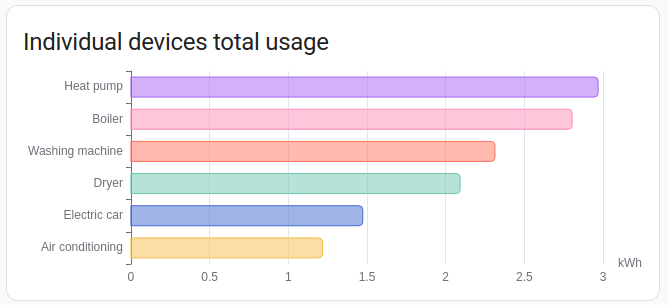 Screenshot of the devices energy graph card.
Screenshot of the devices energy graph card.
The devices energy graph show the energy usage per device, it is sorted by usage.
By default, this card will show all your devices. Optionally, the number of devices can be limited by adding the max_devices option and specifying the maximum number of devices to show. If there are more devices available than shown, the devices with the highest energy usage are shown.
Examples
type: energy-devices-graph
The following example limits the number of shown devices to 5:
type: energy-devices-graph
max_devices: 5
Detail devices energy graph
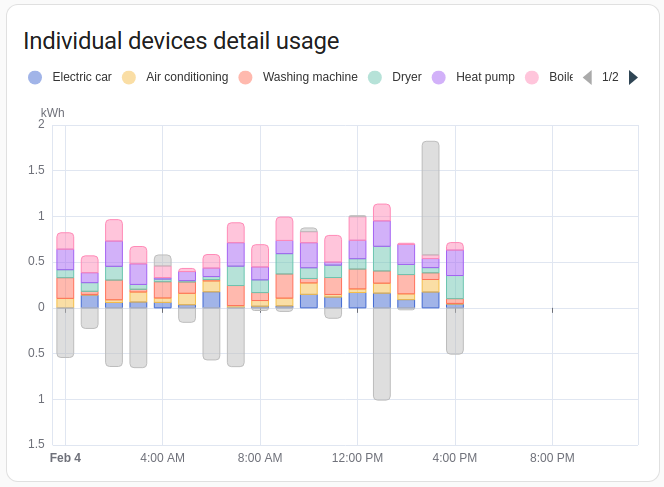 Screenshot of the detail devices energy graph card.
Screenshot of the detail devices energy graph card.
The Detail devices energy graph card is similar to the Devices energy graph card, but shows the individual usage on a time scale.
By default, this card will show all your devices. Optionally, the number of devices can be limited by adding the max_devices option and specifying the maximum number of devices to show. If there are more devices available than shown, the devices with the highest energy usage are shown.
Examples
type: energy-devices-detail-graph
The following example limits the number of shown devices to 5:
type: energy-devices-detail-graph
max_devices: 5