To-do list card
The to-do list card allows you to add, edit, check-off, and clear items from your to-do list.
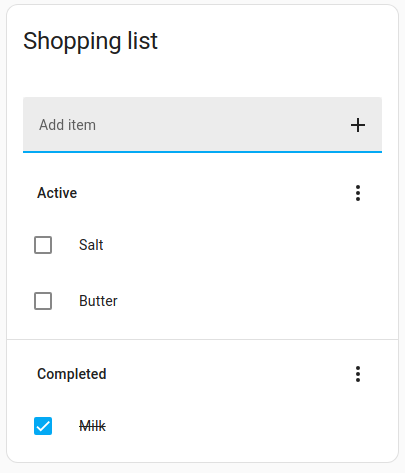 Screenshot of the to-do list card.
Screenshot of the to-do list card.
Adding a to-do list card
-
Add the card using the Add card button.
- In the By card dialog, select the To-do list card.
- In the Entity dropdown menu, select your list type.
- If it is your first time working with to-do lists, there is only Shopping list in the menu.
- This comes from the shopping list integration, which is installed by default.
- This is the same Shopping list as the one on the To-do list dashboard (accessible via sidebar).
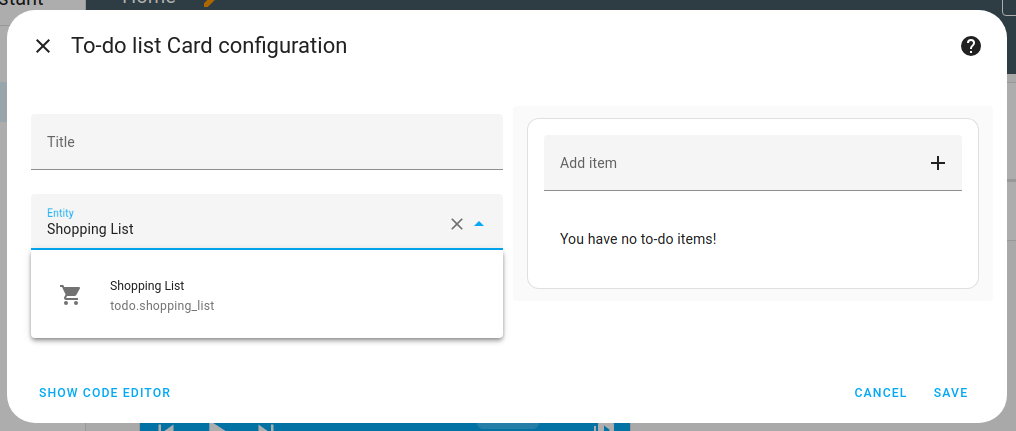 .
.
- The to-do list card can display lists from different to-do list integrations, such as Bring! or Todoist.
- If you don’t see your desired to-do list entity, you need to add its integration first.
- Once you’ve added a to-do list integration, the lists are also available on the to-do list dashboard.
YAML configuration
All options for this card can be configured via the user interface.
The following YAML options are available when you use YAML mode or just prefer to use YAML in the code editor in the UI.
Configuration Variables
Override the used theme for this card with any loaded theme. For more information about themes, see the frontend documentation.
Examples
Title example:
type: todo-list
entity: todo.todo_list
title: Todo List