Logbook card
The logbook card displays entries from the logbook for specific entities.
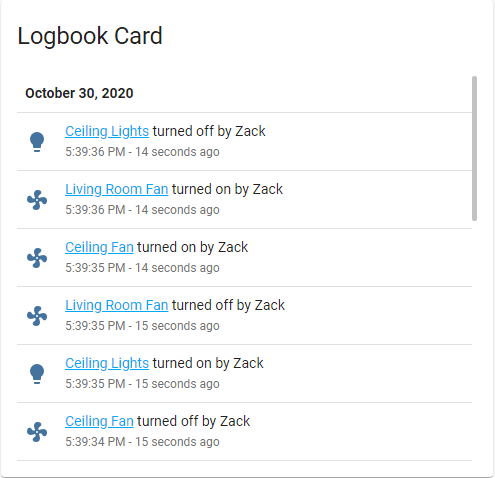 Screenshot of the logbook card.
Screenshot of the logbook card.
To add the logbook card to your user interface:
- In the top right of the screen, select the pencil icon.
- If this is your first time editing a dashboard, the Edit dashboard dialog appears.
- By editing the dashboard, you are taking over control of this dashboard.
- This means that it is no longer automatically updated when new dashboard elements become available.
- To continue, in the dialog, select the three dots
menu, then select Take control.
- If this is your first time editing a dashboard, the Edit dashboard dialog appears.
- Add a card to your dashboard.
Card settings
Name of any loaded theme to be used for this card. For more information about themes, see the frontend documentation.
YAML configuration
The following YAML options are available when you use YAML mode or just prefer to use YAML in the code editor in the UI.
Configuration Variables
Number of hours in the past to track. Minimum is 1 hour. Big values can result in delayed rendering, especially if the selected entities have a lot of state changes.
Override the used theme for this card with any loaded theme. For more information about themes, see the frontend documentation.
Examples
type: logbook
entities:
- fan.ceiling_fan
- fan.living_room_fan
- light.ceiling_lights
hours_to_show: 24