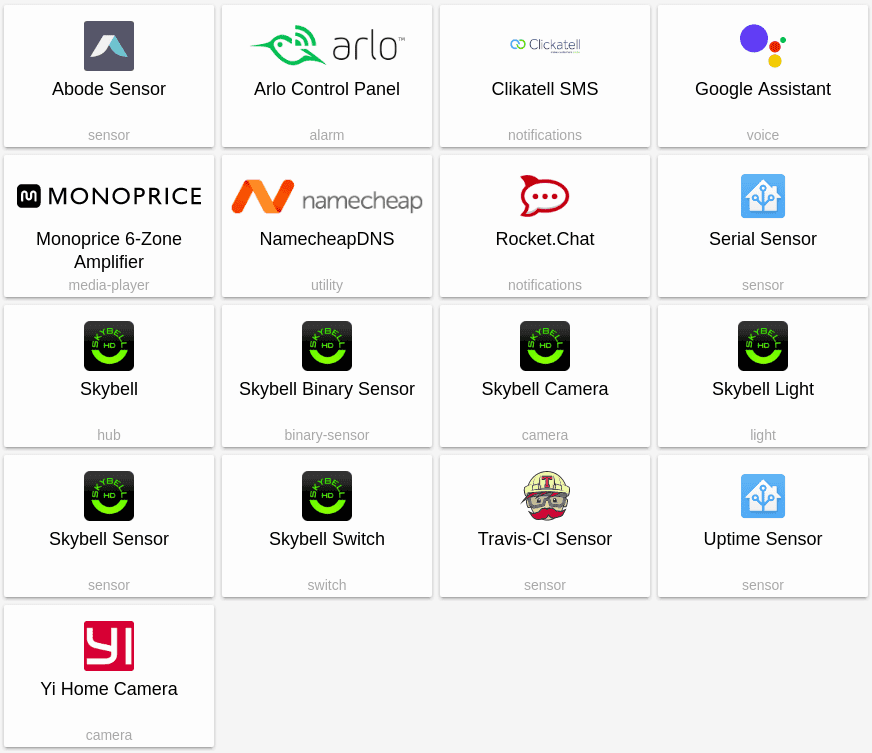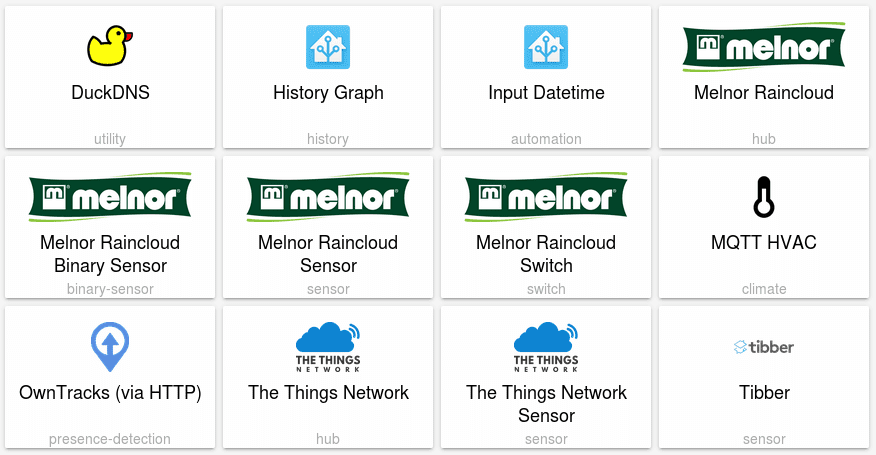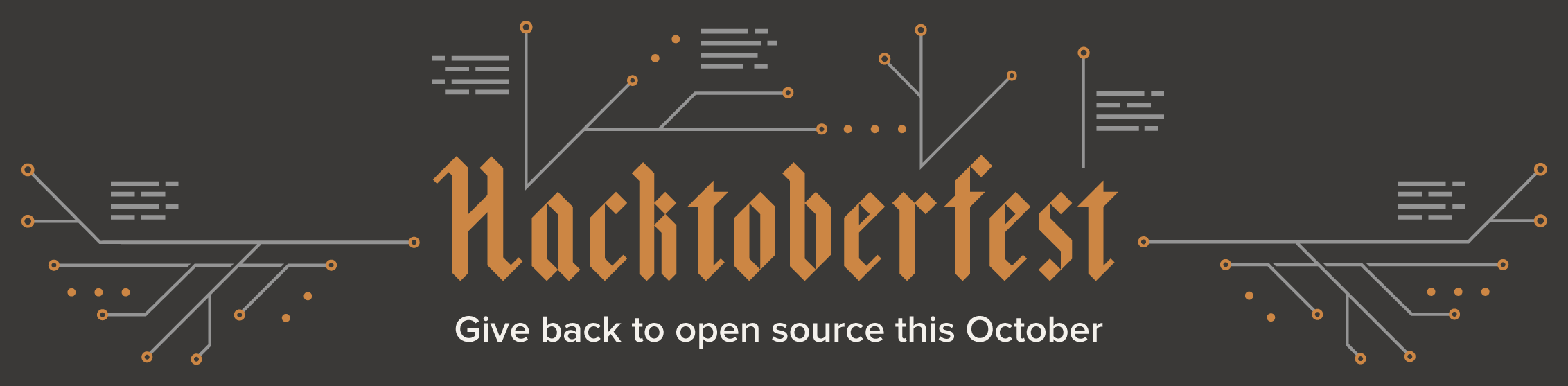Blog
0.56: Skybell, Google Assistant, Travis CI and Toon
We reached another milestone aka number: 10000. GitHub is assigning numbers to pull requests and issues and the “10000” is a PR
If you haven’t noticed, there is now a glossary that collects some Home Assistant relevant terms. Talking about the documentation: @DubhAd
Google Assistant / Google Home integration
This release includes a new component to integrate Home Assistant with Google Assistant by Phil Kates
Hacktoberfest
Hacktoberfest is still on and so far we have received a lot improvements. We can’t make any promises to review everything by the end of October, but we are trying to make sure that you will get your t-shirt.
Map
The map is now its own component. Similar to configuration (config:), it will not show up without adding it to your configuration.yaml file.
map:
Travis CI
Why not observe your Travis CI
New Platforms
- Add Arlo alarm control panel component (@vickyg3
- #9711 ) (alarm_control_panel.arlo docs) (new-platform) - Abode Temp, Humidity, and Light Sensor (@MisterWil
- #9709 ) (abode docs) (sensor.abode docs) (new-platform) - Introducing support to Travis-CI (@tchellomello
- #9701 ) (sensor.travisci docs) (new-platform) - Skybell (@MisterWil
- #9681 ) (skybell docs) (binary_sensor.skybell docs) (camera.skybell docs) (light.skybell docs) (sensor.skybell docs) (switch.skybell docs) (new-platform) - Xiaomi Smart WiFi Socket and Smart Power Strip integration (@syssi
- #9138 ) (switch.xiaomi_miio docs) (new-platform) - Add notification platform for Rocket.Chat (@webworxshop
- #9553 ) (notify.rocketchat docs) (new-platform) - Tesla bug fixes. (@zabuldon
- #9774 ) (tesla docs) (binary_sensor.tesla docs) (climate.tesla docs) (lock.tesla docs) (sensor.tesla docs) (switch.tesla docs) (new-platform) - Split map panel out into its own component (@cgarwood
- #9814 ) (map docs) (breaking change) (new-platform) - Support for Yi cameras (@bachya
- #9787 ) (camera.yi docs) (new-platform) - Add namecheap DNS component (@Munsio
- #9821 ) (namecheapdns docs) (new-platform) - Uptime sensor (@fronzbot
- #9856 ) (sensor.uptime docs) (new-platform) - Cloud connection via aiohttp (@balloob
- #9860 ) (new-platform) - Google Actions for Assistant (@philk
- #9632 ) (google_assistant docs) (http docs) (new-platform) - A new platform for controlling Monoprice 6-Zone amplifier (@etsinko
- #9662 ) (media_player.monoprice docs) (new-platform) - Add serial sensor (@fabaff
- #9861 ) (sensor.serial docs) (new-platform) - Add Toon support (@Boltgolt
- #9483 ) (toon docs) (climate.toon docs) (sensor.toon docs) (switch.toon docs) (new-platform)
0.56.1 - October 22
- Fix device update / entity_id with names (@pvizeli
- #10029 ) - fix temperature/humidity sensors valid values (@bieniu
- #10024 ) (sensor.xiaomi_aqara docs)
0.56.2 - October 23
- Fix gateway illumination sensor value (@bieniu
- #10045 ) (sensor.xiaomi_aqara docs) - Fix device update/
entity_idwith names (@rytilahti- #10053 ) (switch.tplink docs) - Remove warning component / Update event trigger for UI created (@pvizeli
- #10060 )
If you need help…
…don’t hesitate to use our very active forums or join us for a little chat
Reporting Issues
Experiencing issues introduced by this release? Please report them in our issue tracker
Home Assistant Podcast #10
Show notes available on the Home Assistant Podcast Website
Templates, dates and times
This Pull Request
- Query JSON Test
with a restsensor and avalue_template:. - Use a
time_datesensor and a template{{ strptime(states('sensor.date'), '%Y-%m-%d').year }}. - Write a script in language X and use it with the
commandsensor or usedate +"%Y"as acommand:.
0.55: Tibber, DuckDNS, The Things Network, Owntrack
Beside the improved Wink support which was contributed by @w1ll1am23input_slider components has received a makeover by @BioSehnsuchtinput_number. @tinloafinput_datetime. Both will help you to improve your automation rules.
DuckDNS
Using Home Assistant with DuckDNS
Recorder
The purging of data was improved. With purge_interval you can schedule regular purges of older events and states. In combination you can specify with purge_keep_days the amount of days you want to keep. The new service recorder.purge allows you to handle this task when needed.
Owntracks
Owntracks
Tibber
This release introduces a new sensor: Tibber. The sensor provides the current electricity price if you are a Tibber
The Things Network
The Things Network
New Platforms
- GeoRSS sensor (@exxamalte
- #9331 ) (sensor.geo_rss_events docs) (new-platform) - Add DuckDNS component (@balloob
- #9556 ) (duckdns docs) (new-platform) - Add OwnTracks over HTTP (@balloob
- #9582 ) (http docs) (device_tracker.owntracks docs) (device_tracker.owntracks_http docs) (new-platform) - Add an input_datetime (@tinloaf
- #9313 ) (input_datetime docs) (new-platform) - Cover component for RFlink (@passie
- #9432 ) (rflink docs) (cover.rflink docs) (new-platform) - Introducing support to Melnor RainCloud sprinkler systems (@tchellomello
- #9287 ) (raincloud docs) (binary_sensor.raincloud docs) (sensor.raincloud docs) (switch.raincloud docs) (new-platform) - MQTT climate platform [continuation of #8750] (@tinloaf
- #9589 ) (climate.mqtt docs) (new-platform) - Add Tibber sensor (@danielhiversen
- #9661 ) (sensor.tibber docs) (new-platform) - Updating clicksendaudio component based on feedback (@jeroenterheerdt
- #9692 ) (notify.clicksendaudio docs) (new-platform) - Support for The Things Network (@fabaff
- #9627 ) (thethingsnetwork docs) (sensor.thethingsnetwork docs) (new-platform)
0.55.1 - October 15
- Fix for TypeError in synology camera (@snjoetw
- #9754 ) (camera.synology docs) - missing is_closed ( rflink cover fix ) (@passie
- #9776 ) (cover.rflink docs) - [light.tradfri] Fix transition time (@lwis
- #9785 ) (light.tradfri docs) - OwnTracks: Fix handler is None checking (@balloob
- #9794 ) (device_tracker.owntracks docs) - Changed yaml.load into yaml.safe_load (@GenericStudent
- #9841 ) (google docs) - Bugfix/9811 jinja autoescape (@GenericStudent
- #9842 ) - Livebox Play TV bug: fix #9839 (@pschmitt
- #9880 )
If you need help…
…don’t hesitate to use our very active forums or join us for a little chat
Reporting Issues
Experiencing issues introduced by this release? Please report them in our issue tracker
Deprecating Python 3.4 support
Update February 16, 2018: Home Assistant 0.64 will be the last release to support Python 3.4. Starting with release 0.65, Home Assistant will require a minimum version of Python 3.5.3.
Starting with our next release, 0.55, we will deprecate Python 3.4 support. The current plan is to remove support for Python 3.4 at the beginning of 2018.
Python 3.5 was released on September 13th, 2015. It has since then become the default Python installation on the stable releases of Debian, Ubuntu, Raspbian and Hassbian. Our other own operating system, Hass.io, is more advanced and is already running the greatly improved Python 3.6.
The jump to Python 3.5 as a minimum version is driven by the Home Assistant core, which is based on asyncio. Starting with Python 3.5, asyncio got improved support in the language with dedicated keywords async and await. As this is the proper way of doing async in Python, we’re seeing a move by async libraries to either only support the new syntax from the beginning or dropping support for the Python 3.4 approach. Not moving along means an increased maintenance burden as we cannot use the latest releases of our libraries. Next to that it will prevent our users from being able to leverage the bug fixes and performance improvements that come with Python 3.5.
Hass.io
If you’re running Hass.io, you don’t have to do anything. Your system will always stay up to date.
Hassbian
If you’re running Hassbian it’s recommended that you make a backup of your configuration files and restore them on a fresh install. Upgrading an existing installation isn’t recommended.
Windows
If you’re on Windows, you’re fine as our minimum version for Windows has been 3.5 for a while now.
Other Debian based systems
If you’re running a Debian based system, follow these instructions
Home Assistant Podcast #9
Dale (dale3h
Show notes available on the Home Assistant Podcast Website
Participating in Hacktoberfest
For the second year in a row, Home Assistant will be participating in Hacktoberfest
Why contribute to Home Assistant?
- Written in Python 3 with 94% test coverage
- Active and helpful community
- Friendly to new contributors
Resources to get started:
- Sign up for Hacktoberfest
- List of entry-level issues for Home Assistant
- Instructions to setup your development environment
- Home Assistant Development Chat
- Home Assistant Development Forums
- Hacktoberfest website
Are you not a programmer but still want to contribute to Home Assistant? Check out our list of entry-level issues for the Home Assistant website
Our participation for Hacktoberfest 2016 was a huge success. Join us to repeat it this year.
Effortless encryption with Let's Encrypt and DuckDNS
When Let’s Encrypt launched we were estatic: finally an easy and free way for our users to securely access their homes remotely. Let’s Encrypt signifianctly lowered the bar to get and renew SSL certificates. However, this process could still be quite an obstacle for our users. It required opening ports on the router and remembering to renew the certificate every so often.
Thanks to a blog post
I have worked together with Pascal Vizeli
To get started today, start with making sure that you have Hass.io installed. After that, go to the Hass.io panel in Home Assistant, open the add-on store, scroll down to DuckDNS and install it. In the DuckDNS settings change “accept_terms” to true and start it.
Next up is to configure Home Assistant with the config below and restart it. You’re now good to go! Make sure to use the right protocol when browsing to your instance: https://<your_domain>.duckdns.org. Happy secure controlling your house!
# Example configuration.yaml entry for the HTTP component
http:
ssl_certificate: /ssl/fullchain.pem
ssl_key: /ssl/privkey.pem
If you’re not using Hass.io, check out the blog post
If you enjoy the free service provided by DuckDNS and Let’s Encrypt, consider donating to their cause:
More information:
Improved Hass.io build system
This is going to be a technical post for Hass.io add-on developers and people that run locally build add-ons (not the default).
Two months ago we introduced Hass.io, allowing our users to easily install, update and manage their Home Assistant installation. In this short time we’ve seen great adoption from the community. Around 20% of our users are choosing Hass.io as their method of running Home Assistant today. We’ve also seen many add-ons being made available on the forums. There are currently 14 reposities full of add-ons being shared!
Hass.io is built on top of Docker, a container runtime. One thing that Docker did not support was dynamic build environements. That was annoying for Hass.io because by supporting multiple CPU architectures, that was exactly what we needed! Luckily this feature has been added in Docker 17.05. By moving to Docker 17.05 as the minimum supported version we will be able to replace our templated Dockerfile approach with standard Dockerfiles that work out of the box. Thanks to Frenck
This change only impacts people that build add-ons or use add-ons that are built locally. You can check if your add-on is building locally on the detail page of add-ons.
If you are an add-on developer, read the documentation on how to publish your add-ons to Docker Hub. This will greatly improve the user experience.
Template changes
As an add-on developer, you will only have to change one line in your template to make it compatible with the new system. If you wish, you can also change the default build options for your image using the new build.json file.
Old:
FROM %%BASE_IMAGE%%
New:
ARG BUILD_FROM
FROM $BUILD_FROM
When
The new system will become active with Hass.io 0.64 and Host OS 1.1. Host OS 1.1 is available today. Navigate to Advanced Settings in the Hass.io panel to start the OTA update.
We have also updated our build scripts and replaced it with a builder docker engine
0.54: Todoist, DoorBird, Abode cameras
We’re approaching the end of September and that means that it was our birthday! We are now officially 4 years old and are getting more amazing with every release. This release too will include some great new stuff and tons of bugfixes. Included is a bug fix by @fanthos
This release we’ve started the work to make our Xiaomi integrations more robust. This meant that we’ve had to rename the components to make it more clear which of the Xiaomi protocols are being used. We have some developers working on making this very affordable home automation solution a first class citizen in the Home Assistant ecosystem, stay tuned for more integrations!
Another cool thing in this release is the new mqtt_statestream component to export state changes to MQTT. Each entity will be exported on their own topic which makes it very easy to subscribe to individual entity updates.
New Platforms
- Added mqtt_statestream component (@mw-white
- #9286 ) (mqtt_statestream docs) (new-platform) - Add support for Todoist platform (@Jay2645
- #9236 ) (calendar.todoist docs) (new-platform) - DoorBird Component (@Klikini
- #9281 ) (doorbird docs) (binary_sensor.doorbird docs) (camera.doorbird docs) (switch.doorbird docs) (new-platform) - Basic MQTT vacuum support (@johnboiles
- #9386 ) (vacuum docs) (vacuum.mqtt docs) (new-platform) - Added Zyxel Keenetic NDMS2 based routers support for device tracking (@foxel
- #9315 ) (device_tracker.keenetic_ndms2 docs) (new-platform) - Telnet switch (@multiholle
- #8913 ) (switch.telnet docs) (new-platform) - Abode services, events, lights, cameras, automations, quick actions. (@MisterWil
- #9310 ) (abode docs) (alarm_control_panel.abode docs) (binary_sensor.abode docs) (camera.abode docs) (cover.abode docs) (light.abode docs) (lock.abode docs) (switch.abode docs) (new-platform) - Added satel_integra alarm panel and binary sensor platform (@c-soft
- #9336 ) (satel_integra docs) (alarm_control_panel.satel_integra docs) (binary_sensor.satel_integra docs) (new-platform) - Worx Landroid sensor (@nilzen
- #9416 ) (sensor.worxlandroid docs) (new-platform)
If you need help…
…don’t hesitate to use our very active forums or join us for a little chat
Reporting Issues
Experiencing issues introduced by this release? Please report them in our issue tracker