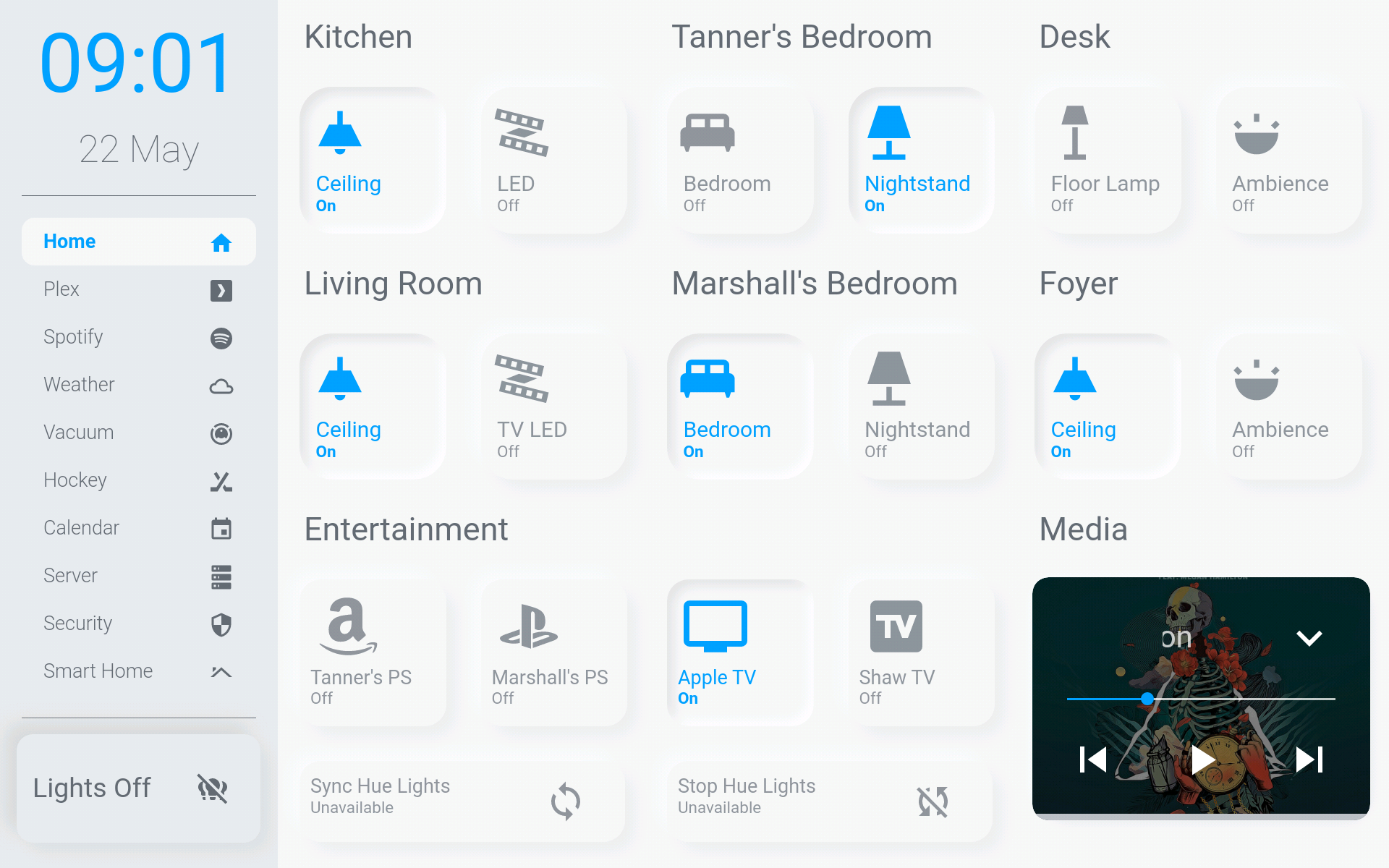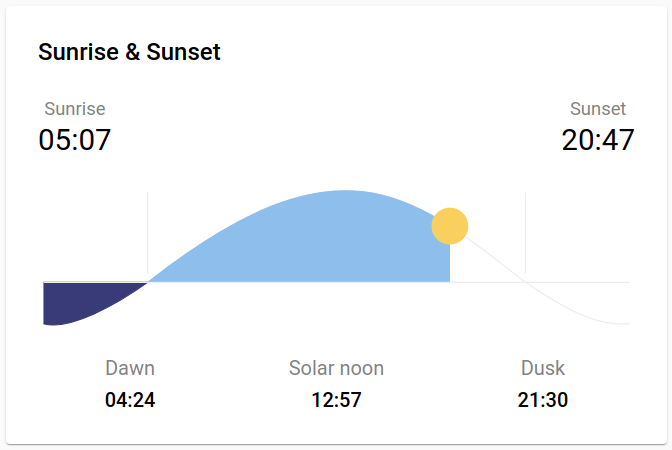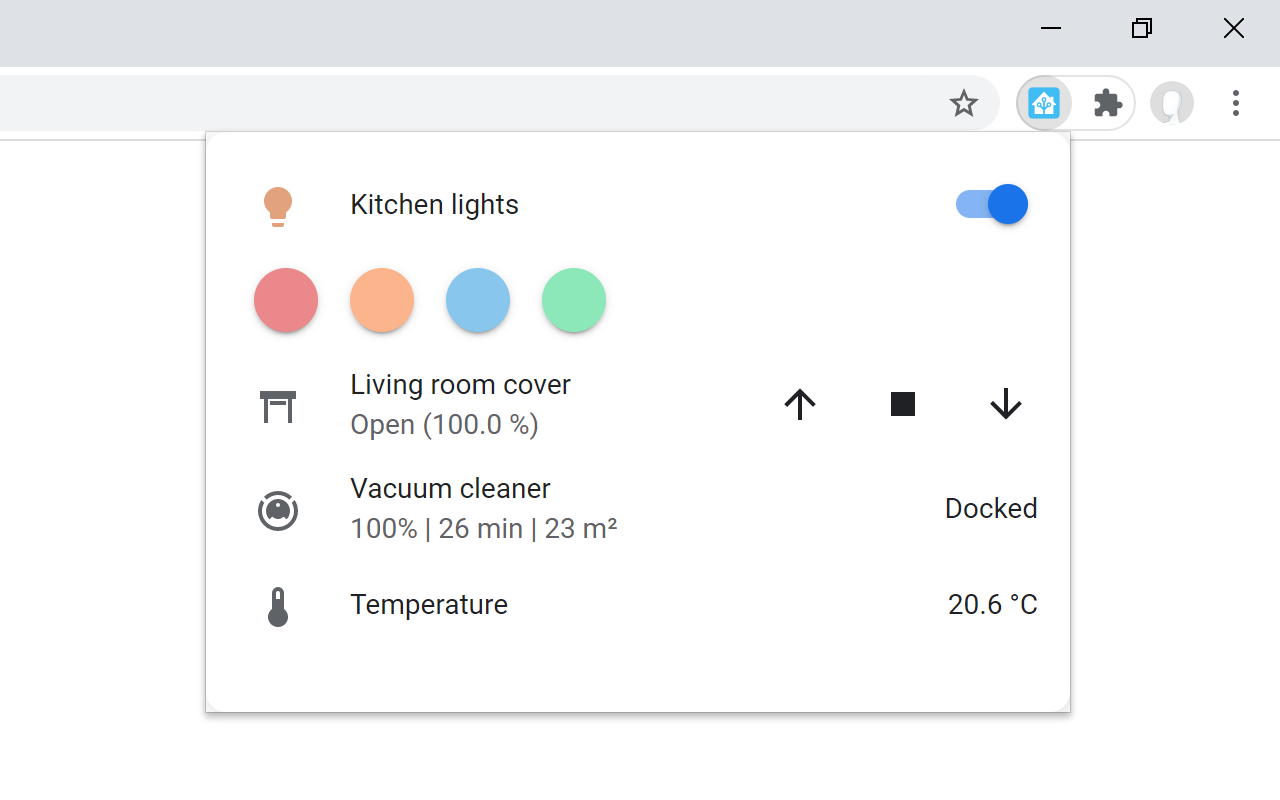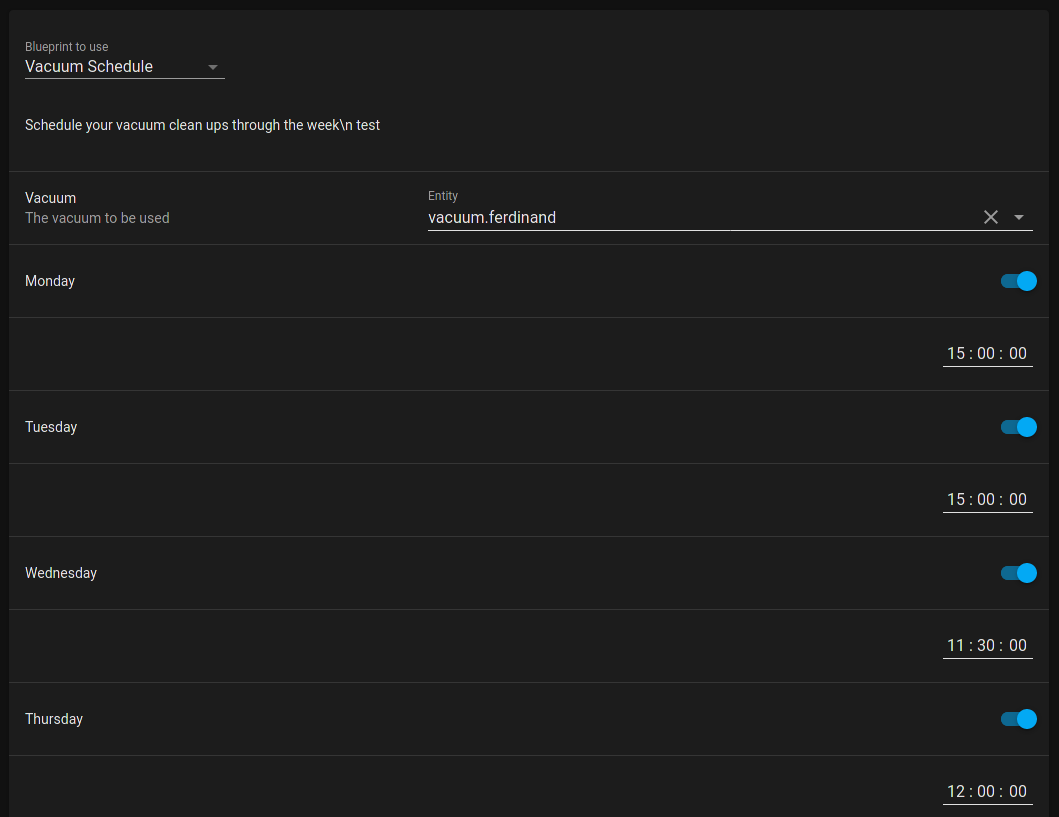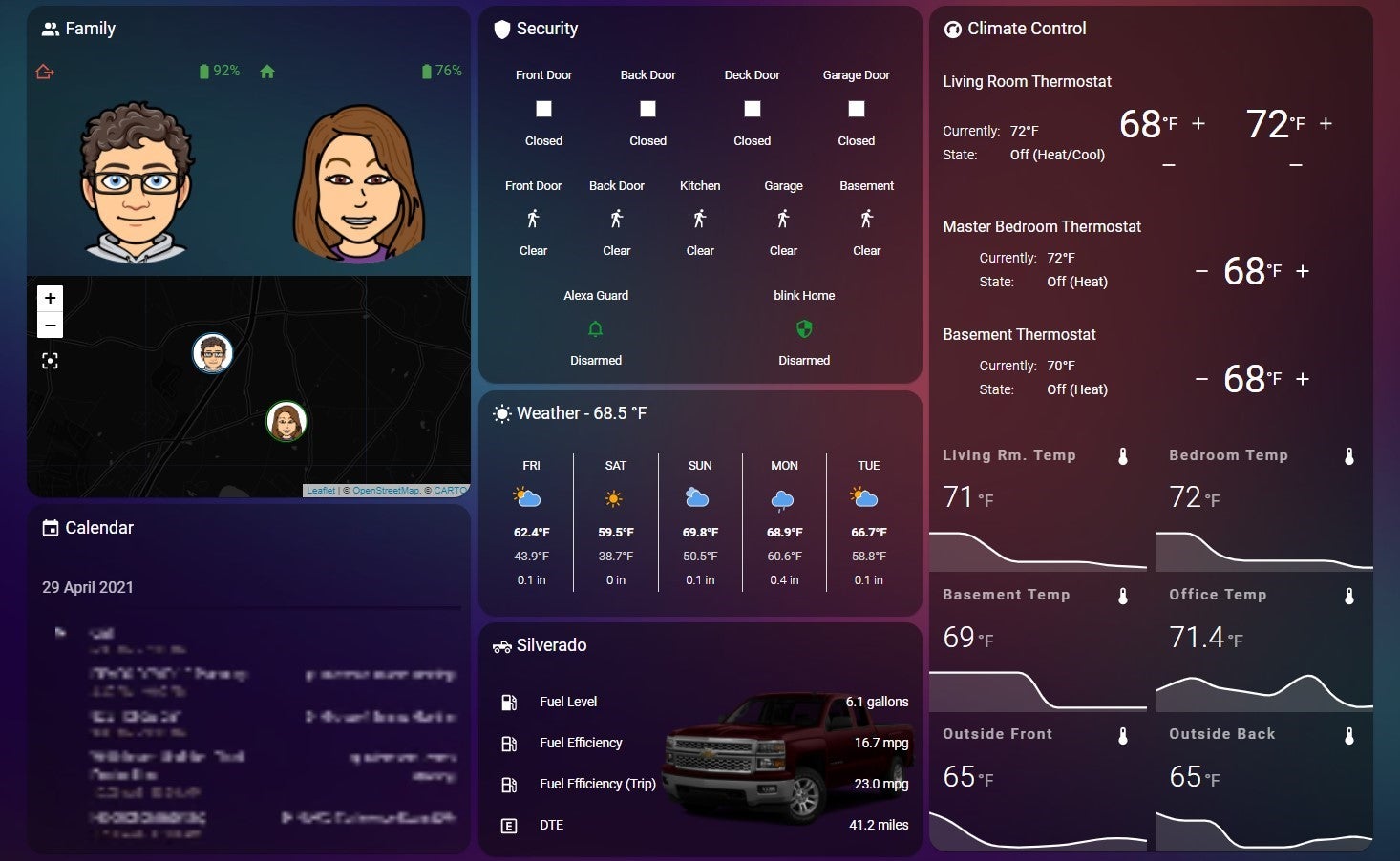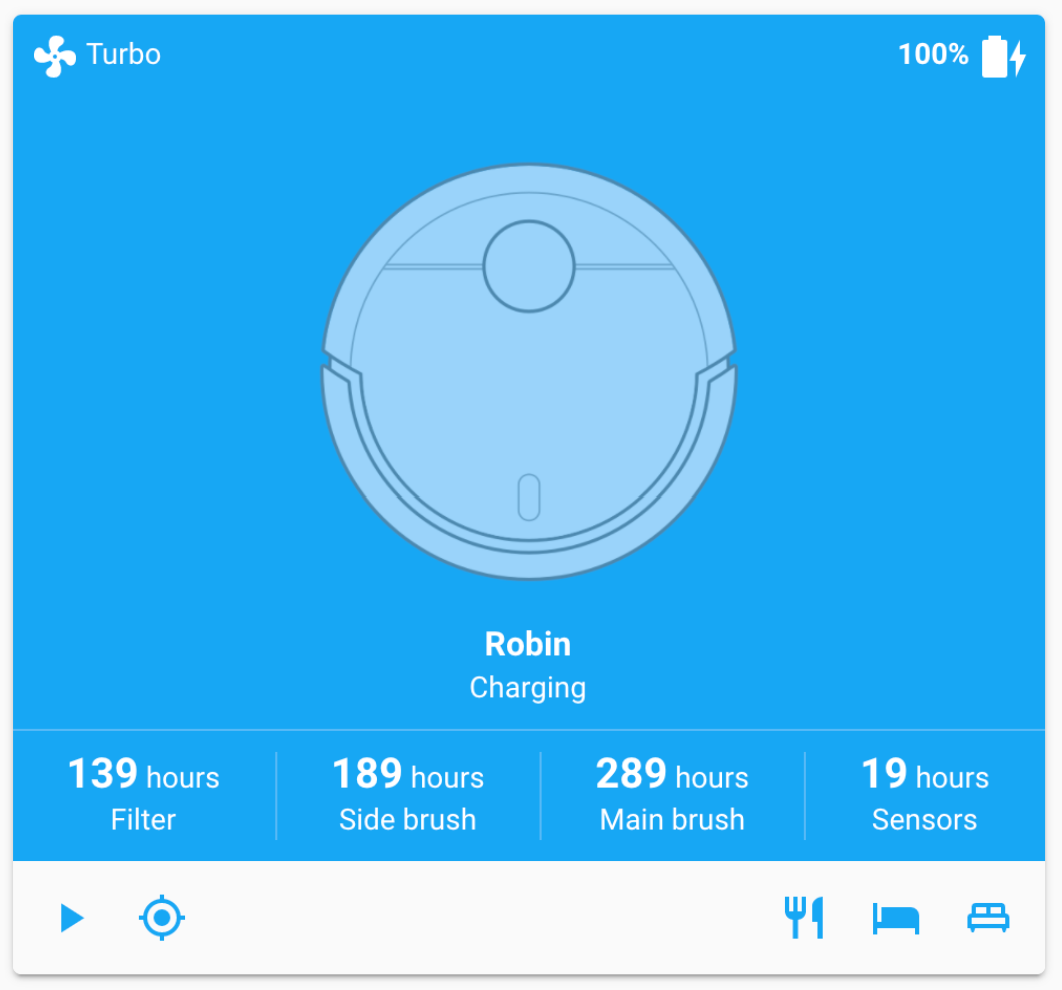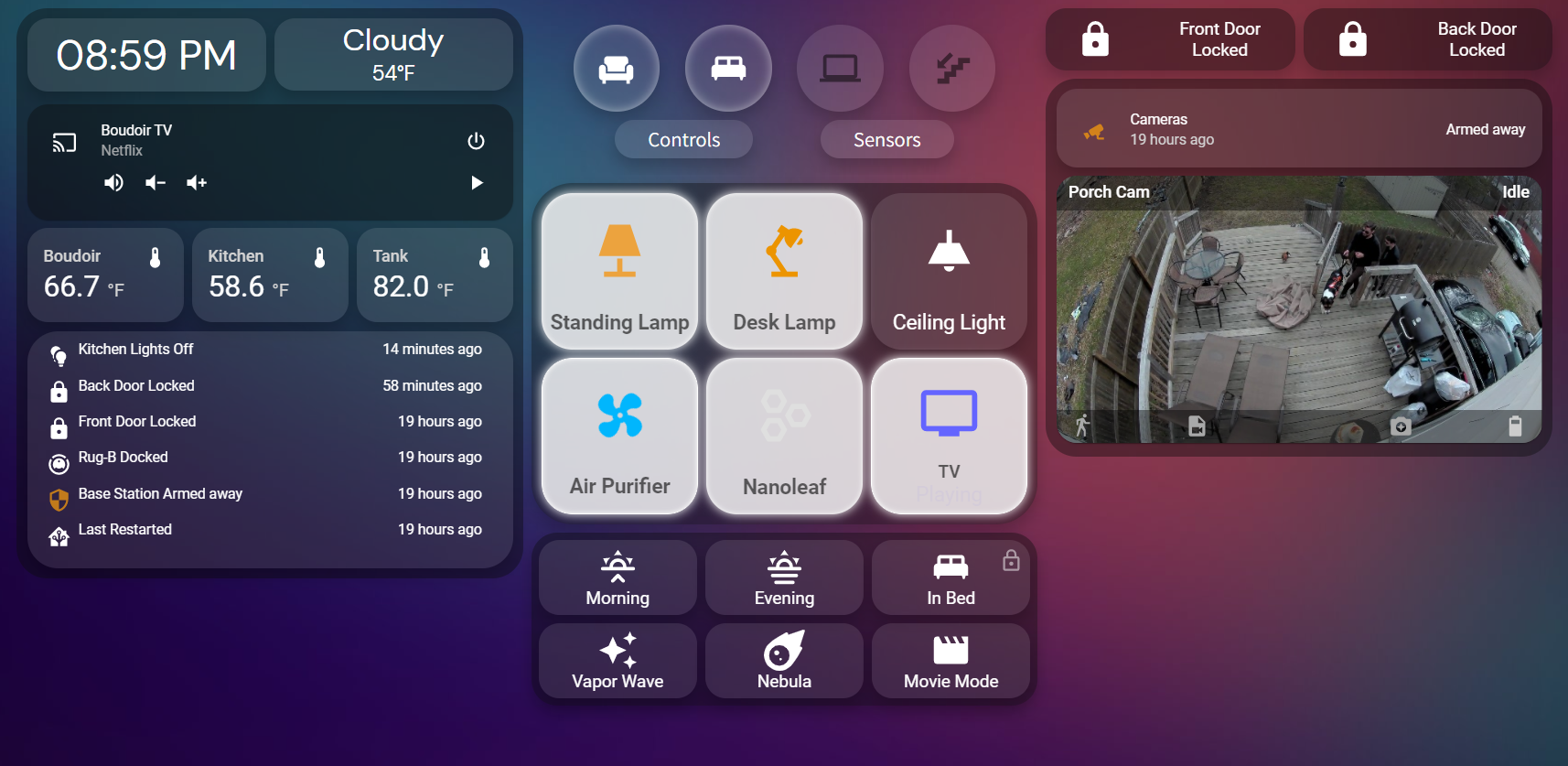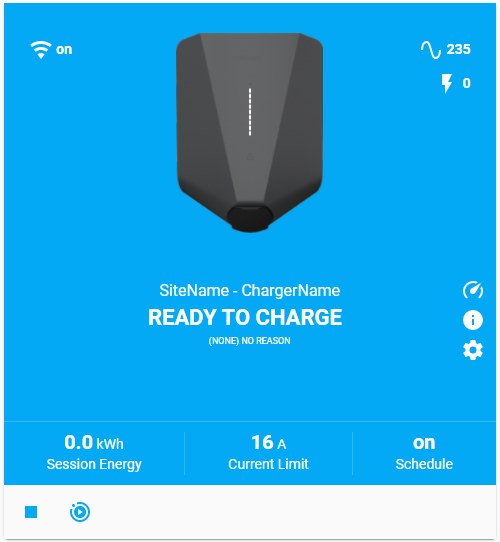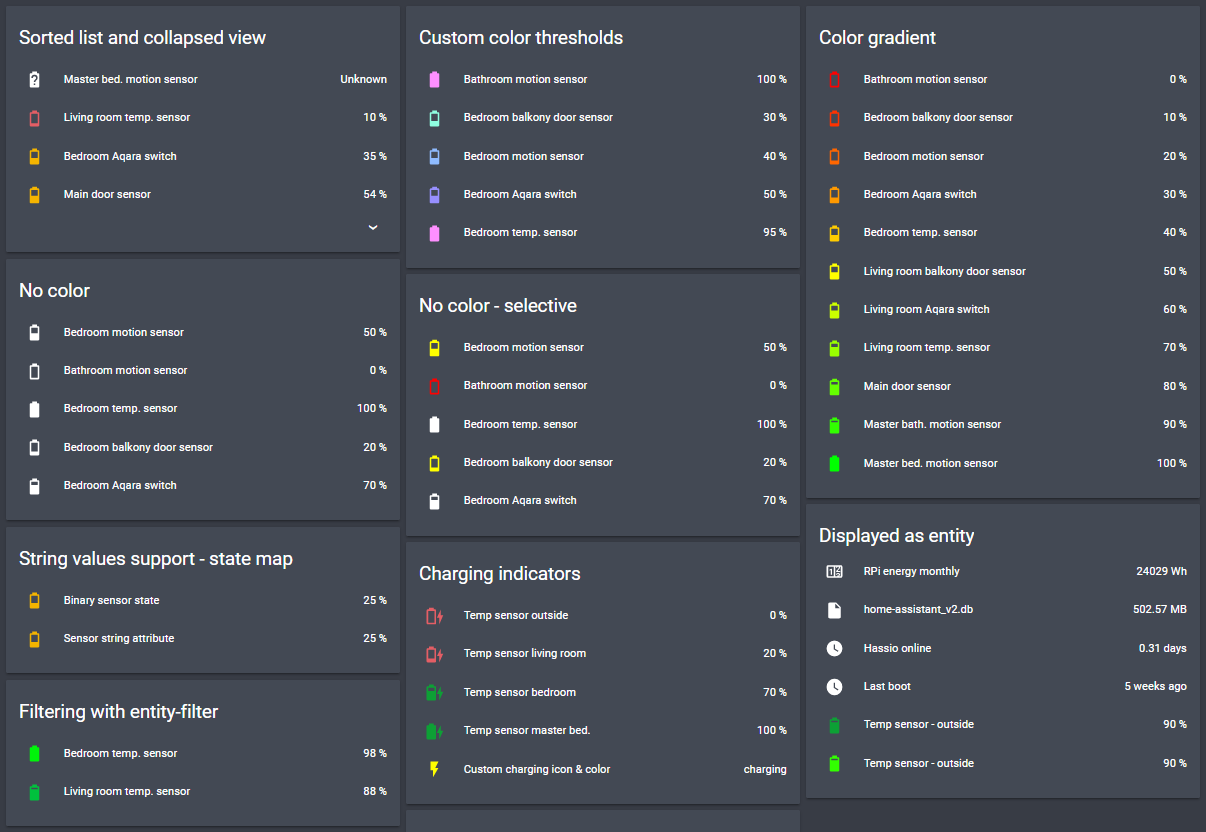Blog
Community Highlights: 23rd edition
The 23rd edition of the Home Assistant Community Highlights! Some interesting things popped up around our community, which we thought was worth sharing.
Do you want to share something for the next edition? Information on how to share.
./Klaas
Intern on Home Assistant Energy
Blueprint of the week
This week’s blueprint is all about medication. It may happen that you forget to swallow it, what if you create an automation that sends you a message as a reminder every time? Mati24 has now made a handy blueprint for that, try it out!
Read more about it on the community forum or install this automation in your instance with a click on the My button!
Swiper card
Not enough space on your Lovelace dashboard? Then try the swiper card
Lovelace dashboard
Also this week we have a new Lovelace dashboard for the necessary portion of inspiration 😄
This time the dashboard of DoIGotSkillz
Would you also like your dashboard to be in the community highlight? Drop it on
Reddit
Homegame
Recently we had an item about switching entities in Minecraft, well this
time it’s a game again but in 2D. svendroid

Doesn’t this also remind you of the old Pokemon games from the past? 😅
Got a tip for the next edition?
Have you seen (or made) something awesome, interesting, unique, amazing, inspirational, unusual or funny, using Home Assistant?
Click here to send us your Community Highlight suggestion.
Also, don’t forget to share your creations with us via Social Media:
- Tweet it! Be sure to mention @home_assistant
- Share it on our Facebook group
- Post it to our subreddit
- Tag @homeassistant
on Instagram - Or via chat, drop us a line in the #lounge at Discord
See you next edition!
Community Highlights: 22nd edition
The 22nd edition of the Home Assistant Community Highlights! Some interesting things popped up around our community, we thought was worth sharing.
Do you want to share something for the next edition? Information on how to share.
./Klaas
Intern on Home Assistant Energy
Blueprint of the week
Are you one of those who always leave the doors open?
Then this week we have a nice blueprint for you! BasTijs has made a blueprint that announces through text-to-speech in the house, that a door is open and only stops when the door is closed again.
Try it out! Read more about it on the community forum or install this automation in your instance with a click on the My button!
Sun card
On our Home Assistant reddit
Collapsed card
Is your Lovelace dashboard overflowing with cards and do you want to
make some free space? Then try the card made by RossMcMillan92
Hyperion - HA bridge
You have those TVs where LEDs are mounted on the back so that the colors of
the TV continue over the wall behind it, this is also called ambilight. If
your TV is not equipped with this, you can also make this yourself through
the Hyperion project
Got a tip for the next edition?
Have you seen (or made) something awesome, interesting, unique, amazing, inspirational, unusual or funny, using Home Assistant?
Click here to send us your Community Highlight suggestion.
Also, don’t forget to share your creations with us via Social Media:
- Tweet it! Be sure to mention @home_assistant
- Share it on our Facebook group
- Post it to our subreddit
- Tag @homeassistant
on Instagram - Or via chat, drop us a line in the #lounge at Discord
See you next edition!
Community Highlights: 21st edition
The 21st edition of the Home Assistant Community Highlights! Some interesting things popped up around our community, we thought was worth sharing.
Do you want to share something for the next edition? Information on how to share.
./Klaas
Intern on Home Assistant Energy
Blueprint of the week
Imagine, you are listening to music and suddenly you get a call, then of course you first want to turn the music down a bit to understand the person, what if we automate that with a blueprint!
This week’s blueprint is that of JackPoint, which will mute your media player when you receive a call and are at home. Try it out! Read more about it on the community forum or install this automation in your instance with a click on the My button!
Would you rather not have the media player muted but, for example, paused or take another action? More variants can be found on the Blueprint Exchange!
Car Telemetry
A few editions earlier we had shown the dashboard of Make_Itt_Work
Shower Duration
We’ve talked enough about saving energy, but using water efficiently is
just as important. With the project
Finished taking a shower? Then you can hear what your shower time was through a media player.
Mine Assistant
This item is especially nice for the Minecraft players, Andy
Got a tip for the next edition?
Have you seen (or made) something awesome, interesting, unique, amazing, inspirational, unusual or funny, using Home Assistant?
Click here to send us your Community Highlight suggestion.
Also, don’t forget to share your creations with us via Social Media:
- Tweet it! Be sure to mention @home_assistant
- Share it on our Facebook group
- Post it to our subreddit
- Tag @homeassistant
on Instagram - Or via chat, drop us a line in the #lounge at Discord
See you next edition!
Why Home Assistant doesn't have an external API for integrations
Home Assistant is the world’s largest home automation platform talking with over 1900 different devices and services. Home Assistant works with these via “integrations”.
Each integration runs inside Home Assistant. They convert the data from the device into data that Home Assistant understands and forward commands from Home Assistant back to the device. For this to work a device or service needs to have an application programming interface (API).
It is not possible for a device or service to provide lights, switches or other device types via the Home Assistant API without an integration. It can be faked, but it won’t work correctly. We explicitly did not add this feature because of interoperability.
If Home Assistant were to offer this option, devices and services would no longer be required to create an API for control – they could just implement ours. This creates vendor lock-in, locks other home automation platforms out and hurts the open Internet of Things ecosystem.
You should be able to access your data from your devices without any restrictions. Requiring a specific application to get to your data is not the solution.
Our goal is a home where all smart devices can be managed locally.
This stance will hurt us in the short term because we get less integrations. It is more work for a manufacturer to create an API and a Home Assistant integration.
In the long term the user will win. Devices with local APIs will still work 10 years from now and no one will be held hostage by vendor lock-in because some of their devices only work with Home Assistant.
Note about Home Assistant APIs: Home Assistant does have an API, just not for integrations. It allows you to access all your data in real-time. We also have a data science portal that documents how you can query the historical data stored on disk.
Easier notifications in iOS 2021.5
Notifications are a popular feature of the Companion apps, but the differences between Android and iOS made it painful to use them to their full potential. Starting with today’s release of iOS 2021.5, the vast majority of functionality is now shared across both platforms. As part of this, the notifications documentation has been extensively updated as well.
Actionable notifications
Building actionable notifications for iOS and watchOS no longer requires defining categories in advance of using them; instead, you can include the actions right in the notification. Support for macOS will be included in a future release
Included in the documentation is how to migrate from categories to dynamic actions. Both are still supported in the app at this time, but categories will be removed in the future.
Below is an example script which sends an actionable notification and uses script variables, wait for trigger, and choose to decide what to run.
# In a script's `sequence` or an automation's `actions`
- alias: "Set up action variables"
variables:
# Including 'id' in 'action' allows us to identify this script run
# and not accidentally trigger for other notification actions
action_very: "{{ 'VERY_' ~ context.id }}"
action_mod: "{{ 'MOD_' ~ context.id }}"
- alias: "Send the notification"
service: notify.mobile_app_zac_iphone
data:
message: "Are you hungry?"
data:
actions:
- action: "{{ action_very }}"
title: "Very Hungry"
- action: "{{ action_mod }}"
title: "Moderately Hungry"
- alias: "Wait for a response"
wait_for_trigger:
# We wait for specific actions because we don't want to run for
# any action, only for a response to the one we just sent
- platform: event
event_type: mobile_app_notification_action
event_data:
action: "{{ action_very }}"
- platform: event
event_type: mobile_app_notification_action
event_data:
action: "{{ action_mod }}"
- alias: "Handle the response"
choose:
- conditions: "{{ wait.trigger.event.data.action == action_very }}"
sequence:
- service: notify.notify
data:
message: "⚠️ Soylent Launch Incoming"
- service: homeassistant.turn_on
target:
entity_id: switch.soylent_dispenser
- conditions: "{{ wait.trigger.event.data.action == action_mod }}"
sequence:
- service: notify.notify
data:
message: "Anyone want to grab a croissant? -Zac"
This works for both platforms without including any platform-specific logic! Other features around actionable notifications are also shared, including adding a URL to open when picking an action:
actions:
- action: "URI"
title: "View More"
uri: "/lovelace/some-dashboard"
Replacing, grouping, clearing
Replacing existing notifications or threading certain notifications was another difference between platforms, and the iOS-specific versions were a bit less ergonomic, so the Android versions now work for both. You can now use the simpler tag and group keys:
- service: notify.mobile_app_<your_device>
data:
message: "The front door is unlocked!"
data:
# replace any existing front_door_lock notifications
tag: front_door_lock
# thread with other doors notifications
group: doors
You can also remove an existing notification by its tag:
- service: notify.mobile_app_<your_device>
data:
message: clear_notification
data:
tag: front_door_lock
Attachments
Attachments no longer require certain categories for dynamic attachment, so you can include streaming playback of a camera for any notification:
- service: notify.mobile_app_<your_device>
data:
message: "Motion detected"
data:
entity_id: camera.outside
Specifying a non-dynamic attachment is a little easier now, allowing you to short-hand the attachment part:
- service: notify.mobile_app_<your_device>
data:
message: "3D Print Complete"
data:
image: /media/local/3dprinter/latest.jpg
You can use video, image and audio. Only image is supported on Android.
You may have noticed that iOS notifications have file limits; this release adds on-demand downloading of attachments that exceed the size limit or when requested using the lazy attachment option.
Future areas of improvement
We’re still on the lookout for places of confusion or redundancy in notifications across the iOS and Android apps. What would you like to see improved?
Community Highlights: 20th edition
Damn! We are already at the 20th edition of the Home Assistant Community Highlights! Some interesting things popped up around our community, we thought was worth sharing.
Do you want to share something for the next edition? Information on how to share.
./Klaas
Intern on Home Assistant Energy
Blueprint of the week
Recently Home Assistant has received support for the use of alarm keypads
with deCONZ, which works with an alarm control panel entity and the deconz_alarm_event.
Therefore this week’s blueprint is that of Robban, with which you can use a physical (Zigbee) keypad to switch your alarm on or off.
Keep in mind: the support in deCONZ rest plugin is still in an alpha stage.
Try it out! Read more about it on the community forum or install this automation in your instance with a click on the My button!
Lovelace Dashboard
Also this week we have a new Lovelace dashboard for the necessary portion
of inspiration 💡 This time it has become that of StreetInevitable5427
Take also a look at the original post
Browser Extension
Fresh off the press, we came across something really cool on the community forum.
bokub
ESPHome 1.17
A new version of ESPHome
In particular, I would like to point out the new pulse_meter
The pulse meter component is also what I’ve used for the hardware I’ve been working on. I’ve made a range of improvements since the last time I shared it. Now including a status LED so it’s easy to check if it’s working. pic.twitter.com/GwaVZS0HQj
— Klaas Schoute (@klaasnicolaas) May 4, 2021
By combining measuring how many pulses there are within a time frame and the time between each pulse, you get even better accurate readings!
Got a tip for the next edition?
Have you seen (or made) something awesome, interesting, unique, amazing, inspirational, unusual or funny, using Home Assistant?
Click here to send us your Community Highlight suggestion.
Also, don’t forget to share your creations with us via Social Media:
- Tweet it! Be sure to mention @home_assistant
- Share it on our Facebook group
- Post it to our subreddit
- Tag @homeassistant
on Instagram - Or via chat, drop us a line in the #lounge at Discord
See you next edition!
2021.5: Stability, performance, triggers, color modes!
Here I am again, a month later. Are you used to these monthly release cycles yet? Hello, 2021.5! Nice to see you this May!
I would say this release is a bit less feature rich compared to the previous release (which was epic, in my opinion!). But it is not a bad thing!
Some really good stability improvements have been introduced this release! Not the hot new items you want to explore immediately, but these fundamental things will really help our systems now and in the future. Making this release an upgrade that would be a smooth sail for most of us (check the backward-incompatible changes).
The most visual part changed this release can be found in the facelift that the integrations dashboard got. Oh, and the new color modes for lights is an amazing improvement as well!
May… For me, that feels like the summer is slowly trying to make its appearance and I’m looking forward to it 🕶. Do you have a summer Home Automation project figured out yet?
Oh, and don’t forget to tune into the release party live stream later today! (Spoiler alert: I’ve heard we might have a special guest, only Paulus didn’t want to tell me who it is…)
2021.5 Stream Party on YouTube: https://www.youtube.com/watch?v=bvAKUz-bmqU
../Frenck
- Database upgrades & performance
- Startup visibility - What is taking so long?
- Why Home Assistant didn’t restart when I pressed the restart button?
- Updated look and feel for the integration dashboard
- Color modes!
- Trigger-based binary template sensor
- Docker images now signed and available on the GitHub Container Registry
- Other noteworthy changes
- New Integrations
- New Platforms
- Integrations now available to set up from the UI
- Release 2021.5.1 - May 7
- Release 2021.5.2 - May 10
- Release 2021.5.3 - May 11
- Release 2021.5.4 - May 14
- Release 2021.5.5 - May 19
- If you need help…
- Backward-incompatible changes
- Farewell to the following
- All changes
Database upgrades & performance
There is a database upgrade in this release, but worry not as database upgrades now happen in the background and no longer prevent Home Assistant from starting. During migration, Home Assistant will prevent being restarted or stopped until the migration has been completed.
Thanks to @lmagyar
And if you have ever had to wait for the recorder to shut down, worry no more as Home Assistant can now shut down successfully, even when the database is broken.
Talking about broken databases: if you have ever had database corruption of your SQLite database, you probably know how much of a pain it is to get things back up and running again. We recently added live recovery to allow Home Assistant to recover and start a new database when the recorder encountered corruption when saving events or states to the database. This release extends this live recovery to work during migration and purge. This also means no more waiting for a database check on unclean shutdown!
Finally, the recorder performance has been improved by reducing the write frequency.
Startup visibility - What is taking so long?
Ever wondered why starting up Home Assistant took so long?
Stop wondering, as you can now see which integration is delaying startup as the integration taking the longest time to set up is now displayed when Home Assistant is starting.
 Screenshot of Home Assistant reporting integrations that are being set up.
Screenshot of Home Assistant reporting integrations that are being set up.
And in case you missed those notifications, you can always check the information panel afterward.
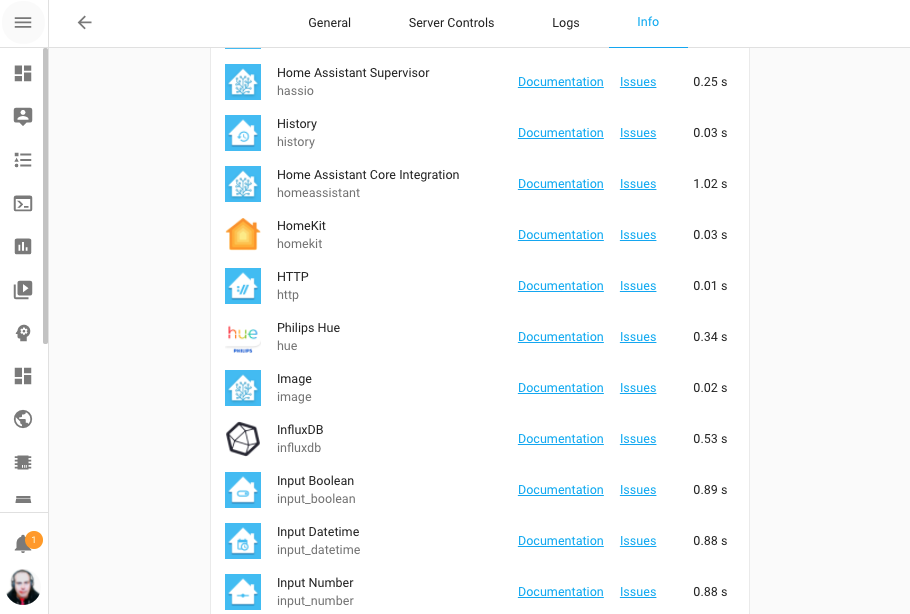 Screenshot of information panel showing integration set up times.
Screenshot of information panel showing integration set up times.
This My button brings you right to it:
Why Home Assistant didn’t restart when I pressed the restart button?
So, why didn’t Home Assistant restart when you press the restart button? This question we have seen quite a few times and was a rather annoying occurrence that has been improved.
The restart button now provides feedback! So you know right away if a restart can’t happen because of invalid configuration, broken integration or database upgrade in progress.
We adjusted timeouts and fixed a few places where shutdown would block forever, for example, when restarting Home Assistant the configuration gets checked and there was a case that could hang in this check forever.
This means restarts are faster now! As more parts of Home Assistant now cancel/react to the shutdown procedure better than before (from the Month of What the Heck).
We also audited the top 35 integrations to make sure they stop polling on stop. Thanks for turning on analytics!
Updated look and feel for the integration dashboard
The Integrations dashboard has been updated to have a more compact look and provide more useful information.
For example, it now shows the state of the integration and in case of a failure, it will now tell you why that is.
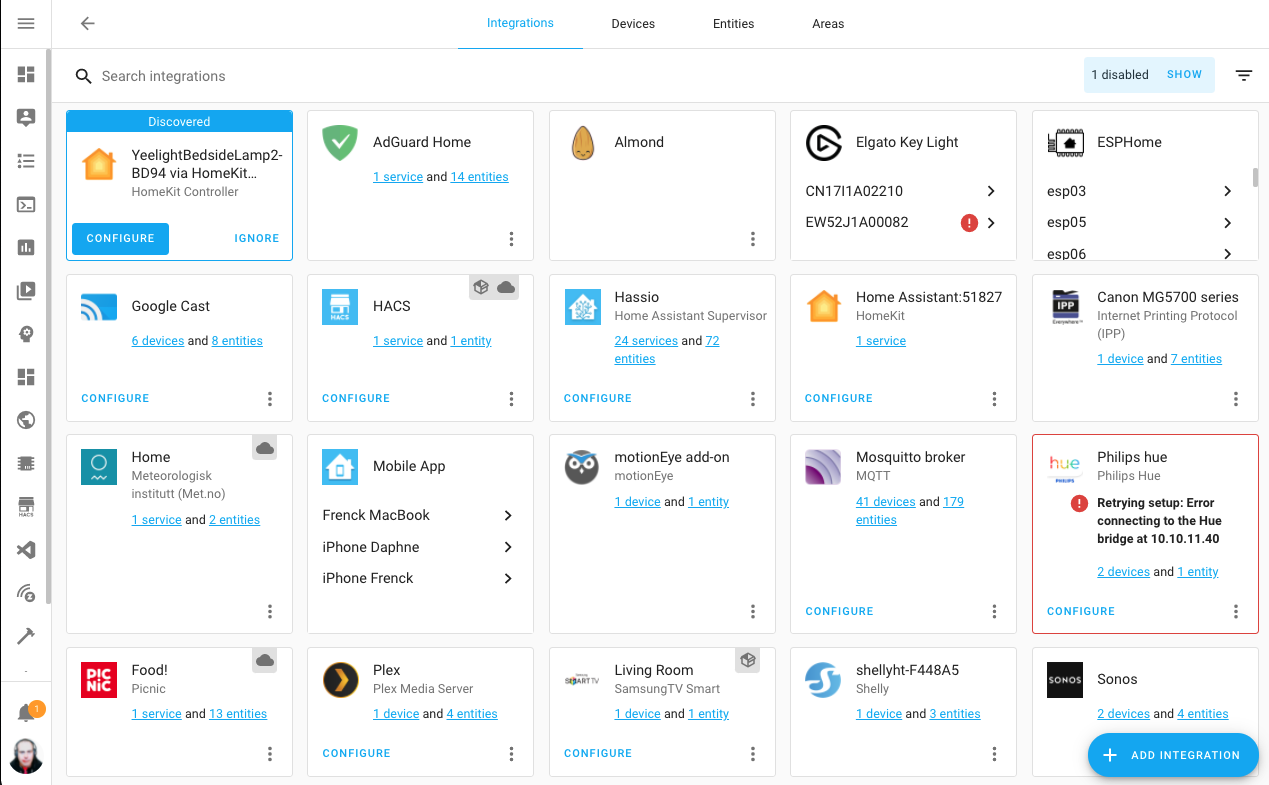 Screenshot of the updated integrations dashboard.
Screenshot of the updated integrations dashboard.
Additionally, you can now recognize integrations that rely on the cloud (they show a little cloud label) and integrations that are installed as custom integration (they show a little package label).
Color modes!
We now have support for RGBWW, RGBW and many more color modes!
Previously, we relied mainly on HS (Hue Saturation) & Brightness (HSB/HSV) and colors in Home Assistant was based on that. But now, an integration can provide the actual color mode an light supports. This allows Home Assistant (and integrations) to adjust the behavior for the light better.
For example, the frontend will adjust the color picker based on the color mode of the light. The more info dialog for lights have been modernized to support this change:
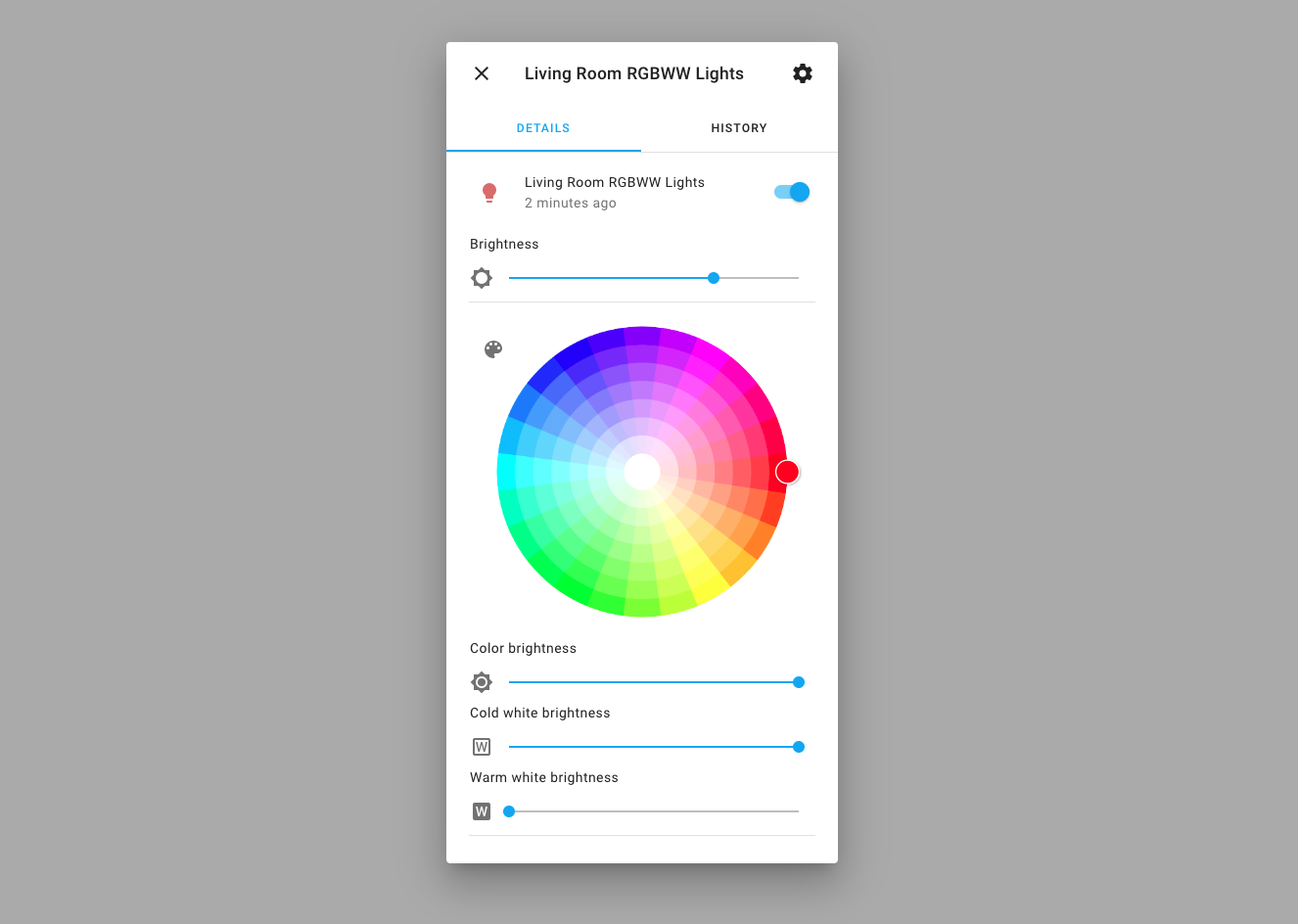 Screenshot of the updated more info dialog for lights.
Screenshot of the updated more info dialog for lights.
Please note, that at this moment not all integrations are able to support color modes yet. However, all lights do have an nice updated UI as in the screenshot.
Trigger-based binary template sensor
In the previous release, we introduced a trigger-based template sensor. This release extends on that features by adding support for trigger-based binary sensors using templates.
Trigger-based binary sensors can also be configured with an auto_off duration.
This will automatically turn a binary sensor state to off after the specified
duration.
template:
- trigger:
- platform: event
event_type: netatmo_event
event_data:
type: movement
binary_sensor:
- name: "Motion"
# We use auto_off, so just set it to true on each trigger
state: "true"
device_class: motion
# Automatically turn off 60 seconds after the last event
auto_off: 60
Some other ideas:
- Store webhook information in Home Assistant
- One that updates based on a time trigger once a day (e.g., “Is is my birthday?” binary sensor).
Docker images now signed and available on the GitHub Container Registry
We are now using both DockerHub and the new GitHub Container Registry.
If you want to use the new GitHub Container Registry, just use:
ghcr.io/home-assistant/home-assistant
(Instead of homeassistant/home-assistant)
Our core images are now also signed with CodeNotary
CodeNotary is a distributed Ledger solution using the
immudb
If you are running the Home Assistant Operating System or a Supervised
installation type, we already check the integrity of our distributed content.
If you running the Container installation, you can install the
VCN
Now you can use it like so:
docker pull ghcr.io/home-assistant/home-assistant:2021.5.0
vcn authenticate --org home-assistant.io docker://ghcr.io/home-assistant/home-assistant:2021.5.0
This will tell/confirm that the image you have, is actually created and shipped by the Home Assistant project.
Other noteworthy changes
There is much more juice in this release; here are some of the other noteworthy changes this release:
- Are you in meetings a lot? The new mutesync integration shows if you’re in a meeting and if you’re muted in Home Assistant. This will unlock some cool do-not-disturb automations.
- We did an audit of memory leaks and fixed a couple of generic cases in our core codebase. But also fixed over 15 cases during unload/reload in popular integrations.
- The TTS service by Home Assistant Cloud now uses an improved bitrate, making it sound even more impressive.
- ClimaCell now supports the v4 API. So, If you’ve wanted to test it out you
can now actually use it with the new API keys. Thanks @raman325
! - If you are into templating, we now have
min()andmax()available as functions in Jinja templates. - The AdGuard integration now supports multiple instances thanks to @eifinger
. - When viewing your logs in the frontend, the log entry will tell you if the log was created by a custom integration.
- If you have a Sonos Move or Sonos Roam, you can now see their battery level
and charging state. Thanks for that @hufman
and @jjlawren . - Template covers now can have an opening and closing state, which was added by
@bdr99
, thanks for that! - The ZHA integration now has configuration options in the UI, allowing you
to set things like default transition times for your lights.
Thanks @dmulcahey
! - The Z-Wave JS integration now allows you to re-interview a device from the
UI thanks to @cgarwood
. -
@cgarwood
didn’t stop there, you can now opt-in for sending Z-Wave JS telemetry to the Z-Wave JS project to help them out. This can be turned on in the Z-Wave JS configuration panel.
New Integrations
We welcome the following new integrations this release:
-
Compensation, added by @Petro31
-
iAlarm, added by @RyuzakiKK
-
Kostal Plenticore, added by @stegm
-
Met Éireann, added by @DylanGore
-
motionEye, added by @dermotduffy
-
Mutesync, added by @currentoor
-
Picnic, added by @corneyl
-
SiteSage Emonitor, added by @bdraco
New Platforms
The following integration got support for a new platform:
-
ClimaCell added sensor that provide a whole bunch of additional data, done by @raman325
-
deCONZ now has support for alarm control panels, added by @Kane610
-
Mazda Connected Services now provides a device tracker for your car, added by @bdr99
-
National Weather Service (NWS) added support for weather sensors, added by @MatthewFlamm
-
Rituals Perfume Genie now provides sensors and binary sensors, added by @milanmeu
-
Sonos added battery & charging binary sensors for Sonos speakers that have those, done by @jjlawren
-
Zigbee Home Automation (ZHA) now has support for alarm control panels, added by @dmulcahey
Integrations now available to set up from the UI
The following integrations are now available via the Home Assistant UI:
-
Enphase Envoy, done by @bdraco
-
Google Maps Travel Time, done by @raman325
-
SMA Solar, done by @rklomp
-
Waze Travel Time, done by @raman325
-
Ezviz, done by @RenierM26
-
AVM FRITZ!Box Tools, done by @chemelli74
Release 2021.5.1 - May 7
- Fix mysensors default persistence file on import (@MartinHjelmare
- #48410 ) (mysensors docs) - Only initialize Nuki configurations (@darkson95
- #49747 ) (nuki docs) - Denonavr bugfixes (@scarface-4711
- #49984 ) (denonavr docs) - Fix group selector (@tkdrob
- #50088 ) (group docs) - Fix RM pro temperature sensor (@felipediel
- #50098 ) (broadlink docs) - Ignore empty output from MQTT fan’s value template (@jbouwh
- #50122 ) (mqtt docs) - Bump python-miio dependency (@rytilahti
- #50129 ) (xiaomi_miio docs) - Bump sqlalchemy to 1.4.13 (@bdraco
- #50138 ) (recorder docs) - Fix zwave_js websocket api KeyError on unloaded entry (@MartinHjelmare
- #50154 ) (zwave_js docs) - Fix unique_id issue on onewire config entries (@epenet
- #50161 ) (onewire docs) - Add color_mode support to group light (@emontnemery
- #50165 ) (group docs) - Move not loaded websocket constant to zwave_js (@MartinHjelmare
- #50188 ) - Add value map for Climacell V3 pollen sensors (@raman325
- #50200 ) (climacell docs) - Ensure tesla setup is retried on timeout (@bdraco
- #50202 ) (tesla docs) - Allow SimpliSafe startup to retry on failure (@bachya
- #50211 ) (simplisafe docs) - Bump aiohue to 2.3.0 (@balloob
- #50217 ) (hue docs) - support more alarm panels (@dmulcahey
- #50235 ) (zha docs) - Fix Netatmo climate (@cgtobi
- #50238 ) (netatmo docs) - Fix light turn_on color conversion (@emontnemery
- #50251 ) (light docs) - Add color_mode to demo light (@emontnemery
- #49694 ) (demo docs)
Release 2021.5.2 - May 10
- Catch non payload modbus messages (@janiversen
- #49910 ) (modbus docs) - Fix incorrect attribute checks in Modbus hub (@vzahradnik
- #50241 ) (modbus docs) - Fix amcrest detection of sensor reset (@FrnchFrgg
- #50249 ) (amcrest docs) - Skip Huawei LTE device registry setup with no identifiers or connections (@scop
- #50261 ) (huawei_lte docs) - Fix Sonos polling bug (@jjlawren
- #50265 ) (sonos docs) - Update ovoenergy to 1.1.12 (@timmo001
- #50268 ) (ovo_energy docs) - Update denonavr to version 0.10.7 (@scarface-4711
- #50288 ) (denonavr docs) - Bump ha-philipsjs to 2.7.3 (@elupus
- #50293 ) (philips_js docs) - Fix tplink unloading when no switches are present (@bdraco
- #50301 ) (tplink docs) - Fix ESPHome timestamp sensor (@frenck
- #50305 ) (esphome docs) - Revert Rachio to seconds instead of total_seconds (@brg468
- #50307 ) (rachio docs) - Support multiple disks in systemmonitor (@ColinRobbins
- #50362 ) (systemmonitor docs) - Bump androidtv to 0.0.59 (@JeffLIrion
- #50367 ) - Bump hatasmota to 0.2.12 (@emontnemery
- #50372 ) (tasmota docs) - Increase httpx timeout for Tesla (@alandtse
- #50376 ) (tesla docs) - Fix location of current_play_mode (@jjlawren
- #50386 ) (sonos docs) - Bump pysonos to 0.0.45 (@jjlawren
- #50407 ) (sonos docs)
Release 2021.5.3 - May 11
- Handle transport errors when updating media via events (@bdraco
- #50480 ) (sonos docs) - Hotfix for Sonos favorites race condition (@jjlawren
- #50495 ) (sonos docs) - Include _StopScript.cause in trace (@emontnemery
- #50441 ) - update denonavr version 0.10.8 (@scarface-4711
- #50476 ) (denonavr docs) - Bump aiohue to 2.3.1 (@balloob
- #50506 ) (hue docs)
Release 2021.5.4 - May 14
- Fix Sonos favorites race condition v2 (@jjlawren
- #50575 ) (sonos docs) - Fix battery attribute (@cgtobi
- #50405 ) (netatmo docs) - Bumps aioasuswrt to 1.3.4 (@kennedyshead
- #50414 ) (asuswrt docs) - Skip adding battery on S1 Sonos devices (@jjlawren
- #50536 ) (sonos docs) - Bump pyhaversion from 21.3.0 to 21.5.0 (@ludeeus
- #50540 ) (version docs) - Update light device actions to check supported_color_modes (@emontnemery
- #50611 ) (light docs) - Fix IQVIA failing to start if any API call fails (@bachya
- #50615 ) (iqvia docs) - Update light intents to check supported_color_modes (@emontnemery
- #50625 ) (light docs)
Release 2021.5.5 - May 19
- Upgrade freesms to 0.2.0 (@frenck
- #50853 ) (free_mobile docs) - Backport Sonos handle subscription failures (@jjlawren
- #50796 ) (sonos docs) - Bump hatasmota to 0.2.13 (@emontnemery
- #50662 ) (tasmota docs) - Bump pysonos to 0.0.47 (@jjlawren
- #50792 ) (sonos docs) - Bump pyatmo to 4.2.3 (@cgtobi
- #50801 ) (netatmo docs)
If you need help…
…don’t hesitate to use our very active forums or join us for a little chat
Experiencing issues introduced by this release? Please report them in our issue tracker
Community Highlights: 19th edition
The 19th edition of the Home Assistant Community Highlights! Some interesting things popped up around our community, we thought was worth sharing.
Amazing to see how many reactions there have been after sharing the internship progress, we have seen many cool things and if you have any input you can still share this of course! ❤️
Do you want to share something for the next edition? Information on how to share.
./Klaas
Blueprint of the week
This week’s blueprint is that of delphiki, with which you can plan on which days of the week your vacuum cleaner should start cleaning and at what time. Try it out! Read more about it on the community forum or install this automation in your instance with a click on the My button!
Lovelace Dashboard
Also this week we have a new Lovelace dashboard for the necessary portion
of inspiration 💡 This time it has become that of Make_Itt_Work
Take also a look at the original post
Vacuum Card
Besides being able to automate when your vacuum cleaning robot gets started,
you probably also want to show the status of your robot in Lovelace. Then try
the vacuum card
OpenTTS 2.0
Maybe the name still sounds fairly unknown to you, but OpenTTS
Give it a try!
Got a tip for the next edition?
Have you seen (or made) something awesome, interesting, unique, amazing, inspirational, unusual or funny, using Home Assistant?
Click here to send us your Community Highlight suggestion.
Also, don’t forget to share your creations with us via Social Media:
- Tweet it! Be sure to mention @home_assistant
- Share it on our Facebook group
- Post it to our subreddit
- Tag @homeassistant
on Instagram - Or via chat, drop us a line in the #lounge at Discord
See you next edition!
Community Highlights: 18th edition
The 18th edition of the Home Assistant Community Highlights! Some interesting things popped up around our community, we thought was worth sharing.
Do you want to share something for the next edition? Information on how to share.
./Klaas
Blueprint of the week
You probably recognize it, while watching a movie you need to go to the toilet and you forget to pause the movie! What if you could automate this with a blueprint?
With the blueprint from jfedor you can pause your media player by turning on a light and if you turn it off within a certain time, the media player will continue. Read more about it on the community forum or install this automation in your instance with a click on the my button!
Lovelace Dashboard
Also this week we have a new Lovelace dashboard for the necessary portion of
inspiration 😄 This time it has become that of Crixle
Would you also like your dashboard to be in the community highlight? Drop it
on Reddit
EV Charger Card
Looking for a way to show the charging of your electric car in a beautiful
way in Lovelace? Then try the EV Charger card
Home Assistant Energy
Internship progress
It has been 11 weeks since I started as an intern at Nabu Casa
We are currently trying to design a ready-made Lovelace dashboard, in which all your
energy data comes together. You can see a first paper prototype sketch below, if you
have input on this topic, please share it with me via the Twitter thread
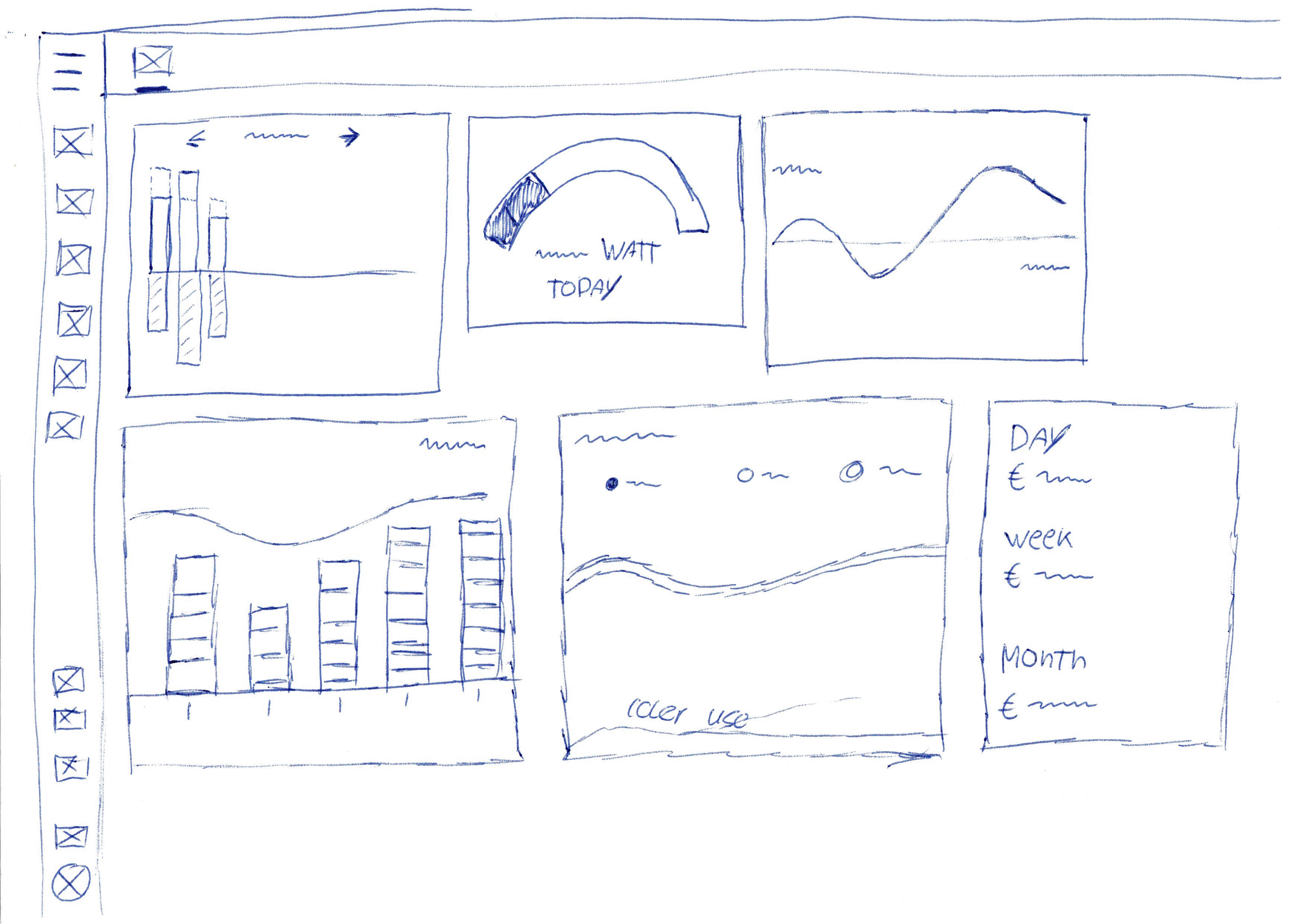
In addition, I’m also working on an analog pulse meter, working with ESPHome
More information can also be found in the twitter thread below.
I'm doing an internship at @NabuCasa
— Klaas Schoute (@klaasnicolaas) April 20, 2021with the goal to discover how @home_assistant can be used to gain insight in your energy usage and help optimize it.
I will be using this thread to show some of the things that I have done so far. pic.twitter.com/0lLJxt15Nn
Got a tip for the next edition?
Have you seen (or made) something awesome, interesting, unique, amazing, inspirational, unusual or funny, using Home Assistant?
Click here to send us your Community Highlight suggestion.
Also, don’t forget to share your creations with us via Social Media:
- Tweet it! Be sure to mention @home_assistant
- Share it on our Facebook group
- Post it to our subreddit
- Tag @homeassistant
on Instagram - Or via chat, drop us a line in the #lounge at Discord
See you next edition!
Community Highlights: 17th edition
For me personally a small milestone: it’s already the 10th community highlight that I have written. Please let me know in the comments what you think. Some interesting things popped up again around our community, that I thought was worth sharing.
Do you want to share something for the next edition? Information on how to share.
./Klaas
Blueprint of the week
It may have happened to everyone, the washing machine has finished and you have completely forgotten to take it out. We could probably do something with that with a blueprint.
With the blueprint from Sbyx you put a smart plug on the washing machine and you get a notification when the laundry is ready. Read more about it on the community forum or install this automation in your instance with a click on the My button!
Bonus side effect: if your smart plug can measure energy, you also immediately know what it uses and how much a wash has cost you. Give it a try!
Battery state card
Do you want to keep an eye on all your battery powered devices? Then try
the battery state card
Lovelace Dashboard
Also this week we have a new Lovelace dashboard for the necessary portion of
inspiration 😄 This time it has become that of FreakLikeMe0991
New >3 Click Mobile Dashboard - Work in Progressfrom r/homeassistant
Would you also like your dashboard to be in the community highlight? Drop it
on Reddit
Holodeck Project
We also came across a very cool project on our community forum namely the Holodeck, made by smowk: a smart assistant in your kitchen. It projects images (like a Lovelace dashboard or cooking video) onto your kitchen cupboard and could be operated by voice. You can read a lot more about it here.
HOLODECK
Got a tip for the next edition?
Have you seen (or made) something awesome, interesting, unique, amazing, inspirational, unusual or funny, using Home Assistant?
Click here to send us your Community Highlight suggestion.
Also, don’t forget to share your creations with us via Social Media:
- Tweet it! Be sure to mention @home_assistant
- Share it on our Facebook group
- Post it to our subreddit
- Tag @homeassistant
on Instagram - Or via chat, drop us a line in the #lounge at Discord
See you next edition!