Troubleshooting the ESP32-S3-BOX-3
This section provides troubleshooting steps for the ESP32-S3-BOX-3 by Espressif.
Error: Unable to connect to Wi-Fi
Symptom
The ESP32-S3-BOX-3 shows a message that it is unable to connect to Wi-Fi.
Remedy
-
First, check if your network is ready in general.
- Make sure your router is on and within reach.
- Make sure you have chosen a Wi-Fi network that supports 2.4 GHz. The ESP32-S3-BOX-3 won’t show up on a 5 GHz network.
-
The next step is to make sure you entered the correct Wi-Fi password. Follow the steps either under Option 1 or Option 2, depending on whether or not you have the ESPHome add-on installed.
-
Option 1: You do not have the ESPHome add-on installed or you have the add-on but did not adopt the ESP32-S3-BOX-3. If the device is shown in green, it is not adopted.
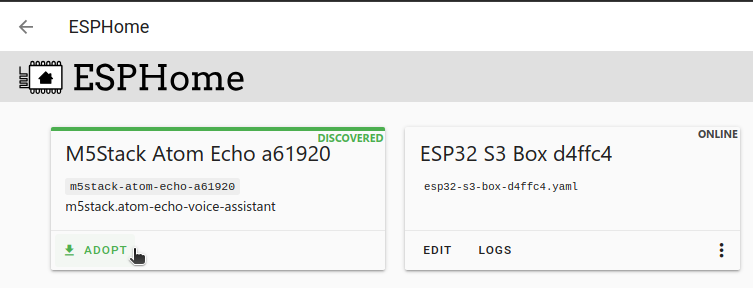
- Make sure the USB cable is plugged into the ESP32-S3-BOX-3.
- Go to the ESPHome projects website
, select the Connect button, then Change Wi-Fi.
-
Option 2: You already have the ESPHome add-on installed and adopted the ESP32-S3-BOX-3 on your ESPHome dashboard.
-
Make sure the USB cable is plugged into the ESP32-S3-BOX-3.
-
In Home Assistant, go to Settings > Add-ons > ESPHome, and Open Web UI.
-
On the ESP32-S3-BOX-3 add-on, select edit.
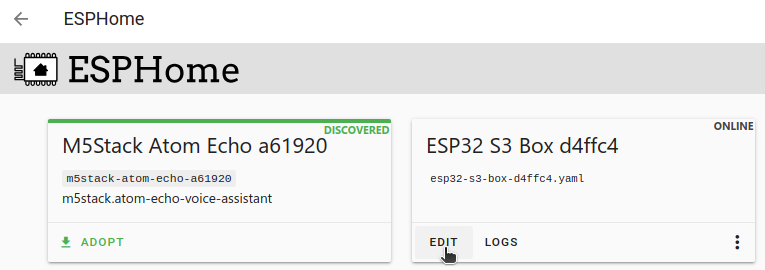
-
Result: An editor opens, showing the configuration file.
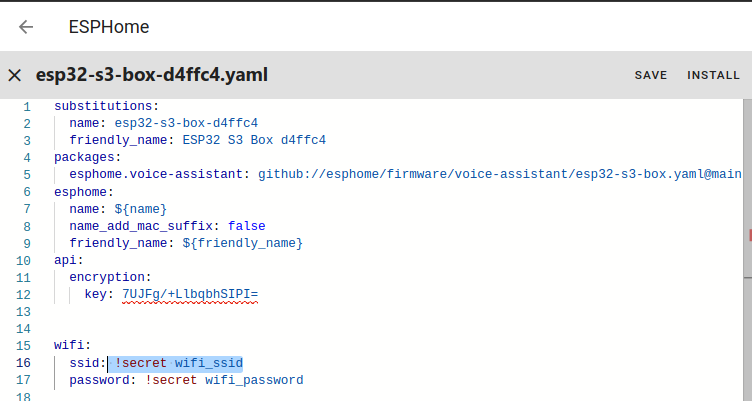
-
Result: An editor opens, showing the configuration file.
-
In the wifi section, check if it refers to the
secretsfile (contains!secret). If it does not contain a wifi section, enter the section below:wifi: ssid: !secret wifi_ssid password: !secret wifi_password -
Close the editor and in the overview, select Secrets.
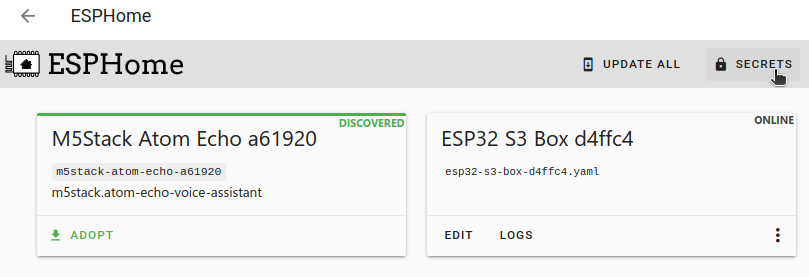
-
Enter your Wi-Fi credentials.
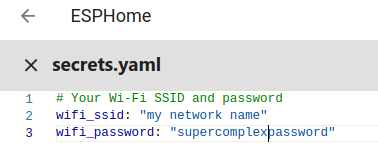
-
-
Option 1: You do not have the ESPHome add-on installed or you have the add-on but did not adopt the ESP32-S3-BOX-3. If the device is shown in green, it is not adopted.
The Wi-Fi dialog never shows after the installation
Symptom
The installation wizard never shows the dialog to connect to the Wi-Fi, but directly returns to the screen with Install Voice Assistant.
Remedy
- Disconnect the USB cable connecting the ESP32-S3-BOX-3 and connect it again.
- If this didn’t help, check if you are using a USB cable that is power only and does not transfer data.
Error: No Home Assistant
Symptom
The ESP32-S3-BOX-3 shows a message that there is no Home Assistant.
Description
This message indicates that the device could connect to the Wi-Fi, but is unable to communicate with Home Assistant.
Remedy
-
If you see this message during a restart or while an update is running, wait until the restart or update is finished.
- In this case, there is nothing you need to do. It is expected that the device temporarily stops communicating.
-
Make sure your device is on the same network as Home Assistant.
- If you have a complex network setup with VLAN, make sure it is in the same VLAN.
-
Go to Settings > Devices & Services.
- If the device is shown as Discovered, select Add.
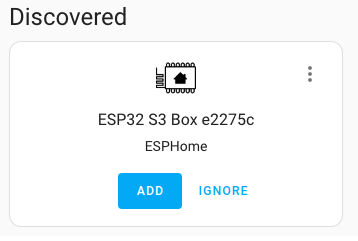
- If it was not discovered, select Add integration > ESPHome.
- If the device is shown as Discovered, select Add.
-
If you see the screen below, but the ESP32-S3-BOX-3 is not listed, select Setup another instance of ESPHome.
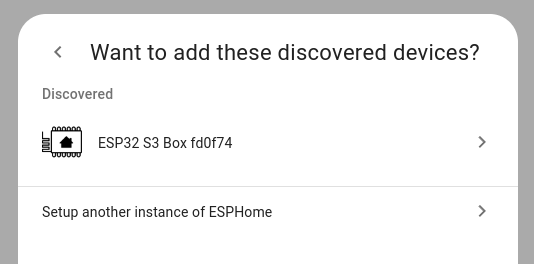
- Go to your router, find the IP address or hostname of your device, and enter it.