Setup basic information
As part of the default onboarding process, Home Assistant can detect your location from IP address geolocation. Home Assistant will automatically select a unit system and time zone based on this location. If you didn’t adjust this directly during onboarding, you can do it later.
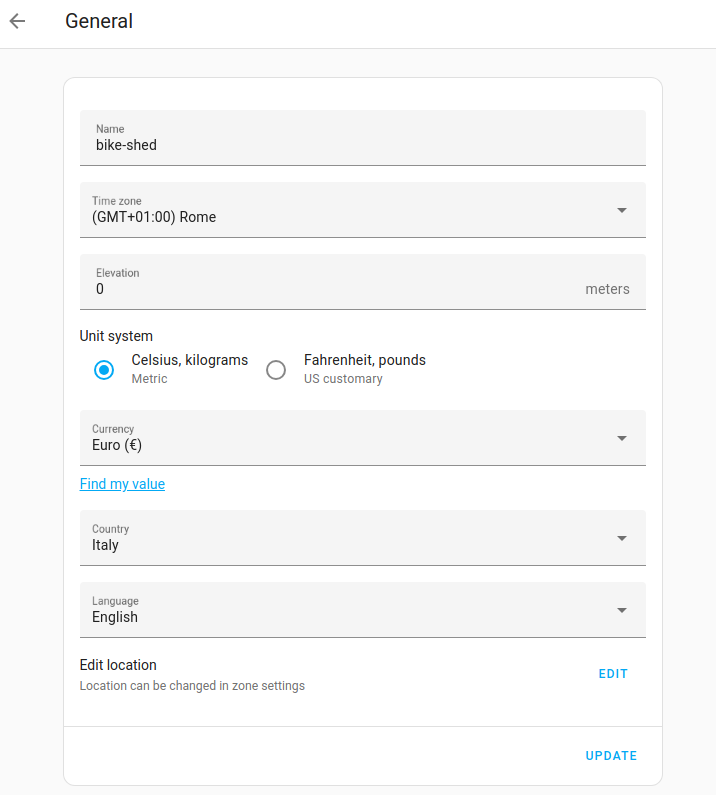 Screenshot showing the General settings page.
Screenshot showing the General settings page.
Editing the general settings
To change the general settings that were defined during onboarding, follow these steps:
-
Go to Settings > System > General and make your changes.
-
To change network-related configuration, such as the network name, go to Settings > System > Network.
-
If some of the settings are not visible, you may need to enable Advanced mode.
- In the bottom left, select your user name to go to your User profile, and enable Advanced mode.
-
Troubleshooting: If any of the settings are grayed out and can’t be edited, this is because they are defined in the
configuration.yamlfile.- If you prefer editing the settings in the UI, you have to delete these entries from the
configuration.yamlfile. - For more information about the general settings in YAML, refer to the Home Assistant Core integration documentation.
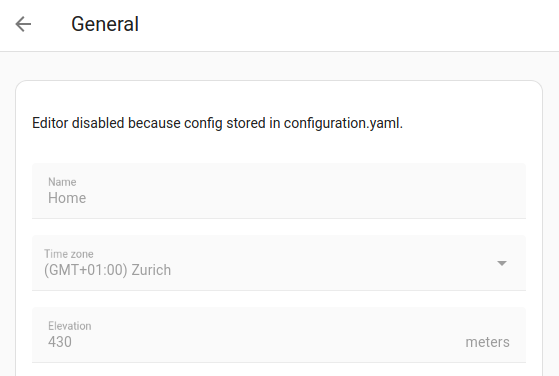
- If you prefer editing the settings in the UI, you have to delete these entries from the
Reload core service
Home Assistant offers a service to reload the core configuration while Home Assistant is running called homeassistant.reload_core_config. This allows you to change any of the above sections and see it being applied without having to restart Home Assistant. To call this service, go to the “Services” tab under Developer Tools, select the homeassistant.reload_core_config service and click the “CALL SERVICE” button. Alternatively, you can press the “Location & Customizations” button under Developer Tools > YAML.