Icons
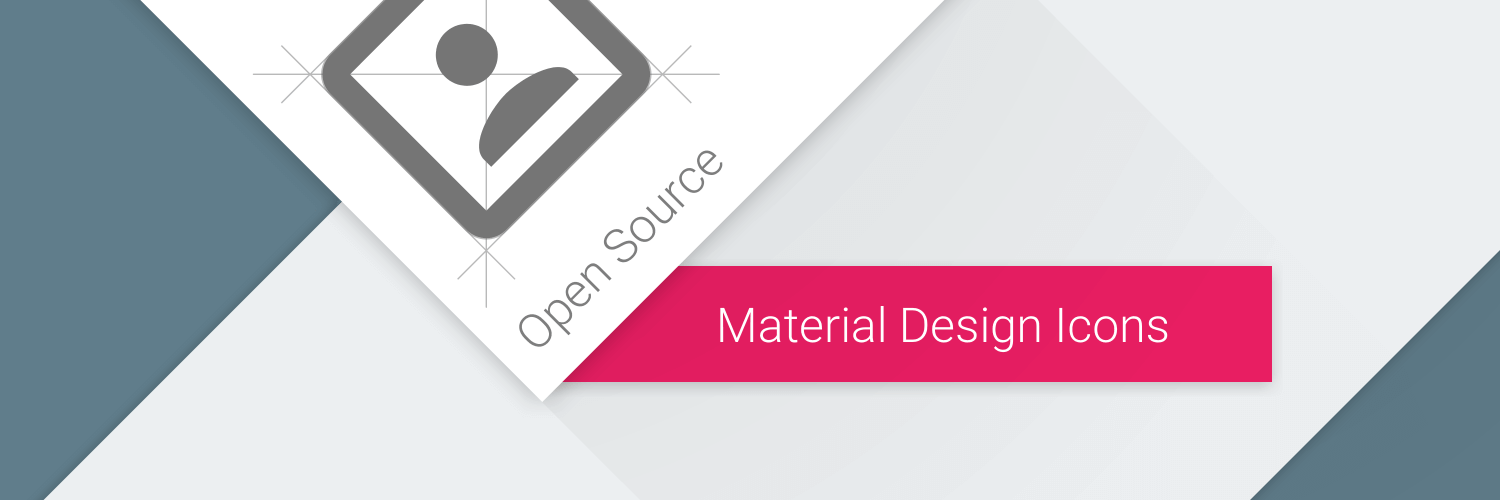
Home Assistant utilizes the community-driven Material Design Icons
Default icons
Every entity in Home Assistant has a default icon assigned to it. There are way too many to list out here, but you’ll see them in your dashboard. You can customize any of your entities to change the icons displayed to you.
Finding icons
Icon picker
The most common way you can find icons is by using the icon picker built right into Home Assistant. Select the Icon field when customizing an entity and start typing. The list will filter to icons that match your search criteria. You can also scroll through all available icons when the field is empty.
![]()
The icon picker will filter by icon name and by aliases applied to the icon by the MDI project. For example, typing “user” will show you most “account”-named icons.
For more detailed steps on customizing entities, including their icon, refer to customizing entities.
Material design icons picker browser extension
The easiest way to browse and find icons outside of Home Assistant is with the official Material Design Icons Picker
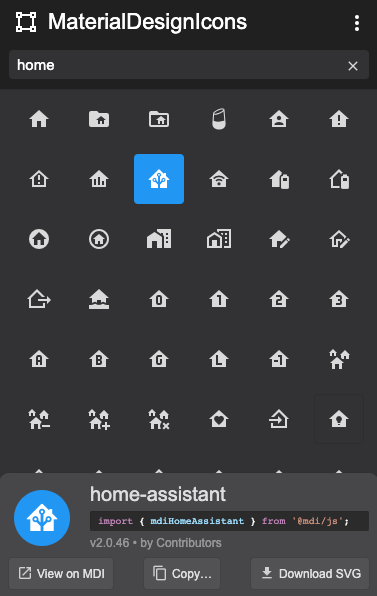
Not all icons that appear in the MDI Picker Browser Extension may be available in Home Assistant (yet!). While the browser extension is updated as MDI releases new packages, Home Assistant may lag behind until its next release.
Material design icons on the Pictogrammers website
The last way to browse through available icons is by viewing the library on the Pictogrammers website, https://pictogrammers.com/library/mdi/
The Pictogrammers website will always show the latest release of the material design icons library. However, you may find icons that may not yet be available in Home Assistant (yet!). Watch the Home Assistant release notes for announcements on upgrades of the Material Design Icons library.
Suggesting or contributing new icons
Being open-source like Home Assistant, the material design icons library is always accepting suggestions and contributions to expand the library.
Before suggesting or creating a new icon, it is very important that you search the current library
Suggesting a new icon
If you have an idea for an icon that isn’t currently in the library, but are not interested in creating it yourself, open a new icon suggestion
Contributing a New Icon
If you want to contribute a new icon to the library, familiarize yourself with the System icons guidelines
Tips for creating new icons
- Really pay attention to Material Design guidelines
. - Keep in mind that icons are meant to be contextual, not literal.
- When it comes to little details, less is more.
- If you’re unsure, open an issue on their GitHub. They’re more than happy to help you!
- Not all icons make it into the library and that is okay!
Suggesting an icon alias
Sometimes an icon exists, but you aren’t able to find it with the terms you were searching for. If this has ever happened to you, please open an issue with the Pictogrammers team to suggest new aliases