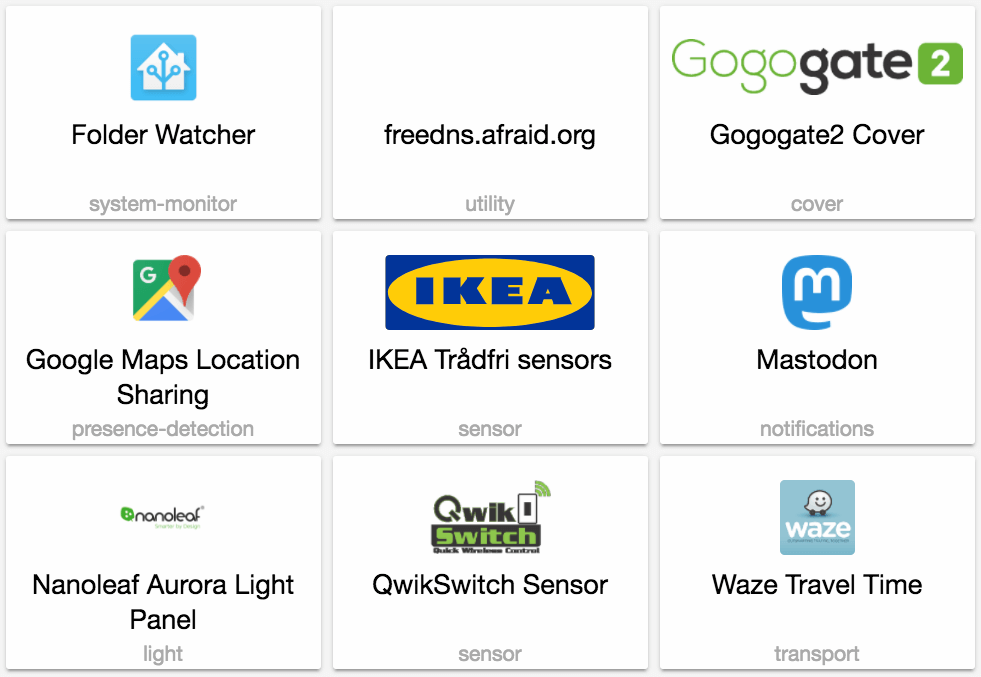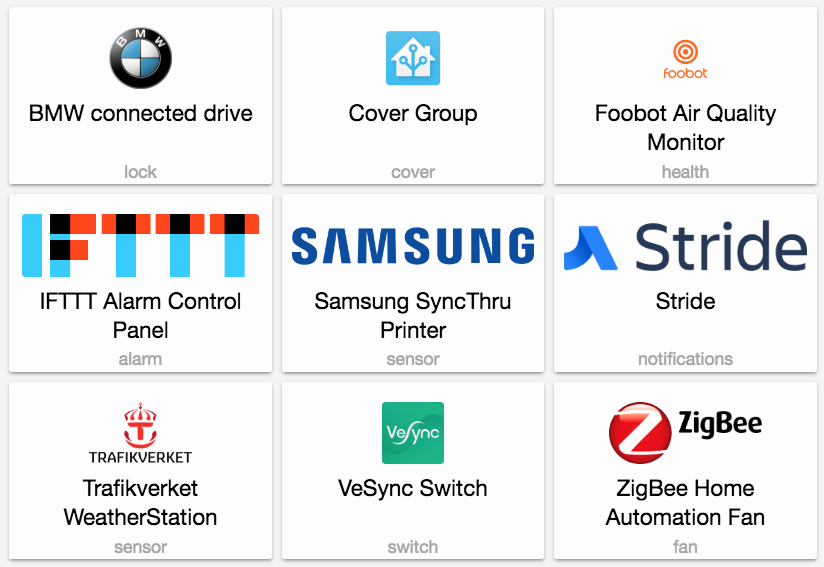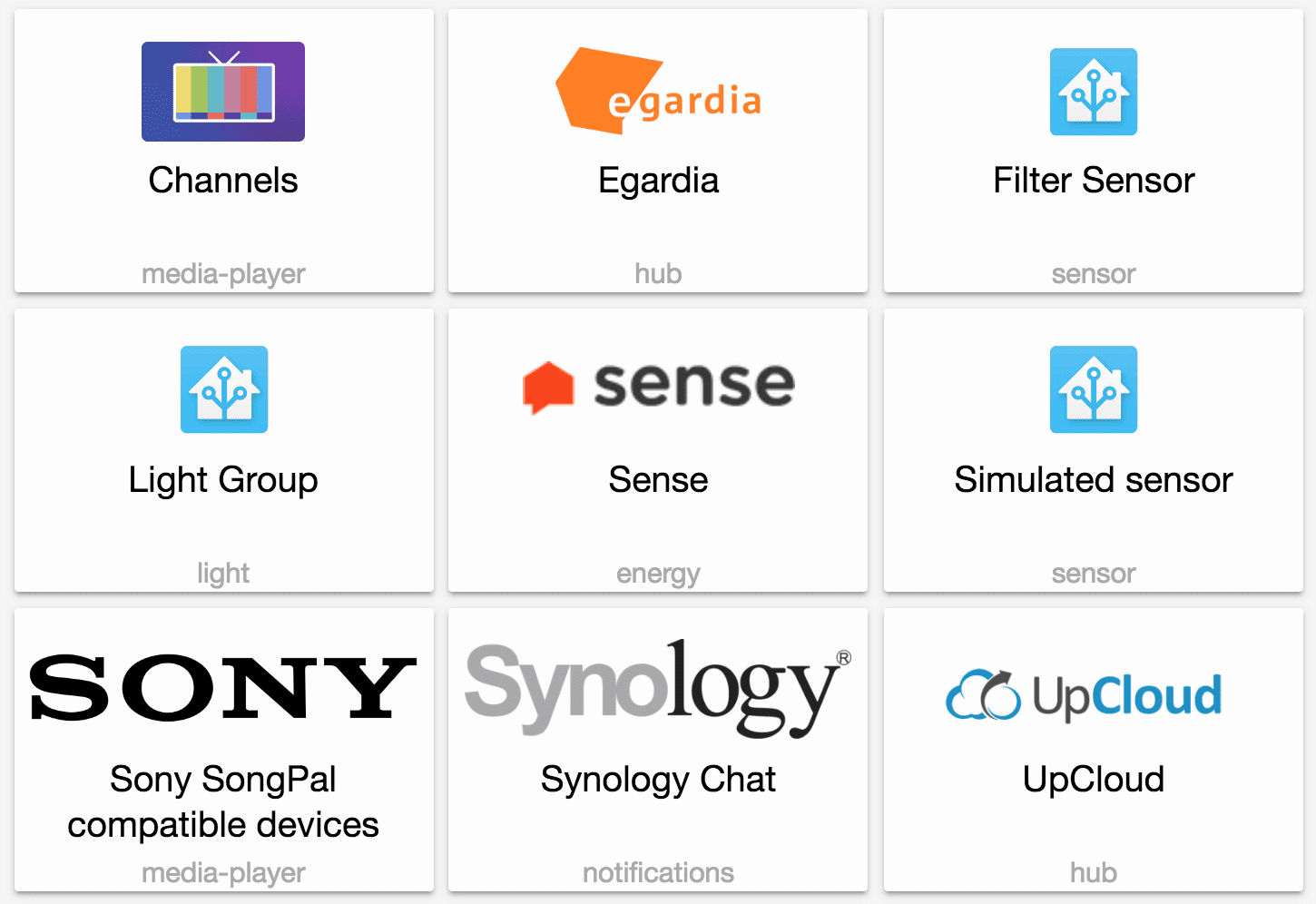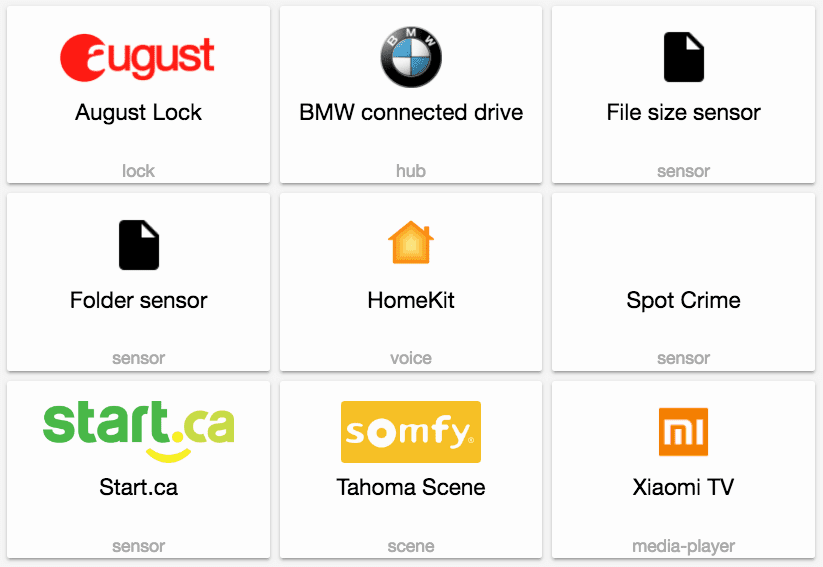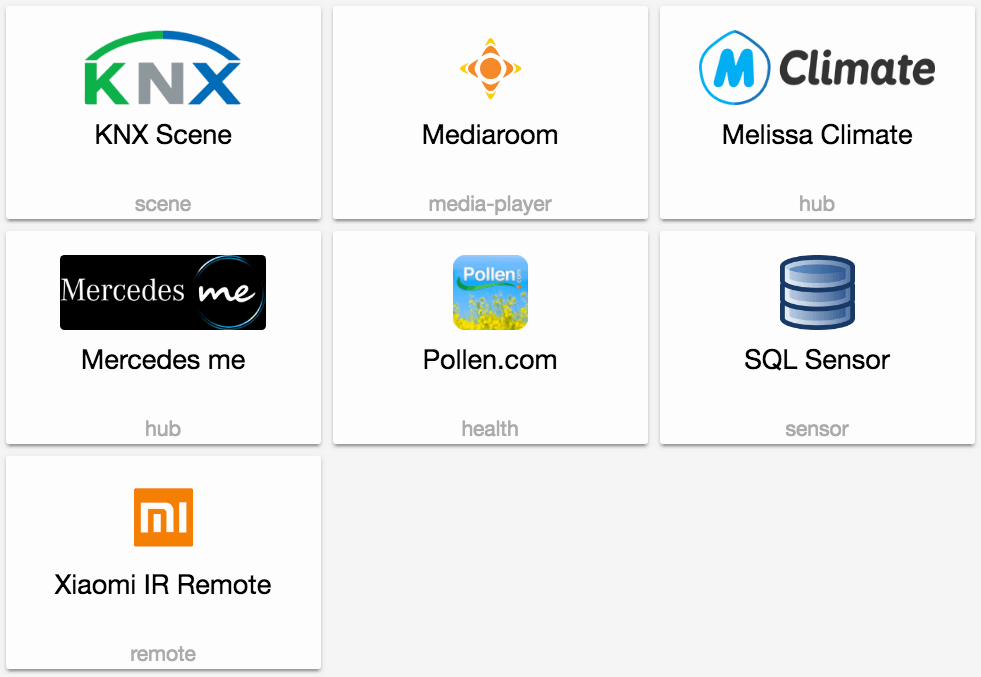Blog
Hass.io 2018
We noticed that there is some confusion in the community about how Hass.io relates to Home Assistant and what impact the upcoming Hass.io changes will have. We will try to clarify it all in this blog post.
What is Hass.io
Hass.io is a complete solution to run Home Assistant, by the authors of Home Assistant. The goal of Hass.io is to provide an easy to use and secure system, entirely managed from within the Home Assistant user interface.
Hass.io is a complete solution, which means that it comes with its own highly secure and optimized operating system, a supervisor application to maintain and configure that system, and of course Home Assistant itself.
When using Hass.io, you’ll see a new Hass.io panel inside the Home Assistant UI. From here users can configure the system and install Home Assistant updates with a simple click of a button. Users are also able to make snapshots of their system, making it easy to migrate all their configuration to a new system or restore their system to a previous state.
We wanted to be able to provide the convenience of seamless updates and configuration via the UI to other applications too, and so we introduced Hass.io add-ons. Any application can be packaged up as a Hass.io add-on, allowing any user to install and manage it easily. Since the introduction, we’ve seen an amazing growth in users sharing their add-ons with the community. It’s now possible to install an adblocker for your network, an MQTT broker or Tor with a single click.
Upcoming changes to Hass.io
We’ve introduced Hass.io last July. Since then, we’ve noticed some room for improvements in making Hass.io easier to use, lighter to maintain and easier to integrate with other host systems.
Note that the descriptions of upcoming improvements can get quite technical. Feel free to jump to the conclusion.
Automatic add-on configuration
Home Assistant has recently introduced configuration entries. We’re going to hook into this new functionality and allow add-ons to configure their related integration in Home Assistant automatically. For example, if a user installs the MQTT broker add-on, we will automatically set up Home Assistant to connect to it.
Host management
To control the host system, we currently use a custom service called HostControl. This allows the user to manage here host and restart/shutdown the computer from within Home Assistant. Instead of relying on our own system, we’re going to change to use D-Bus. D-Bus is a standardized mechanism for services and applications to communicate. Using a defined standard means that all parts of the host can now be remotely configured: sound, network, etc, etc. We will be extending the Hass.io panel in Home Assistant with controls to configure various parts of the host.
Hass.io OS
Hass.io is currently using a forked version of ResinOS as our operating system. ResinOS has been designed to run a minimal environment for Docker, simple over the air updates and connect to the ResinIO cloud. Our fork removed the ResinIO logic. Over time, ResinOS has been evolving but not in a direction that is aligned with our goals, resulting in the maintenance of our fork to take up a lot of time.
The ResinOS build system is based on the Yocto Project. This is a very powerful system, but also requires specific support for each hardware platform need to be specifically added and maintained (like each version of Raspberry Pi), which caused long build and development times for Hass.io.
All these factors made us decide to build our own, custom, operating system. We’re obviously not starting from scratch, but instead, are basing it off Buildroot
Some things that the new operating system will be able to do:
- Easier to add support for new hardware.
- Updating will be atomic and has a Fail-safe. If a system fails to boot after an OS upgrade, it will fallback, by booting the previous working version.
- Updates are required to be securely signed by the Home Assistant team, adding a whole new level of security.
- Compressing the root file system, making it faster on SD cards and slow IO-Interfaces.
- Compressing parts of the memory so that we can store more information.
What Hass.io users should do to prepare for these updates
At this moment: Nothing.
The new Hass.io supervisor still supports the old ResinOS builds (our official downloads for Raspberry Pi and Intel NUC) and generic Linux installations. If you’re using a generic Linux installation on SUSE Linux or Ubuntu, you have to update your local AppArmor profile if you want to use the new functionality (instructions will be provided upon release).
Once our new installation images with HassioOS are released, you have to reflash your device once. You can do this without losing any configuration by using our Snapshot feature:
- Create a snapshot of your current installation and download it to your PC.
- Flash the SD card with the new Hass.io OS image.
- Restore your snapshot.
- Enjoy a new and improved Hass.io
0.67: Mastodon, Tahoma switches, Nanoleaf Aurora Light Panels
Release 0.67 is here! In case you missed the announcement from yesterday, Ubiquiti is paying me to write these release notes. Ooooooh yeah. With more time on my hands I’m going to be focusing on major improvements that we have been postponing for a while, first up will be a user system.
This release includes a security fix. The error log was accessible via the API without requiring authentication in previous releases. Although not a leak on its own, combined with a faulty component that would log sensitive information to the error log could lead to that being exposed (we don’t know of any component that does this). Thanks to Matt Hamilton
New Platforms
- Adds folder_watcher component (@robmarkcole
- #12918 ) (folder_watcher docs) (new-platform) - Add FreeDNS component (@bdurrer
- #13526 ) (freedns docs) (new-platform) - Google Maps location sharing device tracker (@michaelarnauts
- #12301 ) (device_tracker.google_maps docs) (new-platform) - Added Waze travel time sensor (@Myrddyn1
- #12387 ) (sensor.waze_travel_time docs) (new-platform) - Added switch component to Amcrest IP Camera. (@adpriebe
- #12992 ) (amcrest docs) (switch.amcrest docs) (new-platform) - Add mastodon (@fabaff
- #13441 ) (notify docs) (new-platform) - Tahoma switches (@ikucuze
- #13636 ) (tahoma docs) (switch.tahoma docs) (new-platform) - Add support for Nanoleaf Aurora Light Panels (@Oro
- #13456 ) (light.nanoleaf_aurora docs) (new-platform)
Release 0.67.1 - April 17
- Fix Gogogate2 ‘available’ attribute (@dlbroadfoot
- #13728 ) - Fix so it is possible to ignore discovered config entry handlers (@Kane610
- #13741 ) - Prevent vesync doing I/O in event loop (@balloob
- #13862 ) (switch.vesync docs) - Fix #13846 Double underscore in bluetooth address (@aav7fl
- #13884 ) (device_tracker docs) - Fix race condition for component loaded before listening (@balloob
- #13887 ) (config docs) - Missing property decorator added (@syssi
- #13889 ) (fan.xiaomi_miio docs) - Fix call to parent broadlink switch (@Danielhiversen
- #13906 ) (switch.broadlink docs) - Import operation modes from air humidifier (@syssi
- #13908 ) (fan.xiaomi_miio docs) - Upgrade pyqwikswitch to 0.71 (@kellerza
- #13920 ) (qwikswitch docs) - Upgrade somecomfort to 0.5.2 (@balloob
- #13940 ) (climate.honeywell docs) - Update pyhydroquebec to 2.2.2 (@titilambert
- #13946 ) - Update pyfido to 2.1.1 (@titilambert
- #13947 ) (sensor.fido docs) - Bumped pypollencom to 1.1.2 (@bachya
- #13959 ) (sensor.pollen docs) - Revert “Upgrade pyqwikswitch to 0.71 (@balloob
- #13920 ) (qwikswitch docs)
If you need help…
…don’t hesitate to use our very active forums or join us for a little chat
Reporting Issues
Experiencing issues introduced by this release? Please report them in our issue tracker
Home Assistant 🤝 Ubiquiti Networks
TL;DR: Ubiquiti Networks has hired Paulus Schoutsen, the founder of Home Assistant, to support Home Assistant’s goals of making Home Assistant easier to configure for users, improving the integration with device makers and making it easier to create, maintain and evolve integrations.
Home Assistant is an open source project that thus far has been run by people in their spare time. In the last four and a half years it has grown from just me building a tiny framework with a handful of integrations to having our own operating system, over a 1000 integrations, superb performance, contributions by over 900 people, and our main Docker image has been pulled over 10 million times!
Observing this growth and passionate community, Ubiquiti Networks approached us.
Ubiquiti Networks currently focuses on 3 main technologies: high-capacity distributed Internet access, unified information technology, and next-gen consumer electronics for home and personal use. Their enterprise quality combined with their affordability has made them very popular among our users. They also share another passion of ours: trying to avoid clouds. Take for example their UniFi Video
They recognize great potential in Home Assistant becoming the defacto platform for the home: fast, open source and local. They also want to deepen the integration of Ubiquiti Networks products in Home Assistant and may even support hosting Home Assistant instances on their hardware.
And so we have agreed that I (Paulus, founder Home Assistant) will join Ubiquiti Networks as a full time employee to focus on growing Home Assistant. I’ll now be able to devote my full energy to making Home Assistant easier to configure for users, improving the integration with device makers and making it easier to create, maintain and evolve integrations.
Ubiquiti Networks will not acquire any ownership of Home Assistant. We will remain an independent and open source project, just improving faster than ever with the support of Ubiquiti Networks.
I’m very excited about this opportunity and 2018 will be a really really great year for Home Assistant!
 Paulus Schoutsen, founder of Home Assistant, at the NYC Ubiquiti office.
Paulus Schoutsen, founder of Home Assistant, at the NYC Ubiquiti office.
0.66: VeSync switches, HomematicIP, and a group cover.
This is the first release with our new release schedule. During the extra week we had a total of 4 beta releases with a total of 26 fixes
It’s also a release that is full of goodies. 80 people contributed over 223 fixes, improvements and new integrations during the last 2 weeks of this release 😎 I want to highlight the work of two people who are doing an amazing job: @NovapaX
A quick note if you are using Philips Hue and a Hue custom component: it will no longer work due to the internal changes to the Hue platform. Remove the custom component to ensure that your Hue lights keep working.
New Platforms
- Add new platform for VeSync switches (@markperdue
- #13000 ) (switch.vesync docs) (new-platform) - HomeKit Restructure (new config options) (@cdce8p
- #12997 ) (homekit docs) (breaking change) (new-platform) - Added cover.group platform (replaces #12303) (@cdce8p
- #12692 ) (cover.group docs) (new-platform) - Add extra sensors for BMW ConnectedDrive (@gerard33
- #12591 ) (bmw_connected_drive docs) (binary_sensor.bmw_connected_drive docs) (lock.bmw_connected_drive docs) (sensor.bmw_connected_drive docs) (new-platform) - Homekit: New supported devices (@cdce8p
- #13244 ) (homekit docs) (new-platform) - Adding Foobot device sensor (@reefab
- #12417 ) (sensor.foobot docs) (new-platform) - Added Stride notification component (@BioSehnsucht
- #13221 ) (notify docs) (new-platform) - Xiaomi MiIO Sensor: Xiaomi Air Quality Monitor (PM2.5) integration (@syssi
- #13264 ) (sensor.xiaomi_miio docs) (new-platform) - Add initial support fo HomematicIP components (@mxworm
- #12761 ) (new-platform) - Support for security systems controlled by IFTTT (@maxclaey
- #12975 ) (alarm_control_panel.ifttt docs) (new-platform) - Zigbee fan (@igorbernstein2
- #12289 ) (zha docs) (fan.zha docs) (new-platform) - Adding a discoverable Samsung Syncthru Printer sensor platform (@nielstron
- #13134 ) (sensor.syncthru docs) (new-platform) - Add trafikverket_weatherstation sensor platform (@Qxlkdr
- #12115 ) (sensor.trafikverket_weatherstation docs) (new-platform) - Security fix & lock for HomeMatic (@PH89
- #11980 ) (homematic docs) (lock docs) (lock.homematic docs) (breaking change) (new-platform)
Release 0.66.1 - April 1
- Update frontend to fix climate and chart issues (@NovapaX
& @c727 ) - Fix mqtt_json color commands (@armills
- #13617 ) (light.mqtt_json docs) - Add pincode fallback (@cdce8p
- #13587 ) (homekit docs) - Fix mysensors sensor type lookup (@MartinHjelmare
- #13574 ) (sensor.mysensors docs)
If you need help…
…don’t hesitate to use our very active forums or join us for a little chat
Reporting Issues
Experiencing issues introduced by this release? Please report them in our issue tracker
Using Fedora Atomic with Home Assistant
The Hackerspace Eastermundigen
Updated release schedule
So this weekend we’re going to shake things a little up. Instead of releasing a new version today, we’ve released a beta version of the new version: 0.66.0.beta0. After a week of being in beta, the version will be promoted to be the new stable release. While the beta is live, we will accept contributions on the dev branch for the next version as usual.
 Diagram of the new release schedule
Diagram of the new release schedule
The goal is to create a more stable first release without the need for a quick follow up hot fix. So if you want to be able to access the new features faster but don’t mind the risk of running into the occasional bug, get yourself on the beta channel today:
- Hass.io users will be able to enable the dev channel in the system settings.
- For Docker users, the beta’s will be published under the
rctag. - Beta’s are also published to PyPi. Because it is a beta release, it will not be installed by Pip unless explictely specified in the install command:
pip3 install --pre --upgrade homeassistant.
The documentation for the beta version can be found at https://rc.home-assistant.io/.
If you find issues with either the code or the docs of the pre-release, please open an issue in the appropriate place or, even better, submit a pull request to fix it.
0.65: Rename entities, new filter sensor, UpCloud and Channels
Release 0.65 has arrived and oh boy, is it awesome. First off, in case you have missed the previous release notes and announcements: Starting with this release, Home Assistant has dropped support for Python 3.4. The minimum supported version is now Python 3.5.3. If you are on Hass.io or Docker, you’ll automatically be running the latest and greatest. If you’re on an older Hassbian installation or did your own Linux setup you’ll need to upgrade to at least Python 3.5.3.
Naming entities
With the introduction of the entity registry in 0.63, Home Assistant is making sure that the same devices always receive the same entity IDs. This release is taking it a step further by allowing users to change the name of a device from the frontend. Changing the name will be instantly applied and overrides whatever name the device is given by the integration. If you want to switch back to the name from the integration, set the name to blank.
This feature is, just like the entity registry, only available for integrations that provide unique IDs for their entities. Adding this to each integration is still a work in progress.
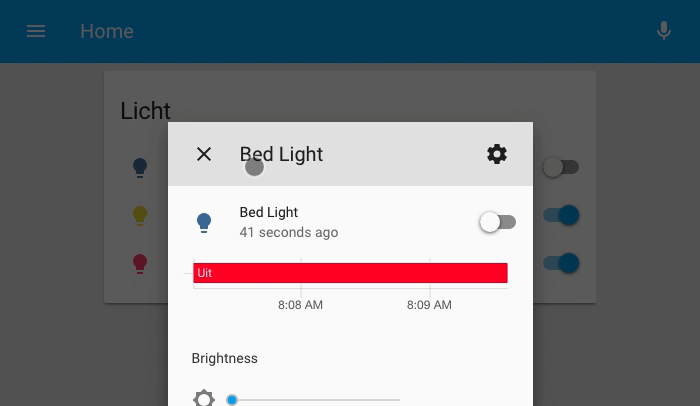 The new entity registry settings page in action.
The new entity registry settings page in action.
Filter sensor
The filter sensor is a new 2nd order sensor by @dgomes
sensor:
- platform: filter
name: "filtered realistic humidity"
entity_id: sensor.realistic_humidity
filters:
- filter: outlier
window_size: 4
radius: 4.0
- filter: lowpass
time_constant: 10
precision: 2
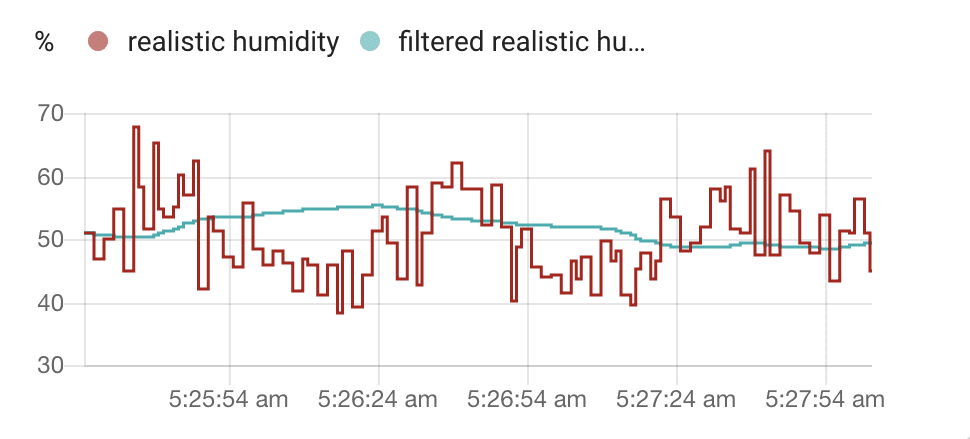 Graph showing both the input sensor and the output of the filter sensor.
Graph showing both the input sensor and the output of the filter sensor.
Light Group
We have had some discussion lately and realized that our current group component is very limiting. Extending it would probably lead to more confusion so we’ve decided to take a new approach: groups that are designed to be part of a specific component. The first one in this series comes at the hand of @OttoWinter
The group light creates a single light inside Home Assistant that is representing a group of lights. All commands will be forwarded and the state is a combination of all the lights.
light:
- platform: group
name: Cool Light Group
entities:
- light.amazing_light
- light.foobar
- light.sun
HomeKit
HomeKit got some more upgrades. We’ve added support for temperature sensors in Fahrenheit, alarm systems, switches and thermostats. Just a few releases more and we should be able to cover it all.
Optional words for the Conversation component
The conversation component has always been a great introduction to controlling your house by voice. There is no hotword detection or powerful language engine behind it, but it gives a great intro to what is possible. Starting with this release, it will get a little bit more powerful with the introduction of optional words. To mark a word optional, wrap it in square brackets: Change the light to [the color] {color}.
# Example configuration.yaml entry
conversation:
intents:
LivingRoomTemperature:
- What is the temperature in the living room
- What is [the] living room temperature
intent_script:
LivingRoomTemperature:
speech:
text: It is currently degrees in the living room.
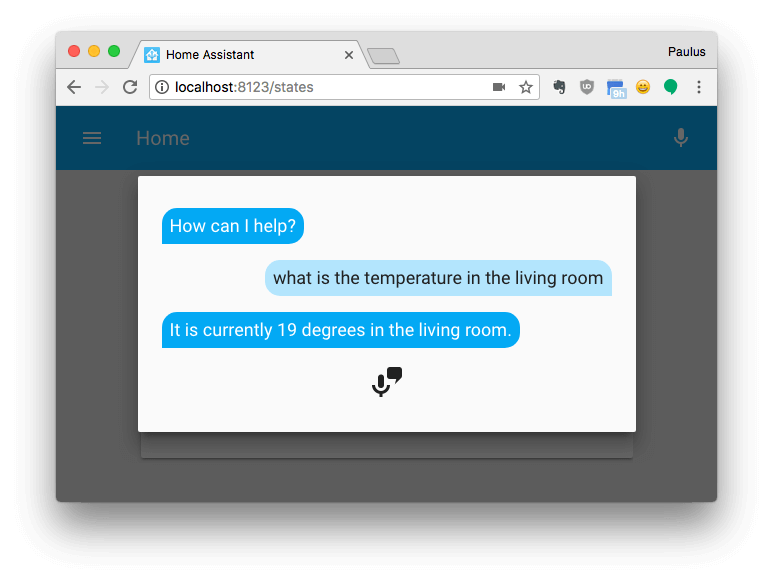 Have conversations with Home Assistant via the conversation component.
Have conversations with Home Assistant via the conversation component.
New Platforms
- Synology Chat as a notification platform (@cmsimike
- #12596 ) (notify.synology_chat docs) (new-platform) - KNX Component: Scene support and expose sensor values (@Julius2342
- #11978 ) (knx docs) (scene docs) (binary_sensor.knx docs) (new-platform) - Adds simulated sensor (@robmarkcole
- #12539 ) (sensor.simulated docs) (new-platform) - Add Songpal (“Sony Audio Control API”) platform (@rytilahti
- #12143 ) (media_player.songpal docs) (new-platform) - Add UpCloud platform (@scop
- #12011 ) (upcloud docs) (binary_sensor.upcloud docs) (switch.upcloud docs) (new-platform) - Added Sense energy monitor sensor (@kbickar
- #11580 ) (sensor.sense docs) (new-platform) - Filter Sensor (@dgomes
- #12650 ) (sensor.filter docs) (new-platform) - Add light.group platform (@OttoWinter
- #12229 ) (light.group docs) (new-platform) - Egardia redesign - generic component and sensor support (@jeroenterheerdt
- #11994 ) (egardia docs) (alarm_control_panel.egardia docs) (binary_sensor.egardia docs) (breaking change) (new-platform) - Add support for Zillow Zestimate sensor (@jcconnell
- #12597 ) (sensor.zestimate docs) (new-platform) - Add a Media Player Component for Channels (@maddox
- #12937 ) (media_player.channels docs) (new-platform) - Add support for alarm system, switch and thermostat to homekit (@maxclaey
- #12819 ) (homekit docs) (new-platform) - Add camera proxy (@PhracturedBlue
- #12006 ) (camera.proxy docs) (new-platform)
Release 0.65.1 - March 10
- allow ios device tracker see calls to go through (@balloob
- #13020 ) (device_tracker docs) - Fix config component loading YAML (@kellerza
- #13024 ) - Make Throttle async aware (@balloob
- #13027 ) - Add support for input boolean to Google Assistant (@balloob
- #13030 ) (google_assistant docs) - HomeKit Bugfix: names (@cdce8p
- #13031 ) (homekit docs)
Release 0.65.2 - March 10
- Fix translations sometimes not loading in the frontend (@armills
) - Fix sensibo’s min/max_temp properties (@jra3
- #12996 ) (climate.sensibo docs) - Use request.query (@ptarjan
- #13037 ) (wink docs) - Ensure we have valid config AFTER merging packages #13015 (@kellerza
- #13038 ) - Bump pysabnzbd version (@jeradM
- #13042 ) (sensor.sabnzbd docs) - Fix async lifx_set_state (@amelchio
- #13045 ) (light.lifx docs) - Yeelight version bumped. (@syssi
- #13056 ) (light.yeelight docs) - Don’t call async from sync (@balloob
- #13057 ) (xiaomi_aqara docs) - Convert decimals from SQL results (@balloob
- #13059 ) (sensor.sql docs)
Release 0.65.3 - March 11
- Implement Hue available property (@balloob
- #12939 ) (light.hue docs) - Catch async from sync context by running asyncio event loop in debug mode during tests (@balloob
- #13058 ) (camera.arlo docs) (climate.generic_thermostat docs) - Fixes KNX fire event problem, issue https://github.com/home-assistant/home-assistant/issues/13049
(@Julius2342 - #13062 ) (knx docs) - Bump iGlo Version (@jesserockz
- #13063 ) (light.iglo docs) - Fix Tado doing async wrong (@balloob
- #13078 ) (device_tracker.tado docs) - Synology Camera: auto-renew session when it’s expired (@snjoetw
- #13079 ) (camera.synology docs) - Revert “Cast automatically drop connection (#12635)” (@OttoWinter
- #13094 ) (media_player.cast docs) - Bump pyvera to 0.2.42. Improve event loop robustness. (@pavoni
- #13095 ) (vera docs) - Fix Kodi by updateding jsonrpc-websocket to 0.6 (@Tadly
- #13096 ) (media_player.kodi docs)
Release 0.65.4 - March 12
- Fix unavailable property for wemo switch (@balloob
- #13106 ) (switch.wemo docs) - Hue: Catch if bridge goes unavailable (@balloob
- #13109 ) (hue docs) (light.hue docs) - Adding check for empty discovery info in alarm control panel Egardia. (@jeroenterheerdt
- #13114 ) (alarm_control_panel.egardia docs) - Throttle Arlo api calls (@arsaboo
- #13143 ) (arlo docs)
Release 0.65.5 - March 14
- Bugfix HomeKit: Error string values for temperature (@cdce8p
- #13162 ) (homekit docs) - Revert throttle Arlo api calls (@arsaboo
- #13174 ) (arlo docs) - Ignore unsupported Sonos favorites (@amelchio
- #13195 ) (media_player.sonos docs) - Avoid Sonos error when joining with self (@amelchio
- #13196 ) (media_player.sonos docs) - Fix input_boolean Google Assistant serialize error (@balloob
- #13220 ) (google_assistant docs)
Release 0.65.6 - March 21
- More robust MJPEG parser. Fixes #13138. (@PhracturedBlue
- #13226 ) (camera.proxy docs) - Tado: don’t reference unset hass var (@balloob
- #13237 ) (device_tracker docs) - Fix Sonos join/unjoin in scripts (@amelchio
- #13248 ) (media_player.sonos docs) - Fix Sonos radio stations with ampersand (@amelchio
- #13293 ) (media_player.sonos docs) - Do not include unavailable entities in Google Assistant SYNC (@balloob
- #13358 ) (google_assistant docs) (light docs)
If you need help…
…don’t hesitate to use our very active forums or join us for a little chat
Reporting Issues
Experiencing issues introduced by this release? Please report them in our issue tracker
0.64: Over 1000 integrations! New: HomeKit, BMW, August.
🎉 1000 integrations, 1000 integrations, 1000 integrations! 🎉
That’s right, Home Assistant 0.64 is here! In case you have missed our latest Cloud update, the Home Assistant Alexa skill is now live in all regions and we’re working with Google in getting the Smart Home skill for Google Assistant approved. Exciting times!
In the meanwhile, some great new integrations have landed, including yet another car 🚗 This time it’s BMW.
This is going to be the last release that supports Python 3.4. Starting with the next release, the minimum version required will be Python 3.5.3. Learn more here.
HomeKit
Native HomeKit support has arrived! Thanks to @cdce8p It is now possible to expose some devices over HomeKit to allow control via Siri and other things speaking the HomeKit protocol. Initial support has been added for temperature sensors and cover devices. Expect more devices to be added soon.
Hass.io UI update
Some of you already noticed that your Hass.io panel looks a bit different since this morning: @pvizeli pressed the red green button and the new UI got live. The Hass.io team (@frenck
That’s where @c727
We know that some features are still missing or broken, we are fixing this right now! Check this issue
Chart.js
The frontend is now rendering the graphs and charts using Chart.js thanks to the hard work by @fanthos
August integration
Major new integration by @snjoetw
Cast bug fixes
@OttoWinter
New Platforms
- Support for August doorbell (@snjoetw
- #11124 ) (august docs) (binary_sensor.august docs) (camera.august docs) (lock.august docs) (new-platform) - Add new component: BMW connected drive (@ChristianKuehnel
- #12277 ) (bmw_connected_drive docs) (device_tracker.bmw_connected_drive docs) (sensor.bmw_connected_drive docs) (new-platform) - Add New Sensor for ISP Start.ca (@mikeodr
- #12356 ) (sensor.startca docs) (new-platform) - Add the Xiaomi TV platform. (@simse
- #12359 ) (media_player.xiaomi_tv docs) (new-platform) - added smappee component (@hmn
- #11491 ) (smappee docs) (sensor.smappee docs) (switch.smappee docs) (new-platform) - Add support for HomeKit (@cdce8p
- #12488 ) (homekit docs) (new-platform) - Adds filesize component (@robmarkcole
- #12211 ) (sensor.filesize docs) (new-platform) - Adds folder sensor (@robmarkcole
- #12208 ) (sensor.folder docs) (new-platform) - Spotcrime (@jcconnell
- #12460 ) (sensor.spotcrime docs) (new-platform) - Add Tahoma scenes (@thijsdejong
- #12498 ) (scene docs) (tahoma docs) (new-platform)
Release 0.64.1 - February 27
- Frontend: Don’t put unit of sensor on new line (@NovapaX
) - Frontend: Fix display issues on iOS 9.3.5 (@NovapaX
) - Frontend: Fix chart legend not showing correctly when data has 1 serie (@fanthos
) - Frontend: Fix cards not getting updated (@balloob
) - Cast automatically drop connection (@OttoWinter
- #12635 ) (media_player.cast docs) - Roomba timeout (@kellerza
- #12645 ) (vacuum.roomba docs) - Fix a problem with calling
deconz.close(@aronsky- #12657 ) (deconz docs) - Harmony: make activity optional (@balloob
- #12679 ) (remote.harmony docs) - Fix getting state from iglo (@jesserockz
- #12685 ) (light.iglo docs) - Fix mysensor defaults (@balloob
- #12687 ) (mysensors docs) - Component deconz: Fix dark attribute on presence sensors (@tumik
- #12691 ) (binary_sensor.deconz docs) - Bugfix: Update of sources for non AVR-X devices always fails (@scarface-4711
- #12711 ) (media_player.denonavr docs) - Don’t allow to use a old unsecure library (@pvizeli
- #12715 ) - Unbreak tahoma (@thijsdejong
- #12719 ) (tahoma docs) - fix for https://github.com/home-assistant/home-assistant/issues/12673
(@ChristianKuehnel - #12726 ) (sensor.alpha_vantage docs) - Fix harmony duplicate detection (@amelchio
- #12729 ) (remote.harmony docs) - Update ZHA deps (@balloob
- #12737 ) (zha docs) - MQTT: Fix doing async inside sync context (@OttoWinter
) - Fix DarSky humidity precision (@PhilRW
)
Release 0.64.2 - March 1
- updated to bimmer_connected 0.4.1 (@ChristianKuehnel
- #12759 ) (bmw_connected_drive docs) - Revert optimized logbook SQL (@amelchio
- #12762 ) (logbook docs) - bump fedex version (@happyleavesaoc
- #12764 ) - Silence harmless sonos data structure warnings (@amelchio
- #12767 ) (media_player.sonos docs) - Update samsungctl library to latest version (@uchagani
- #12769 ) (media_player.samsungtv docs) - Fixed missing optional keyerror data_bits (@basschipper
- #12789 ) (binary_sensor.rfxtrx docs) - Fixed Pollen.com bugs with ZIP codes and invalid API responses (@bachya
- #12790 ) (sensor.pollen docs) - Fix dead Sonos web interface with some music sources (@amelchio
- #12796 ) (media_player.sonos docs) - Unique IDs for Plex Clients (@ryanm101
- #12799 ) (media_player.plex docs)
Release 0.64.3 - March 2
- is_allowed_path: Also test folder #12788 #12807 (@kellerza
- #12810 ) - Fix sensibo default IDs to be according to schema (@andrey-git
- #12837 ) (climate.sensibo docs) - Cloud: handle unauth better (@balloob
- #12840 ) (cloud docs) - Handle Hue errors better (@balloob
- #12845 ) (hue docs)
If you need help…
…don’t hesitate to use our very active forums or join us for a little chat
Reporting Issues
Experiencing issues introduced by this release? Please report them in our issue tracker
Cloud Update
We’re happy to announce that the Home Assistant skill is now available in Canada, UK, Germany, India and Australia! Check it out in the Amazon Alexa Skill store
In the meanwhile, we have also been working on the Google Assistant integration. We passed the first verification and are now working with Google to do the final verification. Stay tuned!
In less than 2 weeks the open beta is about to expire. We’re still working on setting up the company and payment system so we can start accepting payments. Until we do, Home Assistant Cloud will remain free.
0.63: Entity Registry, SQL Sensor, Mercedes cars
Date set for dropping Python 3.4 support
As announced in October, we’re going to drop Python 3.4 support in 2018. We’ve now decided that in two releases, 0.65, the minimum Python version that will be supported is bumped to 3.5.3. This won’t impact most users. You are already fine if you’re using Hass.io, the latest Debian stable (Stretch) or a derivative of that (Raspbian, Ubuntu).
Entity Registry
This release introduces the entity registry. The entity registry allows integrations to reserve entity IDs. This means that we’ll automatically grant an entity ID to a device. It’s reserved so that no other device will ever get that entity ID. It also means that as a user, you will be able to customize the entity IDs for these devices.
For an integration to leverage the entity registry, it needs to define a unique ID for each of their entities. A unique ID is something that we can uniquely identify the device and that is not configurable. So a serial number and mac address are ok, IP addresses or names are not.
Examples of integrations that have unique IDs defined in this release are Z-Wave, Hue, Nest, LIFX, Sonos, Apple TV.
To update the entity ID that will be assigned to your device, update <config>/entity_registry.yaml and restart Home Assistant (reloading on the fly is planned for a future release).
The entity registry will assign an entity ID the first time that a device is seen. This should be the same entity ID as it always was before. If this is not the case, update the registration entity to change it back to the old entity ID.
We’re planning a lot of cool stuff around the entity registry. Stay tuned!
New Platforms
- Adds allergy/disease sensor platform from Pollen.com (@bachya
- #11573 ) (sensor.pollen docs) (new-platform) - Add Goalfeed platform (@craigjmidwinter
- #11098 ) (goalfeed docs) (new-platform) - Add Melissa (HVAC/climate) component (@kennedyshead
- #11503 ) (melissa docs) (sensor.melissa docs) (new-platform) - Mediaroom (@dgomes
- #11864 ) (media_player.mediaroom docs) (new-platform) - Add Xiaomi Universal IR Remote (Chuangmi IR) (@cnrd
- #11891 ) (remote.xiaomi_miio docs) (new-platform) - SQL sensor (@dgomes
- #12142 ) (sensor.sql docs) (new-platform) - Add Mercedes me component (@ReneNulschDE
- #11743 ) (new-platform)
Release 0.63.1 - February 12
- Fix Alexa Step Volume (@lucasweb78
- #12314 ) (alexa docs) - Remove unique ID from netatmo (@balloob
- #12317 ) (binary_sensor.netatmo docs) (camera.netatmo docs) (sensor.netatmo docs) - Allow overriding name via entity registry (@balloob
- #12292 ) - Respect entity namespace for entity registry (@balloob
- #12313 ) - Fix Report State for Alexa Brightness Controller (@lucasweb78
- #12318 ) (alexa docs) - Always return lockState == LOCKED when handling Alexa.LockController (@lucasweb78
- #12328 ) (alexa docs) - Fix platform dependencies (@balloob
- #12330 )
Release 0.63.2 - February 14
- Fix MercedesMe - add check for unsupported features (@ReneNulschDE
- #12342 ) (mercedesme docs) (binary_sensor.mercedesme docs) (device_tracker.mercedesme docs) (sensor.mercedesme docs) - Fix WUnderground names (@OttoWinter
- #12346 ) (sensor.wunderground docs) - Updated beacontools (@citruz
- #12368 ) (sensor.eddystone_temperature docs) - Introduce zone_id to identify player+zone (@sdague
- #12382 ) (media_player.yamaha docs) - Downgrade limitlessled to 1.0.8 (@amelchio
- #12403 ) (light.limitlessled docs)
Release 0.63.3 - February 17
- python-miio version bumped. (Closes: #12389, Closes: #12298) (@syssi
- #12392 ) (fan.xiaomi_miio docs) (light.xiaomi_miio docs) (remote.xiaomi_miio docs) (switch.xiaomi_miio docs) (vacuum.xiaomi_miio docs) - Fixed 3 small issues in isy994 component (@OverloadUT
- #12421 ) (isy994 docs) - Reduce the load on met.no servers, yr.no sensor (@danielhiversen
- #12435 ) - Fix for contentRating error (@ryanm101
- #12445 ) (media_player.plex docs) - Fix light template to return brightness as int (@andrey-git
- #12447 ) (light.template docs) - Optimize recorder purge (@amelchio
- #12448 ) - [SQL Sensor] always close session (@dgomes
- #12452 ) (sensor.sql docs)
If you need help…
…don’t hesitate to use our very active forums or join us for a little chat
Reporting Issues
Experiencing issues introduced by this release? Please report them in our issue tracker