Event
Events are signals that are emitted when something happens, for example, when a user presses a physical button like a doorbell or when a button on a remote control is pressed.
The Event integrationIntegrations connect and integrate Home Assistant with your devices, services, and more. [Learn more] provides entitiesAn entity represents a sensor, actor, or function in Home Assistant. Entities are used to monitor physical properties or to control other entities. An entity is usually part of a device or a service. [Learn more] that trigger state change events, as do all other entity integrations.
These events do not capture a state in the traditional sense. For example, a doorbell does not have a state such as “on” or “off” but instead is momentarily pressed. Some events can have variations in the type of event that is emitted. For example, maybe your remote control is capable of emitting a single press, a double press, or a long press.
The event entity can capture these events in the physical world and makes them available in Home Assistant as an entity.
Building block integration
This event is a building block integration that cannot be added to your Home Assistant directly but is used and provided by other integrations.
A building block integration differs from the typical integration that connects to a device or service. Instead, other integrations that do integrate a device or service into Home Assistant use this event building block to provide entities, services, and other functionality that you can use in your automations or dashboards.
If one of your integrations features this building block, this page documents the functionality the event building block offers.
The state of an event entity
The event entity does not capture a state such as On or Off. Instead, an event entity keeps track of the timestamp when the emitted event has last been detected.
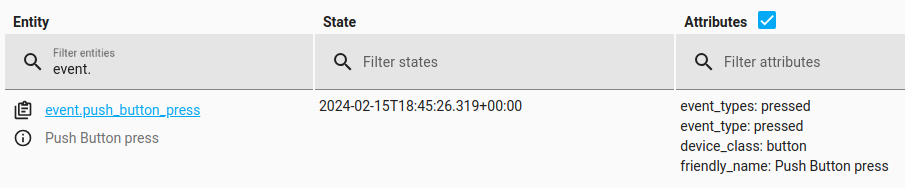 Event entity with a timestamp value in state and event type "pressed".
Event entity with a timestamp value in state and event type "pressed".
In addition, the entity can have the following states:
- Unavailable: The entity is currently unavailable.
- Unknown: The state is not yet known.
Because the state of an event entity in Home Assistant is a timestamp, it means we can use it in our automations. For example:
triggers:
- trigger: state
entity_id: event.doorbell
actions:
- action: notify.frenck
data:
message: "Ding Dong! Someone is at the door!"
Event types
Besides the timestamp of the last event, the event entity also keeps track of the event type that has last been emitted. This can be used in automations to trigger different actions based on the type of event.
This allows you, for example, to trigger a different action when the button on a remote control is pressed once or twice, if your remote control is capable of emitting these different types of events.
When combining that with the choose action script, you can assign multiple different actions to a single event entity. In the following example, short- or long-pressing the button on the remote will trigger a different scene:
triggers:
- trigger: state
entity_id: event.hue_remote_control
actions:
- alias: "Choose an action based on the type of event"
choose:
- conditions:
- alias: "Normal evening scene if the button was pressed"
condition: state
entity_id: event.hue_remote_control_on_button
attribute: "event_type"
state: "short_release"
sequence:
- scene: scene.living_room_evening
- conditions:
- alias: "Scene for watching a movie if the button was long-pressed"
condition: state
entity_id: event.hue_remote_control_on_button
attribute: "event_type"
state: "long_release"
sequence:
- scene: scene.living_room_movie
When creating automations in the automation editor in the UI, the event types are available as a dropdown list, depending on the event entity you are using. This means you don’t have to remember the different event types and can easily select them.
Automating on a button press
This section shows a similar example to the example automation shown above in YAML. It’s an automation that is triggered by an event state change, but shows how to implement it in the UI. To start an automation triggered by a button press (or a button press pattern), follow these steps.
Prerequisites
- You have a device that takes button presses as inputs, such as a Tuo Smart Button, VTM31SN dimmer by Inovelli, or the Matter Pushbutton Module by Innovation Matters
- The device has been added to Home Assistant
To automate on a button press
-
If you like, give your button event entity a friendly name.
- Under Settings > Devices & services, select the Matter integration card and select the device.
- On the Events card, select the button entity.
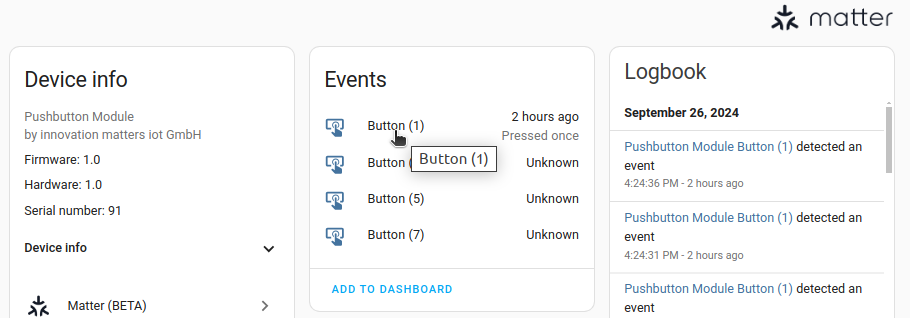
- Under Name, enter the new friendly name.
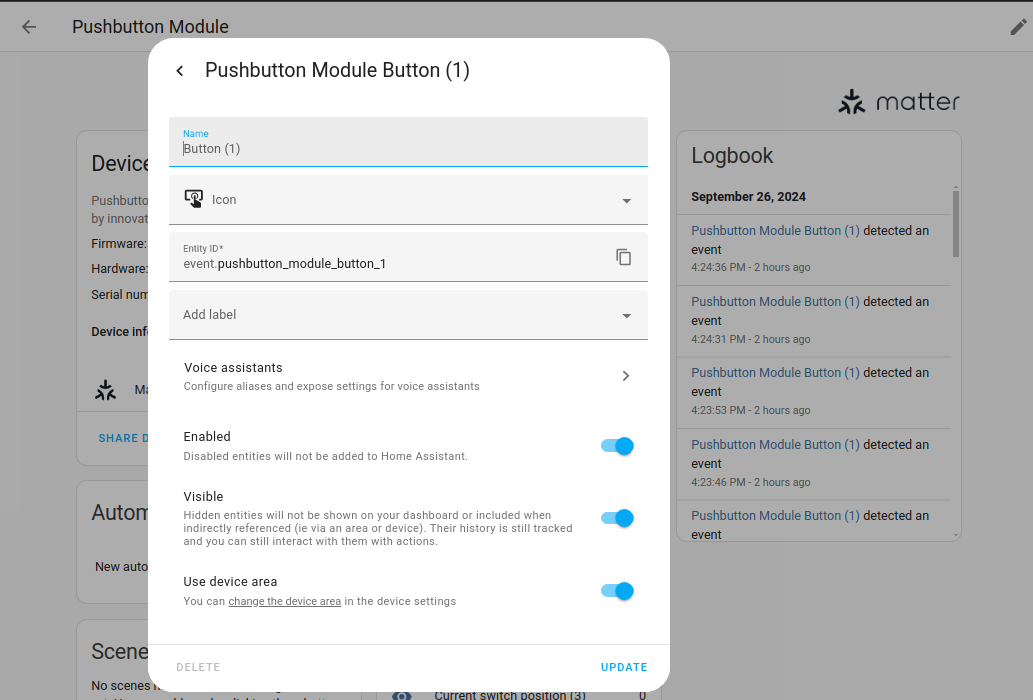
-
Go to Settings > Automations & scenes and select Create Automation.
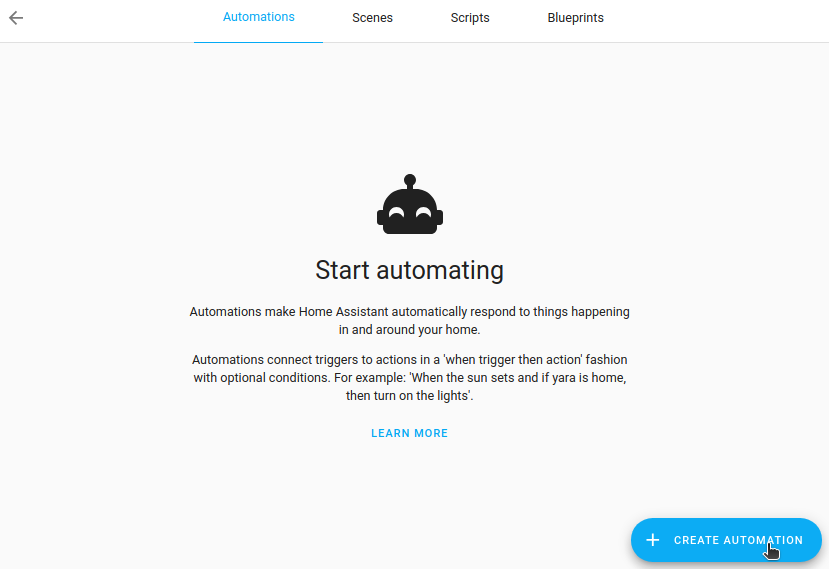
-
Then, select Create new automation. This brings up an empty automation page.
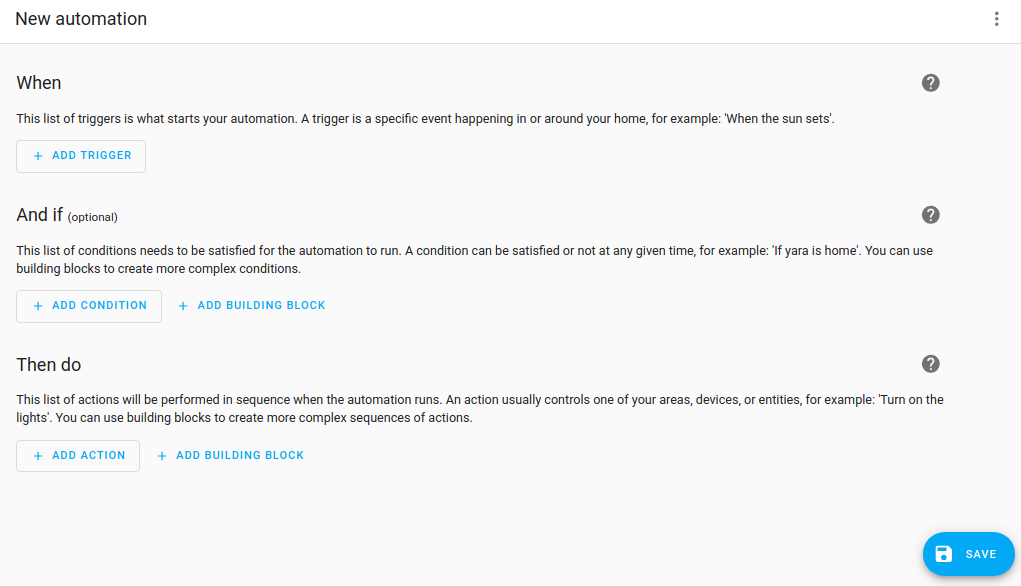
-
-
Define what should triggerA trigger is a set of values or conditions of a platform that are defined to cause an automation to run. [Learn more] the automation to run.
- Select Add trigger, then, select Entity > State.
- Type
eventand select your button entity. -
Important: Leave the other fields empty.
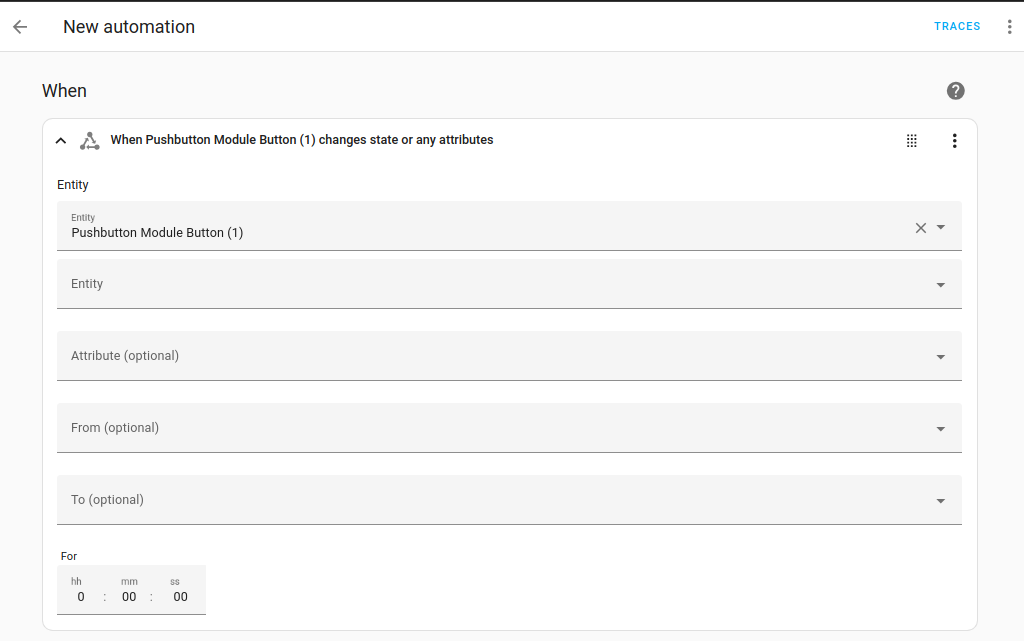
-
Prevent the automation from running on unavailable or unknown states.
- Under Conditions, select Add building block, then, select Not.
- Inside the Not block, select Add condition, then, select Entity > State.
- Type
eventand select your button event entity. - Under State, select Unavailable.
- Important: Leave the other fields empty.
- Add another condition inside the Not block, but this time select Unknown as the state.
-
Note Alternatively, instead of conditions this can be done using the
not_stateattribute of the state trigger, in YAML.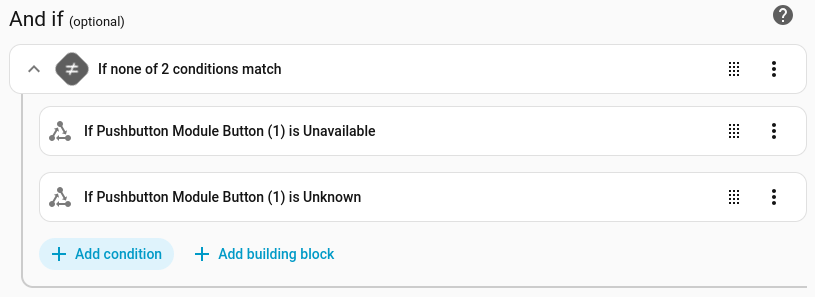
-
Define the condition when something should happen.
- Under Then do, select Add action.
- Type
chooseand select Add condition. - Select Entity > State and select your button event entity from the list.
- Under Attribute, select Event type.
- Under State, select the state change you want to act as trigger, for example Pressed once.
-
Pressed once is the event type. But the state of this event is the timestamp of when the button was pressed. This is why we automate on the state change so that it is triggered every time the button is pressed.
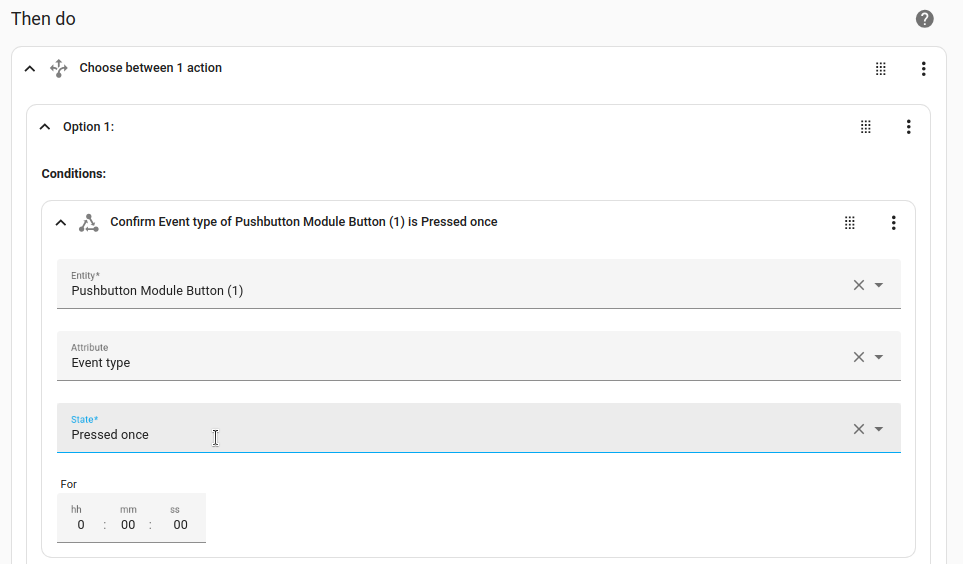
-
Pressed once is the event type. But the state of this event is the timestamp of when the button was pressed. This is why we automate on the state change so that it is triggered every time the button is pressed.
-
Define what should happen when your automation is triggered (when the button is pressed, for example).
- Select Add action and define your action.
-
Repeat these steps for each event type you want to monitor.
- In this example, we want to do something else when the button was pressed twice.

- In this example, we want to do something else when the button was pressed twice.
-
Save the automation.
Device class
A device class is a measurement categorization in Home Assistant. It influences how the entity is represented in the dashboard. This can be modified in the customize section. For example, different states may be represented by different icons, colors, or text.
The screenshot shows different icons representing device classes of the event entity:
![]() Example of different icons representing device classes of the event entity.
Example of different icons representing device classes of the event entity.
The following device classes are supported by event entities:
- None: Generic event. This is the default and doesn’t need to be set.
- button: For remote control buttons.
- doorbell: Specifically for buttons that are used as a doorbell.
- motion: For motion events detected by a motion sensor.
Video tutorial
This comprehensive video tutorial explains how events work in Home Assistant and how you can set up Emulated Roku to control a media player using a physical remote control.