Home Assistant Core Integration
The Home Assistant Core integrationIntegrations connect and integrate Home Assistant with your devices, services, and more. [Learn more] provides generic implementations like the generic homeassistant.turn_on action.
Editing the General Settings in YAML
The Home Assistant Core integration is also responsible for the general settings. These settings are defined during onboarding, but you can change them later under Settings > System > General. For the detailed steps, refer to Basic settings.
If you prefer editing in YAML, you can define your general settings in the configuration.yamlThe configuration.yaml file is the main configuration file for Home Assistant. It lists the integrations to be loaded and their specific configurations. In some cases, the configuration needs to be edited manually directly in the configuration.yaml file. Most integrations can be configured in the UI. [Learn more] file.
Note that for some of the settings, these can’t be edited from the UI if they were defined in YAML. They will be grayed out or inaccessible.
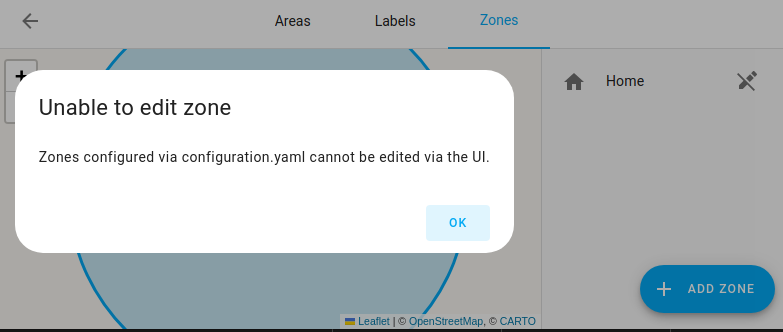 Screenshot showing coordinates cannot be edited because they are defined in configuration.yaml file.
Screenshot showing coordinates cannot be edited because they are defined in configuration.yaml file.
To get started with the general settings in YAML, follow these steps:
-
Copy the following information to your
configuration.yamlThe configuration.yaml file is the main configuration file for Home Assistant. It lists the integrations to be loaded and their specific configurations. In some cases, the configuration needs to be edited manually directly in the configuration.yaml file. Most integrations can be configured in the UI. [Learn more] file.homeassistant: name: Home latitude: 32.87336 longitude: 117.22743 elevation: 430 radius: 100 unit_system: metric currency: USD country: US time_zone: "America/Los_Angeles" allowlist_external_dirs: - "/usr/var/dumping-ground" - "/tmp" allowlist_external_urls: - "http://images.com/image1.png" media_dirs: media: "/media" recordings: "/mnt/recordings" debug: false -
Edit each entry to fit your home.
Configuration Variables
Latitude of your location required to calculate the time the sun rises and sets.
Longitude of your location required to calculate the time the sun rises and sets.
Radius in meters defining your locations area. Impacts location awareness.
metric for Metric, us_customary for US Customary. This also sets temperature_unit, Celsius for Metric and Fahrenheit for US Customary
Override temperature unit set by unit_system. C for Celsius, F for Fahrenheit.
Pick your time zone from the column TZ of Wikipedia’s list of tz database time zones
Pick your currency code from the column Code of Wikipedia’s list of ISO 4217 active codes
The URL that Home Assistant is available on from the internet. For example: https://example.duckdns.org:8123. Note that this setting may only contain a protocol, hostname and port; using a path is not supported. This can also be configured by navigating to Settings > System > Network.
The URL that Home Assistant is available on from your local network. For example: http://192.168.0.10:8123. Note that this setting may only contain a protocol, hostname and port; using a path is not supported. This can also be configured by navigating to Settings > System > Network.
Customize entities.
Customize all entities in a domain.
Customize entities matching a pattern.
List of folders that can be used as sources for sending files.
List of external URLs that can be fetched. URLs can match specific resources (e.g., http://10.10.10.12/images/image1.jpg) or a relative path that allows access to resources within it (e.g., http://10.10.10.12/images would allow access to anything under that path)
Default language used by Home Assistant. This may, for example, influence the language used by voice assistants. The language should be specified as an RFC 5646 language tag, and must be a language which Home Assistant is translated to.
Country in which Home Assistant is running. This may, for example, influence radio settings to comply with local regulations. The country should be specified as an ISO 3166.1 alpha-2 code. Pick your country from the column Code of Wikipedia’s list of ISO 31661 alpha-2 officially assigned code codes
Enable Home Assistant’s built-in debug, which can help locate misbehaving integrations by enabling run-time checks for implementation errors. It can block many unsafe thread operations from crashing the system. Enabling debug has a slight performance impact on the system and is not recommended for long-term use.
Editing entity settings in YAML
The Home Assistant Core integration is also responsible for entity settings. By default, all of your devices will be visible and have a default icon determined by their domain. You can customize the look and feel of your front page by altering some of these parameters. This can be done by overriding attributes of specific entities.
Most of these settings can be changed from the UI. For the detailed steps, refer to Customizing entities.
If you prefer editing in YAML, you can define your general settings in the configuration.yamlThe configuration.yaml file is the main configuration file for Home Assistant. It lists the integrations to be loaded and their specific configurations. In some cases, the configuration needs to be edited manually directly in the configuration.yaml file. Most integrations can be configured in the UI. [Learn more] file.
Possible values
Configuration Variables
Any icon from Material Design Iconsmdi:, ie mdi:home. Note: Newer icons may not yet be available in the current Home Assistant release.
For switches with an assumed state two buttons are shown (turn off, turn on) instead of a switch. By setting assumed_state to false you will get the default switch icon.
Sets the class of the device, changing the device state and icon that is displayed on the UI (see below). It does not set the unit_of_measurement.
Defines the units of measurement, if any. This will also influence the graphical presentation in the history visualization as continuous value. Sensors with missing unit_of_measurement are showing as discrete values.
Device class
Devices classes categorize certain entities and influence how these are shown in the dashboard. Some device classes categorize by measurement type, such as sensors or binary sensors. Other device classes categorize into more specific types. For example, a cover can be a blind or a curtain. For a given platform, the device class influences what is shown in the user interface. For example: humidifier has two device classes, humidifier and dehumidifier. If the device class is set to humidifier, the UI shows Humidifying. If it is set to dehumidifier, it shows Drying.
Device class is currently supported by the following platforms:
For a list of the supported device classes, refer to the documentation of the platform.
Manual customization
If you implement customize, customize_domain, or customize_glob, in your configuration.yamlThe configuration.yaml file is the main configuration file for Home Assistant. It lists the integrations to be loaded and their specific configurations. In some cases, the configuration needs to be edited manually directly in the configuration.yaml file. Most integrations can be configured in the UI. [Learn more] file, you must make sure it is done inside of homeassistant: or it will fail.
homeassistant:
name: Home
unit_system: metric
# etc
customize:
# Add an entry for each entity that you want to overwrite.
thermostat.family_room:
entity_picture: https://example.com/images/nest.jpg
friendly_name: Nest
switch.wemo_switch_1:
friendly_name: Toaster
entity_picture: /local/toaster.jpg
switch.wemo_switch_2:
friendly_name: Kitchen kettle
icon: mdi:kettle
switch.rfxtrx_switch:
assumed_state: false
media_player.my_media_player:
source_list:
- Channel/input from my available sources
# Customize all entities in a domain
customize_domain:
light:
icon: mdi:home
automation:
initial_state: "on"
# Customize entities matching a pattern
customize_glob:
"light.kitchen_*":
icon: mdi:description
"scene.month_*_colors":
icon: mdi:other
Custom STUN and TURN servers
It’s possible to override the default list of STUN and TURN servers which are used to initiate WebRTC streaming. Each STUN or TURN server can be configured as described in the table below.
WebRTC configuration example
If you implement webrtc in your configuration.yamlThe configuration.yaml file is the main configuration file for Home Assistant. It lists the integrations to be loaded and their specific configurations. In some cases, the configuration needs to be edited manually directly in the configuration.yaml file. Most integrations can be configured in the UI. [Learn more] file, you must make sure it is done inside of homeassistant: or it will fail.
homeassistant:
name: Home
unit_system: metric
# etc
webrtc:
ice_servers:
# Add an entry for each STUN or TURN server
- url:
- "stun:stun.example.com:19302"
- "stun:stun2.example.com:12345"
- url: "turn:turn.domain.com"
username: "username"
credential: "abc123"
Actions
The homeassistant integration provides actions for controlling Home Assistant itself, as well as generic controls for any entity.
Action homeassistant.check_config
Reads the configuration files and checks them for correctness, but does not load them into Home Assistant. Creates a persistent notification and log entry if errors are found.
Action homeassistant.reload_all
Reload all YAML configuration that can be reloaded without restarting Home Assistant.
It calls the reload action on all domains that have it available. Additionally,
it reloads the core configuration (equivalent to calling
homeassistant.reload_core_config), themes (frontend.reload_themes), and custom Jinja (homeassistant.reload_custom_templates).
Prior to reloading, a basic configuration check is performed. If that fails, the reload will not be performed and will raise an error.
Action homeassistant.reload_custom_templates
Reload all Jinja templates in the config/custom_templates directory. Changes to these templates
will take effect the next time an importing template is rendered.
Action homeassistant.reload_config_entry
Reloads an integration config entry.
| Data attribute | Description |
|---|---|
entity_id |
List of entity ids used to reference a config entry. |
area_id |
List of area ids used to reference a config entry. |
device_id |
List of device ids used to reference a config entry. |
entry_id |
A single config entry id used to reference a config entry. |
Action homeassistant.reload_core_config
Reloads the core configuration under homeassistant: and all linked files. Once loaded the new configuration is applied. New customize: information will be applied the next time the state of the entity gets updated.
Action homeassistant.restart
Restarts the Home Assistant instance (also reloading the configuration on start).
This will also do a configuration check before doing a restart. If the configuration check fails then Home Assistant will not be restarted, instead a persistent notification with the ID persistent_notification.homeassistant_check_config will be created. The logs will show details on what failed the configuration check.
Action homeassistant.stop
Stops the Home Assistant instance. Home Assistant must be restarted from the Host device to run again.
Action homeassistant.set_location
Update the location of the Home Assistant default zone (usually “Home”).
| Data attribute | Optional | Description |
|---|---|---|
latitude |
no | Latitude of your location. |
longitude |
no | Longitude of your location. |
elevation |
yes | Elevation of your location. |
Example
actions:
- action: homeassistant.set_location
data:
latitude: 32.87336
longitude: 117.22743
elevation: 120
Action homeassistant.toggle
Generic action to toggle devices on/off. Same usage as the
light.toggle, switch.toggle, etc. actions. The difference with this
action compared the others, is that is can be used to mix different domains,
for example, a light and a switch can be toggled in a single action.
| Data attribute | Optional | Description |
|---|---|---|
entity_id |
yes | The entity_id of the device to toggle on/off. |
Example
actions:
- action: homeassistant.toggle
target:
entity_id:
- light.living_room
- switch.tv
Action homeassistant.turn_on
Generic action to toggle devices on. Same usage as the
light.turn_on, switch.turn_on, etc. actions. The difference with this
action compared the others, is that is can be used to mix different domains,
for example, a light and a switch can be turned on in a single action.
| Data attribute | Optional | Description |
|---|---|---|
entity_id |
yes | The entity_id of the device to turn on. |
Example
actions:
- action: homeassistant.turn_on
target:
entity_id:
- light.living_room
- switch.tv
Action homeassistant.turn_off
Generic action to toggle devices off. Same usage as the
light.turn_off, switch.turn_off, etc. actions. The difference with this
action compared the others, is that is can be used to mix different domains,
for example, a light and a switch can be turned off in a single action.
| Data attribute | Optional | Description |
|---|---|---|
entity_id |
yes | The entity_id of the device to turn off. |
Example
actions:
- action: homeassistant.turn_off
target:
entity_id:
- light.living_room
- switch.tv
Action homeassistant.update_entity
Force one or more entities to update its data rather than wait for the next scheduled update.
| Data attribute | Optional | Description |
|---|---|---|
entity_id |
no | One or multiple entity_ids to update. It can be a list. |
Example
actions:
- action: homeassistant.update_entity
target:
entity_id:
- light.living_room
- switch.coffe_pot
Action homeassistant.save_persistent_states
Save the persistent states (for entities derived from RestoreEntity) immediately. Maintain the normal periodic saving interval.
Normally these states are saved at startup, every 15 minutes and at shutdown.