Home Assistant on a Pi Zero W in 30 minutes
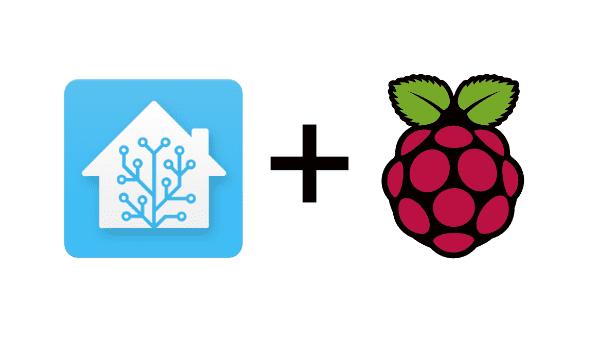
This article is very outdated guide. If you follow it you will be installing a very outdated version of Hassbian, on a hardware platform only suitable for testing. We strongly recommend you do not follow this article.
Saw the announcement yesterday for HASSbian 1.21 and got super excited?
Today we’ll flash the latest HASSbian to a Raspberry Pi Zero W
What you’ll need:
- a Raspberry Pi Zero W (an amazing tiny computer with built-in wifi)
- a microSD card
- some source of USB power
- Wifi
- a desktop or laptop
Let’s get to it!
First, download the HASSbian 1.21 image from here
Unzip it.
Flash it to the microSD card. If you need a flash tool, try balenaEtcher
When the flashing finishes, remove it and plug it back in. You should see a drive called “boot”.
Right in there, not in any folders, create a file called wpa_supplicant.conf.
The contents of the configuration file should be something like this:
(You may have to adjust for your configuration, hints here
network={
ssid="YOUR_WIFI_NETWORK_NAME_HERE"
psk="YOUR_WIFI_PASSWORD_HERE"
key_mgmt=WPA-PSK
}
Next stick your SD card into the Raspberry Pi Zero W, and plug it in.
After about a minute, use your SSH client to connect to HASSbian (or hassbian.local from a Mac), with the username pi. The default password is raspberry.
It’s a good idea to change the password. To do so, use the passwd command.
Next, type the following two commands into the SSH console:
sudo systemctl enable install_homeassistant.service
sudo systemctl start install_homeassistant.service
Wait about 15-20 minutes and voilà you have your Home Assistant on your Raspberry Pi Zero W in 30 minutes.
To try it out, go to http://hassbian:8123 or http://hassbian.local:8123 if you’re using Mac.
For further details about HASSbian, take a look at the documentation.