Home Connect
The Home Connect integrationIntegrations connect and integrate Home Assistant with your devices, services, and more. [Learn more] allows users to integrate their home appliances supporting the Home Connect standard for Bosch and Siemens using the official cloud API
Use cases
- Monitor the multiple sensors of the appliance and trigger automations based on these sensors.
- Start programs on your appliances from your dashboard.
- Monitor the program status of the appliances.
- Control the light of your appliances.
- Adjust the appliance settings.
Note that it depends on the appliance and on API permissions which of the features are supported.
Supported devices
You can find information about supported devices on the Home Connect website
Prerequisites
- Visit https://developer.home-connect.com
and sign up for a developer account. - Enter the email of your login for the original Home Connect App from Bosch/Siemens under “Default Home Connect User Account for Testing” in the sign up process.
- Go to the Applications
page and select Register Application :
- Application ID: Home Assistant (or whatever name makes sense to you)
- OAuth Flow: Authorization Code Grant Flow
- Redirect URI:
https://my.home-assistant.io/redirect/oauth - Go to
https://my.home-assistant.io/and make sure that your Home Assistant URL is set there. For example:http://homeassistant:8123/orhttp://homeassistant.local:8123
- On success, you will be redirected to the Applications page. Select Details for your app. Make note of the client ID and secret - you will need it for the next step. Log out of the Home Connect developer portal.
- In Home Assistant, find the Home Connect integration and launch it. You will be prompted to create an Application Credential. You will need to provide a name (it’s arbitrary) in addition to the Client ID and Secret from the previous step. Then, follow the steps in the UI to complete setup.
-
To update the appliance programs list, you can reload the Home Connect integration when an appliance is turned on. If the re-initialization process is not triggered by reload, restart the Home Assistant when an appliance is turned on.
-
After performing the steps above, log out
of your Home Connect Developer account. If you don’t do this, the configuration steps below will fail during OAuth authentication with the message “error”: “unauthorized_client”. -
The provided Home Connect User Account email address must be all lowercase; otherwise, it will result in authentication failures.
-
All changes in the developer portal take 15 minutes before the change is implemented.
I have manually disabled My Home Assistant
If you don’t have My Home Assistant on your installation,
you can use <HOME_ASSISTANT_URL>/auth/external/callback as the redirect URI
instead.
The <HOME_ASSISTANT_URL> must be the same as used during the configuration/
authentication process.
Internal examples: http://192.168.0.2:8123/auth/external/callback, http://homeassistant.local:8123/auth/external/callback.”
Configuration
To add the Home Connect integration to your Home Assistant instance, use this My button:
Home Connect can be auto-discovered by Home Assistant. If an instance was found, it will be shown as Discovered. You can then set it up right away.
If it wasn’t discovered automatically, don’t worry! You can set up a manual integration entry:
-
Browse to your Home Assistant instance.
-
In the bottom right corner, select the
Add Integration button. -
From the list, select Home Connect.
-
Follow the instructions on screen to complete the setup.
The integration configuration will ask for the Client ID and Client Secret created above. See Application Credentials for more details.
Supported functionality
-
The entities availability depends on the appliance type, but the appliance might not support all the entities for its type.
-
The program option entities will not be provided by the integration until they are available in the selected or active program.
-
Some appliances don’t report data while they are turned off, so corresponding entities will not appear in the Home Connect integration after loading until the appliances are turned on.
Binary sensor
List of binary sensors
-
Connectivity:
- Description: Shows the connectivity status of the appliance.
- Availability: All appliances
-
Remote control:
- Description: Indicates if the remote control is enabled.
- Availability: Cooktop, Hood, Oven, Warming Drawer, Dishwasher, Washer, Dryer, Washer Dryer
-
Remote start:
- Description: Indicates if a program can be started remotely.
- Availability: Coffee maker, Hood, Oven, Warming Drawer, Dishwasher, Washer, Dryer, Washer Dryer
-
Local control:
- Description: Indicates whether the home appliance is currently physically controlled by the user.
- Availability: Coffee maker, Cooktop, Hood, Oven, Warming Drawer, Washer, Dryer, Washer Dryer
-
Bottle cooler door:
- Description: Indicates if the bottle cooler door is open.
- Availability: Fridge freezer, Refrigerator
-
Common chiller door:
- Description: Indicates if the common chiller door is open.
- Availability: Fridge freezer, Refrigerator
-
Chiller door:
- Description: Indicates if the chiller door is open.
- Availability: Fridge freezer, Refrigerator
-
Left chiller door:
- Description: Indicates if the left chiller door is open.
- Availability: Fridge freezer, Refrigerator
-
Right chiller door:
- Description: Indicates if the right chiller door is open.
- Availability: Fridge freezer, Refrigerator
-
Flex compartment door:
- Description: Indicates if the flex compartment door is open.
- Availability: Fridge freezer
-
Freezer door:
- Description: Indicates if the freezer door is open.
- Availability: Freezer, Fridge freezer
-
Refrigerator door:
- Description: Indicates if the refrigerator door is open.
- Availability: Fridge freezer, Refrigerator
-
Wine compartment door:
- Description: Indicates if the wine compartment door is open.
- Availability: Wine cooler
-
Battery charging state:
- Description: Describes if the appliance is charging or discharging.
- Availability: Cleaning robot
-
Charging connection:
- Description: Indicates if the appliance is connected or disconnected.
- Availability: Cleaning robot
Button
List of buttons
-
Stop program:
- Description: Stops the active program.
- Availability: All the appliances with programs
-
Pause program
- Description: Pauses the active program.
- Availability: Oven, Cleaning robot, Washer, Dryer, Washer dryer
-
Resume program
- Description: Resumes the paused program.
- Availability: Oven, Cleaning robot, Dishwasher, Washer, Dryer, Washer dryer
-
Open door
- Description: Opens the door of the appliance.
- Availability: Oven, Freezer, Fridge freezer, Refrigerator
-
Partial open door
- Description: Opens the door of the appliance partially.
- Availability: Oven
Light
List of light entities
-
Internal light:
- Description: Controls the internal light of cooling appliances.
- Availability: Freezer, Fridge freezer, Refrigerator, Wine cooler
- Controls: On/off, brightness
-
External light:
- Description: Controls the external light of cooling appliances.
- Availability: Freezer, Fridge freezer, Refrigerator, Wine cooler
- Controls: On/off, brightness
-
Functional light:
- Description: Controls the functional light of a hood.
- Availability: Hood
- Controls: On/off, brightness
-
Ambient light:
- Description: Controls the ambient light of an appliance.
- Availability: Hood, Dishwasher
- Controls: On/off, brightness, HSV, RGB
Number
List of number entities
Settings
-
Alarm clock
- Description: Sets the alarm clock.
- Availability: Cooktop, Oven
-
Refrigerator setpoint temperature:
- Description: Sets the refrigerator temperature.
- Availability: Fridge freezer, Refrigerator
-
Freezer setpoint temperature:
- Description: Sets the freezer temperature.
- Availability: Freezer, Fridge freezer
-
Bottle cooler setpoint temperature:
- Description: Sets the bottle cooler temperature.
- Availability: Fridge freezer, Refrigerator
-
Chiller setpoint temperature:
- Description: Sets the chiller temperature.
- Availability: Fridge freezer, Refrigerator
-
Left Chiller setpoint temperature:
- Description: Sets the left chiller temperature.
- Availability: Fridge freezer, Refrigerator
-
Right Chiller setpoint temperature:
- Description: Sets the right chiller temperature.
- Availability: Fridge freezer, Refrigerator
-
Wine compartment setpoint temperature:
- Description: Sets the wine compartment temperature.
- Availability: Wine cooler
-
Wine compartment 2 setpoint temperature:
- Description: Sets the second wine compartment temperature.
- Availability: Wine cooler
-
Wine compartment 3 setpoint temperature:
- Description: Sets the third wine compartment temperature.
- Availability: Wine cooler
-
Color temperature percent:
-
Description: Sets the color temperature of the functional light in percent (warm light: 0 %, cold light: 100 %). To use it, Color temperature select entity must be set to
custom. - Availability: Hood
-
Description: Sets the color temperature of the functional light in percent (warm light: 0 %, cold light: 100 %). To use it, Color temperature select entity must be set to
-
i-Dos 1 Base Level:
- Description: Sets the basis dosing volume for i-Dos content 1.
- Availability: Washer, Washer dryer
-
i-Dos 2 Base Level:
- Description: Sets the basis dosing volume for i-Dos content 2.
- Availability: Washer, Washer dryer
Program options
-
Duration:
- Description: Defines the run-time of the program. Afterwards, the appliance is stopped.
- Availability: Oven
-
Start in relative:
- Description: Defines when the program should start, in seconds from now.
- Availability: Oven, Dishwasher
-
Finish in relative:
- Description: Defines when the program should end, in seconds from now.
- Availability: Dryer, Washer, Washer dryer
-
Fill quantity:
- Description: Describes the amount of water (in ml) used in a coffee machine program.
- Availability: Coffee maker
-
Setpoint temperature:
- Description: Defines the target cavity temperature, which will be held by the oven.
- Availability: Oven
Select
List of select entities
Programs
-
Active program:
- Description: Represents the active program of the appliance, and selecting an option will start the program.
- Availability: All the appliances with programs
-
Selected program:
- Description: Represents the selected program of the appliance, and selecting an option will select the program.
- Availability: All the appliances with programs
Program options
-
Clean all:
consumer_products_cleaning_robot_program_cleaning_clean_all -
Clean map:
consumer_products_cleaning_robot_program_cleaning_clean_map -
Go home:
consumer_products_cleaning_robot_program_basic_go_home -
Ristretto:
consumer_products_coffee_maker_program_beverage_ristretto -
Espresso:
consumer_products_coffee_maker_program_beverage_espresso -
Espresso doppio:
consumer_products_coffee_maker_program_beverage_espresso_doppio -
Coffee:
consumer_products_coffee_maker_program_beverage_coffee -
XL coffee:
consumer_products_coffee_maker_program_beverage_x_l_coffee -
Caffe grande:
consumer_products_coffee_maker_program_beverage_caffe_grande -
Espresso macchiato:
consumer_products_coffee_maker_program_beverage_espresso_macchiato -
Cappuccino:
consumer_products_coffee_maker_program_beverage_cappuccino -
Latte macchiato:
consumer_products_coffee_maker_program_beverage_latte_macchiato -
Caffe latte:
consumer_products_coffee_maker_program_beverage_caffe_latte -
Milk froth:
consumer_products_coffee_maker_program_beverage_milk_froth -
Warm milk:
consumer_products_coffee_maker_program_beverage_warm_milk -
Kleiner brauner:
consumer_products_coffee_maker_program_coffee_world_kleiner_brauner -
Grosser brauner:
consumer_products_coffee_maker_program_coffee_world_grosser_brauner -
Verlaengerter:
consumer_products_coffee_maker_program_coffee_world_verlaengerter -
Verlaengerter braun:
consumer_products_coffee_maker_program_coffee_world_verlaengerter_braun -
Wiener melange:
consumer_products_coffee_maker_program_coffee_world_wiener_melange -
Flat white:
consumer_products_coffee_maker_program_coffee_world_flat_white -
Cortado:
consumer_products_coffee_maker_program_coffee_world_cortado -
Cafe cortado:
consumer_products_coffee_maker_program_coffee_world_cafe_cortado -
Cafe con leche:
consumer_products_coffee_maker_program_coffee_world_cafe_con_leche -
Cafe au lait:
consumer_products_coffee_maker_program_coffee_world_cafe_au_lait -
Doppio:
consumer_products_coffee_maker_program_coffee_world_doppio -
Kaapi:
consumer_products_coffee_maker_program_coffee_world_kaapi -
Koffie verkeerd:
consumer_products_coffee_maker_program_coffee_world_koffie_verkeerd -
Galao:
consumer_products_coffee_maker_program_coffee_world_galao -
Garoto:
consumer_products_coffee_maker_program_coffee_world_garoto -
Americano:
consumer_products_coffee_maker_program_coffee_world_americano -
Red eye:
consumer_products_coffee_maker_program_coffee_world_red_eye -
Black eye:
consumer_products_coffee_maker_program_coffee_world_black_eye -
Dead eye:
consumer_products_coffee_maker_program_coffee_world_dead_eye -
Hot water:
consumer_products_coffee_maker_program_beverage_hot_water -
Pre_rinse:
dishcare_dishwasher_program_pre_rinse -
Auto 1:
dishcare_dishwasher_program_auto_1 -
Auto 2:
dishcare_dishwasher_program_auto_2 -
Auto 3:
dishcare_dishwasher_program_auto_3 -
Eco 50ºC:
dishcare_dishwasher_program_eco_50 -
Quick 45ºC:
dishcare_dishwasher_program_quick_45 -
Intensive 70ºC:
dishcare_dishwasher_program_intensiv_70 -
Normal 65ºC:
dishcare_dishwasher_program_normal_65 -
Glass 40ºC:
dishcare_dishwasher_program_glas_40 -
Glass care:
dishcare_dishwasher_program_glass_care -
Night wash:
dishcare_dishwasher_program_night_wash -
Quick 65ºC:
dishcare_dishwasher_program_quick_65 -
Normal 45ºC:
dishcare_dishwasher_program_normal_45 -
Intensive 45ºC:
dishcare_dishwasher_program_intensiv_45 -
Auto half load:
dishcare_dishwasher_program_auto_half_load -
Intensive power:
dishcare_dishwasher_program_intensiv_power -
Magic daily:
dishcare_dishwasher_program_magic_daily -
Super 60ºC:
dishcare_dishwasher_program_super_60 -
Kurz 60ºC:
dishcare_dishwasher_program_kurz_60 -
Intelligent:
dishcare_dishwasher_program_learning_dishwasher -
Express sparkle 65ºC:
dishcare_dishwasher_program_express_sparkle_65 -
Machine care:
dishcare_dishwasher_program_machine_care -
Steam fresh:
dishcare_dishwasher_program_steam_fresh -
Maximum cleaning:
dishcare_dishwasher_program_maximum_cleaning -
Mixed load:
dishcare_dishwasher_program_mixed_load -
Active clean:
heating_ventilation_air_conditioning_air_conditioner_program_active_clean -
Auto:
heating_ventilation_air_conditioning_air_conditioner_program_auto -
Cool:
heating_ventilation_air_conditioning_air_conditioner_program_cool -
Dry:
heating_ventilation_air_conditioning_air_conditioner_program_dry -
Fan:
heating_ventilation_air_conditioning_air_conditioner_program_fan -
Heat:
heating_ventilation_air_conditioning_air_conditioner_program_heat -
Cotton:
laundry_care_dryer_program_cotton -
Synthetic:
laundry_care_dryer_program_synthetic -
Mix:
laundry_care_dryer_program_mix -
Blankets:
laundry_care_dryer_program_blankets -
Business shirts:
laundry_care_dryer_program_business_shirts -
Down feathers:
laundry_care_dryer_program_down_feathers -
Hygiene:
laundry_care_dryer_program_hygiene -
Jeans:
laundry_care_dryer_program_jeans -
Outdoor:
laundry_care_dryer_program_outdoor -
Synthetic refresh:
laundry_care_dryer_program_synthetic_refresh -
Towels:
laundry_care_dryer_program_towels -
Delicates:
laundry_care_dryer_program_delicates -
Super 40ºC:
laundry_care_dryer_program_super_40 -
Shirts 15ºC:
laundry_care_dryer_program_shirts_15 -
Pillow:
laundry_care_dryer_program_pillow -
Anti shrink:
laundry_care_dryer_program_anti_shrink -
My drying time:
laundry_care_dryer_program_my_time_my_drying_time -
Cold (variable time):
laundry_care_dryer_program_time_cold -
Warm (variable time):
laundry_care_dryer_program_time_warm -
In basket:
laundry_care_dryer_program_in_basket -
Cold (20 min):
laundry_care_dryer_program_time_cold_fix_time_cold_20 -
Cold (30 min):
laundry_care_dryer_program_time_cold_fix_time_cold_30 -
Cold (60 min):
laundry_care_dryer_program_time_cold_fix_time_cold_60 -
Warm (30 min):
laundry_care_dryer_program_time_warm_fix_time_warm_30 -
Warm (40 min):
laundry_care_dryer_program_time_warm_fix_time_warm_40 -
Warm (60 min):
laundry_care_dryer_program_time_warm_fix_time_warm_60 -
Dessous:
laundry_care_dryer_program_dessous -
Automatic:
cooking_common_program_hood_automatic -
Venting:
cooking_common_program_hood_venting -
Delayed shut off:
cooking_common_program_hood_delayed_shut_off -
Pre-heating:
cooking_oven_program_heating_mode_pre_heating -
Hot air:
cooking_oven_program_heating_mode_hot_air -
Hot air eco:
cooking_oven_program_heating_mode_hot_air_eco -
Hot air grilling:
cooking_oven_program_heating_mode_hot_air_grilling -
Top bottom heating:
cooking_oven_program_heating_mode_top_bottom_heating -
Top bottom heating eco:
cooking_oven_program_heating_mode_top_bottom_heating_eco -
Bottom heating:
cooking_oven_program_heating_mode_bottom_heating -
Pizza setting:
cooking_oven_program_heating_mode_pizza_setting -
Slow cook:
cooking_oven_program_heating_mode_slow_cook -
Intensive heat:
cooking_oven_program_heating_mode_intensive_heat -
Keep warm:
cooking_oven_program_heating_mode_keep_warm -
Preheat ovenware:
cooking_oven_program_heating_mode_preheat_ovenware -
Special Heat-Up for frozen products:
cooking_oven_program_heating_mode_frozen_heatup_special -
Desiccation:
cooking_oven_program_heating_mode_desiccation -
Defrost:
cooking_oven_program_heating_mode_defrost -
Proof:
cooking_oven_program_heating_mode_proof -
Hot air + 30 RH:
cooking_oven_program_heating_mode_hot_air_30_steam -
Hot air + 60 RH:
cooking_oven_program_heating_mode_hot_air_60_steam -
Hot air + 80 RH:
cooking_oven_program_heating_mode_hot_air_80_steam -
Hot air + 100 RH:
cooking_oven_program_heating_mode_hot_air_100_steam -
Sabbath programme:
cooking_oven_program_heating_mode_sabbath_programme -
90 Watt:
cooking_oven_program_microwave_90_watt -
180 Watt:
cooking_oven_program_microwave_180_watt -
360 Watt:
cooking_oven_program_microwave_360_watt -
450 Watt:
cooking_oven_program_microwave_450_watt -
600 Watt:
cooking_oven_program_microwave_600_watt -
900 Watt:
cooking_oven_program_microwave_900_watt -
1000 Watt:
cooking_oven_program_microwave_1000_watt -
Max:
cooking_oven_program_microwave_max -
Warming drawer:
cooking_oven_program_heating_mode_warming_drawer -
Cotton:
laundry_care_washer_program_cotton -
Cotton eco:
laundry_care_washer_program_cotton_cotton_eco -
Cotton eco 40/60ºC:
laundry_care_washer_program_cotton_eco_4060 -
Cotton color:
laundry_care_washer_program_cotton_colour -
Easy care:
laundry_care_washer_program_easy_care -
Mix:
laundry_care_washer_program_mix -
Mix night wash:
laundry_care_washer_program_mix_night_wash -
Delicates silk:
laundry_care_washer_program_delicates_silk -
Wool:
laundry_care_washer_program_wool -
Sensitive:
laundry_care_washer_program_sensitive -
Auto 30ºC:
laundry_care_washer_program_auto_30 -
Auto 40ºC:
laundry_care_washer_program_auto_40 -
Auto 60ºC:
laundry_care_washer_program_auto_60 -
Chiffon:
laundry_care_washer_program_chiffon -
Curtains:
laundry_care_washer_program_curtains -
Dark wash:
laundry_care_washer_program_dark_wash -
Dessous:
laundry_care_washer_program_dessous -
Monsoon:
laundry_care_washer_program_monsoon -
Outdoor:
laundry_care_washer_program_outdoor -
Plush toy:
laundry_care_washer_program_plush_toy -
Shirts blouses:
laundry_care_washer_program_shirts_blouses -
Sport fitness:
laundry_care_washer_program_sport_fitness -
Towels:
laundry_care_washer_program_towels -
Water proof:
laundry_care_washer_program_water_proof -
Power speed <59 min:
laundry_care_washer_program_power_speed_59 -
Super 15 min:
laundry_care_washer_program_super_153045_super_15 -
Super 15/30 min:
laundry_care_washer_program_super_153045_super_1530 -
Down duvet:
laundry_care_washer_program_down_duvet_duvet -
Rinse spin drain:
laundry_care_washer_program_rinse_rinse_spin_drain -
Drum clean:
laundry_care_washer_program_drum_clean -
Cotton:
laundry_care_washer_dryer_program_cotton -
Cotton eco 40/60ºC:
laundry_care_washer_dryer_program_cotton_eco_4060 -
Mix:
laundry_care_washer_dryer_program_mix -
Easy care:
laundry_care_washer_dryer_program_easy_care -
Wash and dry (60 min):
laundry_care_washer_dryer_program_wash_and_dry_60 -
Wash and dry (90 min):
laundry_care_washer_dryer_program_wash_and_dry_90
Settings
-
Current map:
-
Description: Represents the currently selected map of the cleaning robot.
-
Availability: Cleaning robot
-
Options: (click to view)
-
Temporary map:
consumer_products_cleaning_robot_option_reference_map_id_temp_map -
Map 1:
consumer_products_cleaning_robot_option_reference_map_id_map_1 -
Map 2:
consumer_products_cleaning_robot_option_reference_map_id_map_2 -
Map 3:
consumer_products_cleaning_robot_option_reference_map_id_map_3
-
Temporary map:
-
-
Functional light color temperature:
-
Description: Represents the color temperature of the functional light.
-
Availability: Hood
-
Options: (click to view)
-
Custom:
cooking_hood_enum_type_color_temperature_custom -
Warm:
cooking_hood_enum_type_color_temperature_warm -
Warm to Neutral:
cooking_hood_enum_type_color_temperature_warm_to_neutral -
Neutral:
cooking_hood_enum_type_color_temperature_neutral -
Neutral to Cold:
cooking_hood_enum_type_color_temperature_neutral_to_cold -
Cold:
cooking_hood_enum_type_color_temperature_cold
-
Custom:
-
-
Ambient light color:
-
Description: Represents the color of the ambient light.
-
Availability: Hood, Dishwasher
-
Options: (click to view)
-
Custom:
b_s_h_common_enum_type_ambient_light_color_custom_color -
1:
b_s_h_common_enum_type_ambient_light_color_color_1 - …
-
99:
b_s_h_common_enum_type_ambient_light_color_color_99
-
Custom:
-
Program options
-
Reference map ID:
-
Description: Defines which reference map is to be used.
-
Availability: Cleaning robot
-
Options: (click to view)
-
Temporary map:
consumer_products_cleaning_robot_option_reference_map_id_temp_map -
Map 1:
consumer_products_cleaning_robot_option_reference_map_id_map_1 -
Map 2:
consumer_products_cleaning_robot_option_reference_map_id_map_2 -
Map 3:
consumer_products_cleaning_robot_option_reference_map_id_map_3
-
Temporary map:
-
-
Cleaning mode:
-
Description: Defines the favoured cleaning mode.
-
Availability: Cleaning robot
-
Options: (click to view)
-
Silent:
consumer_products_cleaning_robot_enum_type_cleaning_modes_silent -
Standard:
consumer_products_cleaning_robot_enum_type_cleaning_modes_standard -
Power:
consumer_products_cleaning_robot_enum_type_cleaning_modes_power -
Intelligent mode:
consumer_products_cleaning_robot_enum_type_cleaning_mode_intelligent_mode -
Vacuum only:
consumer_products_cleaning_robot_enum_type_cleaning_mode_vacuum_only -
Mop only:
consumer_products_cleaning_robot_enum_type_cleaning_mode_mop_only -
Vacuum and mop:
consumer_products_cleaning_robot_enum_type_cleaning_mode_vacuum_and_mop -
Mop after vacuum:
consumer_products_cleaning_robot_enum_type_cleaning_mode_mop_after_vacuum
-
Silent:
-
-
Suction power:
-
Description: Defines the suction power.
-
Availability: Cleaning robot
-
Options: (click to view)
-
Silent:
consumer_products_cleaning_robot_enum_type_suction_power_silent -
Standard:
consumer_products_cleaning_robot_enum_type_suction_power_standard -
Max:
consumer_products_cleaning_robot_enum_type_suction_power_max
-
Silent:
-
-
Bean amount:
-
Description: Represents the amount of coffee beans used in a coffee machine program.
-
Availability: Coffee maker
-
Options: (click to view)
-
Very mild:
consumer_products_coffee_maker_enum_type_bean_amount_very_mild -
Mild:
consumer_products_coffee_maker_enum_type_bean_amount_mild -
Mild +:
consumer_products_coffee_maker_enum_type_bean_amount_mild_plus -
Normal:
consumer_products_coffee_maker_enum_type_bean_amount_normal -
Normal +:
consumer_products_coffee_maker_enum_type_bean_amount_normal_plus -
Strong:
consumer_products_coffee_maker_enum_type_bean_amount_strong -
Strong +:
consumer_products_coffee_maker_enum_type_bean_amount_strong_plus -
Very strong:
consumer_products_coffee_maker_enum_type_bean_amount_very_strong -
Very strong +:
consumer_products_coffee_maker_enum_type_bean_amount_very_strong_plus -
Extra strong:
consumer_products_coffee_maker_enum_type_bean_amount_extra_strong -
Double shot:
consumer_products_coffee_maker_enum_type_bean_amount_double_shot -
Double shot +:
consumer_products_coffee_maker_enum_type_bean_amount_double_shot_plus -
Double shot ++:
consumer_products_coffee_maker_enum_type_bean_amount_double_shot_plus_plus -
Triple shot:
consumer_products_coffee_maker_enum_type_bean_amount_triple_shot -
Triple shot +:
consumer_products_coffee_maker_enum_type_bean_amount_triple_shot_plus -
Coffee ground:
consumer_products_coffee_maker_enum_type_bean_amount_coffee_ground
-
Very mild:
-
-
Coffee temperature:
-
Description: Represents the coffee temperature used in a coffee machine program.
-
Availability: Coffee maker
-
Options: (click to view)
-
88ºC:
consumer_products_coffee_maker_enum_type_coffee_temperature_88_c -
90ºC:
consumer_products_coffee_maker_enum_type_coffee_temperature_90_c -
92ºC:
consumer_products_coffee_maker_enum_type_coffee_temperature_92_c -
94ºC:
consumer_products_coffee_maker_enum_type_coffee_temperature_94_c -
95ºC:
consumer_products_coffee_maker_enum_type_coffee_temperature_95_c -
96ºC:
consumer_products_coffee_maker_enum_type_coffee_temperature_96_c
-
88ºC:
-
-
Bean container:
-
Description: Defines the preferred bean container.
-
Availability: Coffee maker
-
Options: (click to view)
-
Left:
consumer_products_coffee_maker_enum_type_bean_container_selection_right -
Right:
consumer_products_coffee_maker_enum_type_bean_container_selection_left
-
Left:
-
-
Flow rate:
-
Description: Defines the water-coffee contact time. The duration extends to coffee intensity.
-
Availability: Coffee maker
-
Options: (click to view)
-
Normal:
consumer_products_coffee_maker_enum_type_flow_rate_normal -
Intense:
consumer_products_coffee_maker_enum_type_flow_rate_intense -
Intense plus:
consumer_products_coffee_maker_enum_type_flow_rate_intense_plus
-
Normal:
-
-
Coffee milk ratio:
-
Description: Defines the amount of milk.
-
Availability: Coffee maker
-
Options: (click to view)
-
10%:
consumer_products_coffee_maker_enum_type_coffee_milk_ratio_10_percent -
20%:
consumer_products_coffee_maker_enum_type_coffee_milk_ratio_20_percent -
25%:
consumer_products_coffee_maker_enum_type_coffee_milk_ratio_25_percent -
30%:
consumer_products_coffee_maker_enum_type_coffee_milk_ratio_30_percent -
40%:
consumer_products_coffee_maker_enum_type_coffee_milk_ratio_40_percent -
50%:
consumer_products_coffee_maker_enum_type_coffee_milk_ratio_50_percent -
55%:
consumer_products_coffee_maker_enum_type_coffee_milk_ratio_55_percent -
60%:
consumer_products_coffee_maker_enum_type_coffee_milk_ratio_60_percent -
65%:
consumer_products_coffee_maker_enum_type_coffee_milk_ratio_65_percent -
67%:
consumer_products_coffee_maker_enum_type_coffee_milk_ratio_67_percent -
70%:
consumer_products_coffee_maker_enum_type_coffee_milk_ratio_70_percent -
75%:
consumer_products_coffee_maker_enum_type_coffee_milk_ratio_75_percent -
80%:
consumer_products_coffee_maker_enum_type_coffee_milk_ratio_80_percent -
85%:
consumer_products_coffee_maker_enum_type_coffee_milk_ratio_85_percent -
90%:
consumer_products_coffee_maker_enum_type_coffee_milk_ratio_90_percent
-
10%:
-
-
Hot water temperature:
-
Description: Defines the temperature suitable for the type of tea.
-
Availability: Coffee maker
-
Options: (click to view)
-
White tea:
consumer_products_coffee_maker_enum_type_hot_water_temperature_white_tea -
Green tea:
consumer_products_coffee_maker_enum_type_hot_water_temperature_green_tea -
Black tea:
consumer_products_coffee_maker_enum_type_hot_water_temperature_black_tea -
50ºC:
consumer_products_coffee_maker_enum_type_hot_water_temperature_50_c -
55ºC:
consumer_products_coffee_maker_enum_type_hot_water_temperature_55_c -
60ºC:
consumer_products_coffee_maker_enum_type_hot_water_temperature_60_c -
65ºC:
consumer_products_coffee_maker_enum_type_hot_water_temperature_65_c -
70ºC:
consumer_products_coffee_maker_enum_type_hot_water_temperature_70_c -
75ºC:
consumer_products_coffee_maker_enum_type_hot_water_temperature_75_c -
80ºC:
consumer_products_coffee_maker_enum_type_hot_water_temperature_80_c -
85ºC:
consumer_products_coffee_maker_enum_type_hot_water_temperature_85_c -
90ºC:
consumer_products_coffee_maker_enum_type_hot_water_temperature_90_c -
95ºC:
consumer_products_coffee_maker_enum_type_hot_water_temperature_95_c -
97ºC:
consumer_products_coffee_maker_enum_type_hot_water_temperature_97_c -
122ºF:
consumer_products_coffee_maker_enum_type_hot_water_temperature_122_f -
131ºF:
consumer_products_coffee_maker_enum_type_hot_water_temperature_131_f -
140ºF:
consumer_products_coffee_maker_enum_type_hot_water_temperature_140_f -
149ºF:
consumer_products_coffee_maker_enum_type_hot_water_temperature_149_f -
158ºF:
consumer_products_coffee_maker_enum_type_hot_water_temperature_158_f -
167ºF:
consumer_products_coffee_maker_enum_type_hot_water_temperature_167_f -
176ºF:
consumer_products_coffee_maker_enum_type_hot_water_temperature_176_f -
185ºF:
consumer_products_coffee_maker_enum_type_hot_water_temperature_185_f -
194ºF:
consumer_products_coffee_maker_enum_type_hot_water_temperature_194_f -
203ºF:
consumer_products_coffee_maker_enum_type_hot_water_temperature_203_f -
Max:
consumer_products_coffee_maker_enum_type_hot_water_temperature_max
-
White tea:
-
-
Drying target:
-
Description: Describes the drying target for a dryer program.
-
Availability: Dryer
-
Options: (click to view)
-
Iron dry:
laundry_care_dryer_enum_type_drying_target_iron_dry -
Gentle dry:
laundry_care_dryer_enum_type_drying_target_gentle_dry -
Cupboard dry:
laundry_care_dryer_enum_type_drying_target_cupboard_dry -
Cupboard dry plus:
laundry_care_dryer_enum_type_drying_target_cupboard_dry_plus -
Extra dry:
laundry_care_dryer_enum_type_drying_target_extra_dry
-
Iron dry:
-
-
Venting level:
-
Description: Defines the required fan setting.
-
Availability: Hood
-
Options: (click to view)
-
Fan off
cooking_hood_enum_type_stage_fan_off -
Fan stage 1
cooking_hood_enum_type_stage_fan_stage_01 -
Fan stage 2
cooking_hood_enum_type_stage_fan_stage_02 -
Fan stage 3
cooking_hood_enum_type_stage_fan_stage_03 -
Fan stage 4
cooking_hood_enum_type_stage_fan_stage_04 -
Fan stage 5
cooking_hood_enum_type_stage_fan_stage_05
-
Fan off
-
-
Intensive level:
-
Description: Defines the intensive setting.
-
Availability: Hood
-
Options: (click to view)
-
Intensive stage off:
cooking_hood_enum_type_intensive_stage_intensive_stage_off -
Intensive stage 1:
cooking_hood_enum_type_intensive_stage_intensive_stage1 -
Intensive stage 2:
cooking_hood_enum_type_intensive_stage_intensive_stage2
-
Intensive stage off:
-
-
Warming level:
-
Description: Defines the level of the warming drawer.
-
Availability: Oven
-
Options: (click to view)
-
Low:
cooking_oven_enum_type_warming_level_low -
Medium:
cooking_oven_enum_type_warming_level_medium -
High:
cooking_oven_enum_type_warming_level_high
-
Low:
-
-
Temperature:
-
Description: Defines the temperature of the washing program.
-
Availability: Washer, Washer dryer
-
Options: (click to view)
-
Cold:
laundry_care_washer_enum_type_temperature_cold -
20ºC clothes:
laundry_care_washer_enum_type_temperature_g_c_20 -
30ºC clothes:
laundry_care_washer_enum_type_temperature_g_c_30 -
40ºC clothes:
laundry_care_washer_enum_type_temperature_g_c_40 -
50ºC clothes:
laundry_care_washer_enum_type_temperature_g_c_50 -
60ºC clothes:
laundry_care_washer_enum_type_temperature_g_c_60 -
70ºC clothes:
laundry_care_washer_enum_type_temperature_g_c_70 -
80ºC clothes:
laundry_care_washer_enum_type_temperature_g_c_80 -
90ºC clothes:
laundry_care_washer_enum_type_temperature_g_c_90 -
Cold:
laundry_care_washer_enum_type_temperature_ul_cold -
Warm:
laundry_care_washer_enum_type_temperature_ul_warm -
Hot:
laundry_care_washer_enum_type_temperature_ul_hot -
Extra hot:
laundry_care_washer_enum_type_temperature_ul_extra_hot
-
Cold:
-
-
Spin speed:
-
Description: Defines the spin speed of a washer program.
-
Availability: Washer, Washer dryer
-
Options: (click to view)
-
Off:
laundry_care_washer_enum_type_spin_speed_off -
400 rpm:
laundry_care_washer_enum_type_spin_speed_r_p_m_400 -
600 rpm:
laundry_care_washer_enum_type_spin_speed_r_p_m_600 -
700 rpm:
laundry_care_washer_enum_type_spin_speed_r_p_m_700 -
800 rpm:
laundry_care_washer_enum_type_spin_speed_r_p_m_800 -
900 rpm:
laundry_care_washer_enum_type_spin_speed_r_p_m_900 -
1000 rpm:
laundry_care_washer_enum_type_spin_speed_r_p_m_1000 -
1200 rpm:
laundry_care_washer_enum_type_spin_speed_r_p_m_1200 -
1400 rpm:
laundry_care_washer_enum_type_spin_speed_r_p_m_1400 -
1600 rpm:
laundry_care_washer_enum_type_spin_speed_r_p_m_1600 -
Off:
laundry_care_washer_enum_type_spin_speed_ul_off -
Low:
laundry_care_washer_enum_type_spin_speed_ul_low -
Medium:
laundry_care_washer_enum_type_spin_speed_ul_medium -
High:
laundry_care_washer_enum_type_spin_speed_ul_high
-
Off:
-
-
Vario perfect:
-
Description: Defines if a cycle saves energy (Eco Perfect) or time (Speed Perfect).
-
Availability: Washer
-
Options: (click to view)
-
Off:
laundry_care_common_enum_type_vario_perfect_off -
Eco perfect:
laundry_care_common_enum_type_vario_perfect_eco_perfect -
Speed perfect:
laundry_care_common_enum_type_vario_perfect_speed_perfect
-
Off:
-
Sensor
List of sensors
-
Finish time:
- Description: Represents the time when the program will end.
- Availability: Coffee maker, Hood, Oven, Dishwasher, Dryer, Washer, Washer dryer
This sensor will be available only if the program is running
-
Program progress:
- Description: Represents the progress of the program.
- Availability: Coffee maker, Hood, Oven, Warming drawer, Dishwasher, Dryer, Washer, Washer dryer
This sensor will be available only if the program is running
-
Operation state:
-
Description: Represents the current operation state of the device.
-
Availability: All the appliances with programs
-
Options: (click to view)
-
Inactive:
inactive -
Ready:
ready -
Delayed start:
delayedstart -
Run:
run -
Pause:
pause -
Action required:
actionrequired -
Finished:
finished -
Error:
error -
Aborting:
aborting
-
Inactive:
-
-
Door state:
-
Description: Represents the current state of the door.
-
Availability: Oven, Dishwasher, Dryer, Washer, Washer dryer, Freezer, Fridge freezer, Refrigerator, Wine cooler
-
Options: (click to view)
-
Closed:
closed -
Locked:
locked -
Open:
open
-
Closed:
-
-
Coffee counter:
- Description: Represents the number of coffees made.
- Availability: Coffee maker
-
Powder coffee counter:
- Description: Represents the number of powder coffees made.
- Availability: Coffee maker
-
Hot water counter:
- Description: Represents the milliliters of hot water dispensed.
- Availability: Coffee maker
-
Hot water cups:
- Description: Represents the number of hot water cups dispensed.
- Availability: Coffee maker
-
Hot milk counter:
- Description: Represents the number of hot milk cups dispensed.
- Availability: Coffee maker
-
Frothy milk counter:
- Description: Represents the number of frothy milk cups dispensed.
- Availability: Coffee maker
-
Milk counter:
- Description: Represents the number of milk cups dispensed.
- Availability: Coffee maker
-
Coffee and milk counter:
- Description: Represents the number of coffee and milk cups dispensed.
- Availability: Coffee maker
-
Ristretto Espresso counter:
- Description: Represents the number of Ristretto Espresso cups dispensed.
- Availability: Coffee maker
-
Battery level:
- Description: Represents the level of the battery.
- Availability: Cleaning robot
-
Camera state:
-
Description: Represents the state of the camera.
-
Availability: Cleaning robot
-
Options: (click to view)
-
Disabled:
disabled -
Sleeping:
sleeping -
Ready:
ready -
Streaming local:
streaminglocal -
Streaming cloud:
streamingcloud -
Streaming local and cloud:
streaminglocalancloud -
Error:
error
-
Disabled:
-
-
Last selected map:
-
Description: Represents the last selected map of the cleaning robot.
-
Availability: Cleaning robot
-
Options: (click to view)
-
Temporary map:
tempmap -
Map 1:
map1 -
Map 2:
map2 -
Map 3:
map3
-
Temporary map:
-
-
Current cavity temperature:
- Description: Represents the current cavity temperature.
- Availability: Oven
It is not recommended to use the Current cavity temperature sensor because the temperature might not provide the necessary accuracy.
Event sensors
The event sensors will not be provided by the integration until the appliance reports the event.
Event sensor options
-
Confirmed:
confirmed -
Present:
present -
Off:
off
-
Program aborted:
- Description: Event triggered each time a program is successfully canceled.
- Availability: Cook processor, Cleaning robot, Dishwasher
-
Program finished:
- Description: Event triggered each time a program run is successfully finished.
- Availability: Cook processor, Cooktop, Hood, Oven, Cleaning robot, Dishwasher, Washer, Washer dryer
-
Alarm clock elapsed:
- Description: Event triggered when the alarm clock has elapsed.
- Availability: Cooktop, Oven
-
Pre-heat finished:
- Description: Event triggered when Fast pre-heat program option is active and the preheating phase is finished.
- Availability: Cooktop, Oven
-
Regular pre-heat finished:
- Description: Event triggered when the preheating phase is finished (and the Fast pre-heat option is not active nor supported).
- Availability: Oven
-
Drying process finished:
- Description: Event triggered when the drying process is finished.
- Availability: Dryer
-
Salt nearly empty:
- Description: Event triggered when the salt supply is running low.
- Availability: Dishwasher
-
Rinse aid nearly empty:
- Description: Event triggered when the rinse aid supply is running low.
- Availability: Dishwasher
-
Bean container empty:
- Description: Event triggered when the bean container is empty.
- Availability: Coffee maker
-
Water tank empty:
- Description: Event triggered when the water tank is empty.
- Availability: Coffee maker
-
Drip tray full:
- Description: Event triggered when the drip tray is full.
- Availability: Coffee maker
-
Keep milk tank cool:
- Description: Event triggered when the user should remove the milk container and put it in a cool place so that the milk stays fresh.
- Availability: Coffee maker
-
Descaling in 20 cups:
- Description: Event triggered when there are 20 cups left before the descaling process is required.
- Availability: Coffee maker
-
Descaling in 15 cups:
- Description: Event triggered when there are 15 cups left before the descaling process is required.
- Availability: Coffee maker
-
Descaling in 10 cups:
- Description: Event triggered when there are 10 cups left before the descaling process is required.
- Availability: Coffee maker
-
Descaling in 5 cups:
- Description: Event triggered when there are 5 cups left before the descaling process is required.
- Availability: Coffee maker
-
Device should be descaled:
- Description: Event triggered when the device should be descaled.
- Availability: Coffee maker
-
Device descaling overdue:
- Description: Event triggered when the device descaling is overdue.
- Availability: Coffee maker
-
Device descaling blockage:
- Description: Event triggered when the device descaling is blocked.
- Availability: Coffee maker
-
Device should be cleaned:
- Description: Event triggered when the device should be cleaned.
- Availability: Coffee maker
-
Device cleaning overdue:
- Description: Event triggered when the device cleaning is overdue.
- Availability: Coffee maker
-
Calc’N’Clean in 20 cups:
- Description: Event triggered when there are 20 cups left before the Calc’N’Clean process is required.
- Availability: Coffee maker
-
Calc’N’Clean in 15 cups:
- Description: Event triggered when there are 15 cups left before the Calc’N’Clean process is required.
- Availability: Coffee maker
-
Calc’N’Clean in 10 cups:
- Description: Event triggered when there are 10 cups left before the Calc’N’Clean process is required.
- Availability: Coffee maker
-
Calc’N’Clean in 5 cups:
- Description: Event triggered when there are 5 cups left before the Calc’N’Clean process is required.
- Availability: Coffee maker
-
Device should be Calc’N’Cleaned:
- Description: Event triggered when the device should be Calc’N’Cleaned.
- Availability: Coffee maker
-
Device Calc’N’Clean overdue:
- Description: Event triggered when the device Calc’N’Clean is overdue.
- Availability: Coffee maker
-
Device Calc’N’Clean blockage:
- Description: Event triggered when the device Calc’N’Clean is blocked.
- Availability: Coffee maker
-
Freezer door alarm:
- Description: Event triggered when the freezer door was left open too long.
- Availability: Freezer, Fridge freezer
-
Refrigerator door alarm:
- Description: Event triggered when the refrigerator door was left open too long.
- Availability: Fridge freezer, Refrigerator
-
Freezer temperature alarm:
- Description: Event triggered when the freezer temperature is too high.
- Availability: Freezer, Fridge freezer
-
Empty dust box and clean filter:
- Description: Event triggered when the user has to empty the dust box and clean the filter.
- Availability: Cleaning robot
-
Cleaning robot is stuck:
- Description: Event triggered when the cleaning robot is stuck and isn’t able to continue its run.
- Availability: Cleaning robot
-
Docking station not found:
- Description: Event triggered when the cleaning robot wasn’t able to find the charging station.
- Availability: Cleaning robot
-
Poor i-Dos 1 fill level:
- Description: Event triggered when i-Dos content 1 is poor.
- Availability: Washer
-
Poor i-Dos 2 fill level:
- Description: Event triggered when i-Dos content 2 is poor.
- Availability: Washer
-
Grease filter max saturation nearly reached:
- Description: Event triggered when the grease filters need to be cleaned soon
- Availability: Hood
-
Grease filter max saturation reached:
- Description: Event triggered when the grease filters are saturated
- Availability: Hood
Switch
List of switch entities
-
Power:
- Description: Turns on and turns off or sets the standby mode of the device.
- Availability: All the appliances
Some devices only have the state on and turn off is not supported by the appliance, check power state availability at Home Connect API documentation
-
Child lock:
- Description: Represents the state of the child lock.
- Availability: Coffee maker, Cooktop, Oven, Warming drawer, Dishwasher, Dryer, Washer, Washer dryer, Freezer, Fridge freezer, Refrigerator, Wine cooler
-
Cup warmer:
- Description: Enables/Disables the cup warmer.
- Availability: Coffee maker
-
Freezer super mode:
- Description: Cool the freezer compartment to the lowest temperature until disabled or a timeout.
- Availability: Freezer, Fridge freezer
-
Refrigerator super mode:
- Description: Cool the refrigerator compartment to the lowest temperature until disabled or a timeout.
- Availability: Fridge freezer, Refrigerator
-
Eco mode:
- Description: Enables/Disables the eco-friendly mode.
- Availability: Freezer, Fridge freezer, Refrigerator
-
Sabbath mode:
- Description: Enables/Disables the Sabbath mode, which disables various functions (e.g. lighting, acoustic signals) to ensure that practising Jews can use the appliance on the Sabbath.
- Availability: Oven, Freezer, Fridge freezer, Refrigerator, Wine cooler
-
Vacation mode:
- Description: Enables/Disables the vacation mode, which reduces the energy consumption of the appliance by switching the refrigerator temperature to +14ºC. The temperature in the freezer is maintained according to the setting.
- Availability: Fridge freezer, Refrigerator
-
Fresh mode:
- Description: Enables/Disables the fresh mode, which reduces the temperature automatically in the refrigerator compartment to 2ºC. The freezer remains unchanged.
- Availability: Fridge freezer, Refrigerator
-
Dispenser enabled:
- Description: Enables/Disables the ice water dispenser.
- Availability: Fridge freezer, Refrigerator
-
Freezer door assistant:
- Description: Enables/Disables the automatic door opening for the freezer compartment
- Availability: Freezer, Fridge freezer
-
Fridge door assistant:
- Description: Enables/Disables the automatic door opening for the refrigerator/freezer compartment
- Availability: Fridge freezer, Refrigerator
Actions
The Home Connect integration makes various actions available.
Available actions: set_program_and_options, and change_setting
Action home_connect.set_program_and_options
Starts or selects a program. If the program attribute is not set, this action sets the options for the active or the selected program.
| Data attribute | Optional | Description |
|---|---|---|
device_id |
no | ID of the device. |
affects_to |
no | Selects if the program affected by the action should be the active or the selected program. |
program |
yes | Program to select. If set, it will start or select a program depending on affects_to. |
heating_ventilation_air_conditioning_air_conditioner_option_fan_speed_percentage |
yes | Setting to adjust the venting levels of the air conditioner as percentage. |
heating_ventilation_air_conditioning_air_conditioner_option_fan_speed_mode |
yes | Setting to adjust the fan speed mode to Manual or Automatic. |
consumer_products_cleaning_robot_option_reference_map_id |
yes | Defines which reference map is to be used. |
consumer_products_cleaning_robot_option_cleaning_mode |
yes | Defines the favoured cleaning mode. |
consumer_products_cleaning_robot_option_suction_power |
yes | Defines the suction power. |
consumer_products_coffee_maker_option_bean_amount |
yes | Describes the amount of coffee beans used in a coffee machine program. |
consumer_products_coffee_maker_option_fill_quantity |
yes | Describes the amount of water (in ml) used in a coffee machine program. |
consumer_products_coffee_maker_option_coffee_temperature |
yes | Describes the coffee temperature used in a coffee machine program. |
consumer_products_coffee_maker_option_bean_container |
yes | Defines the preferred bean container. |
consumer_products_coffee_maker_option_flow_rate |
yes | Defines the water-coffee contact time. The duration extends to coffee intensity. |
consumer_products_coffee_maker_option_multiple_beverages |
yes | Defines if double dispensing is enabled. |
consumer_products_coffee_maker_option_coffee_milk_ratio |
yes | Defines the amount of milk. |
consumer_products_coffee_maker_option_hot_water_temperature |
yes | Defines the temperature suitable for the type of tea. |
b_s_h_common_option_start_in_relative |
yes | Defines when the program should start, in seconds from now. For example: a value of 9000 means in 2 h 30 min. |
dishcare_dishwasher_option_intensiv_zone |
yes | Defines if the cleaning is done with higher spray pressure on the lower basket for very dirty pots and pans. |
dishcare_dishwasher_option_brilliance_dry |
yes | Defines if the program sequence is optimized with a special drying cycle to ensure more shine on glasses and plastic items. |
dishcare_dishwasher_option_vario_speed_plus |
yes | Defines if the program duration is shortened dynamically (up to 66% less run time) with the usual optimum cleaning and drying. |
dishcare_dishwasher_option_silence_on_demand |
yes | Defines if the extra silent mode is activated for a selected period of time. |
dishcare_dishwasher_option_half_load |
yes | Defines if economical cleaning is enabled for smaller loads. This reduces energy and water consumption and also saves time. The utensils can be placed in the upper and lower baskets. |
dishcare_dishwasher_option_extra_dry |
yes | Defines if improved drying for glasses and plasticware is enabled. |
dishcare_dishwasher_option_hygiene_plus |
yes | Defines if the cleaning is done with increased temperatures. This ensures maximum hygienic cleanliness for regular use. |
dishcare_dishwasher_option_eco_dry |
yes | Defines if the door is opened automatically for extra energy efficient and effective drying. |
dishcare_dishwasher_option_zeolite_dry |
yes | Defines if the program sequence is optimized with special drying cycle ensures improved drying for glasses, plates and plasticware. |
laundry_care_dryer_option_drying_target |
yes | Describes the drying target for a dryer program. For example: Iron Dry, Cupboard Dry, Extra Dry. |
cooking_hood_option_venting_level |
yes | Defines the required fan setting. |
cooking_hood_option_intensive_level |
yes | Defines the intensive setting. |
cooking_oven_option_setpoint_temperature |
yes | Defines the target cavity temperature, which will be held by the oven. |
b_s_h_common_option_duration |
yes | Defines the run-time of the program. Afterwards, the appliance is stopped. |
cooking_oven_option_fast_pre_heat |
yes | Defines if the cooking compartment is heated up quickly. Please note that the setpoint temperature has to be equal to or higher than 100 °C or 212 °F. Otherwise, the fast pre-heat option is not activated. |
cooking_oven_option_warming_level |
yes | Defines the level of the warming drawer. |
laundry_care_washer_option_temperature |
yes | Defines the temperature of the washing program. |
laundry_care_washer_option_spin_speed |
yes | Defines the spin speed of a washer program. |
b_s_h_common_option_finish_in_relative |
yes | Defines when the program should end, in seconds from now. For example: a value of 9000 means in 2 h 30 min. |
laundry_care_washer_option_i_dos1_active |
yes | Defines if the detergent feed is activated / deactivated. (i-Dos content 1) |
laundry_care_washer_option_i_dos2_active |
yes | Defines if the detergent feed is activated / deactivated. (i-Dos content 2) |
laundry_care_washer_option_vario_perfect |
yes | Defines if a cycle saves energy (Eco Perfect) or time (Speed Perfect). |
Action home_connect.change_setting
Changes a setting.
| Data attribute | Optional | Description |
|---|---|---|
device_id |
no | Id of a device associated with the home appliance. |
key |
no | Key of the setting. |
value |
no | Value of the setting. |
Automation examples
Get started with these automation examples
Send a notification when the appliance ends the program
Example YAML configuration
alias: "Notify when program ends"
triggers:
- trigger: state
entity_id:
- sensor.appliance_operation_state
to: finished
actions:
- service: notify.notify
data:
message: "The appliance has finished the program."
Start a program when electricity is cheap
Because electricity is typically cheaper at night, this automation will activate the silent mode when starting the program at night.
Example YAML configuration
alias: "Start program when electricity is cheap"
triggers:
- trigger: state
entity_id: sensor.electricity_price
to: "0.10"
conditions:
- condition: state
entity_id: sensor.diswasher_door
state: closed
actions:
- if:
- condition: time
after: '22:00:00'
before: '06:00:00'
then:
- service: home_connect.set_program_and_options
data:
device_id: "your_device_id"
affects_to: "active_program"
program: "dishcare_dishwasher_program_eco_50"
dishcare_dishwasher_option_silence_on_demand: true
else:
- service: home_connect.set_program_and_options
data:
device_id: "your_device_id"
affects_to: "active_program"
program: "dishcare_dishwasher_program_eco_50"
Data updates
This integration uses server-sent events from the Home Connect API to receive live updates from the appliances. When the configuration entry is loaded or after a streaming error (for example after disconnection), the integration will request all data (such as appliance info, available commands, programs, settings, and status) for all appliances. If a new appliance is added to the account, the integration will request data for the new appliance and expose the related entities automatically.
Known limitations
- The Home Connect API does not fully match the Home Connect app. Some programs, options, or settings available in the app may not be accessible or usable via the API.
- This integration supports only one integration entry, as the Home Connect API does not allow for the unique identification of an account.
Troubleshooting
I could not configure the Home Connect integration
Symptom: I tried to configure the Home Connect integration, but it failed with the message Error while obtaining access token.
Description
This problem might occur when the application credentials are not correctly configured.
Solution
To solve the above issue, follow these steps:
-
In the top right corner, select the three dots
menu and select Application credentials. 
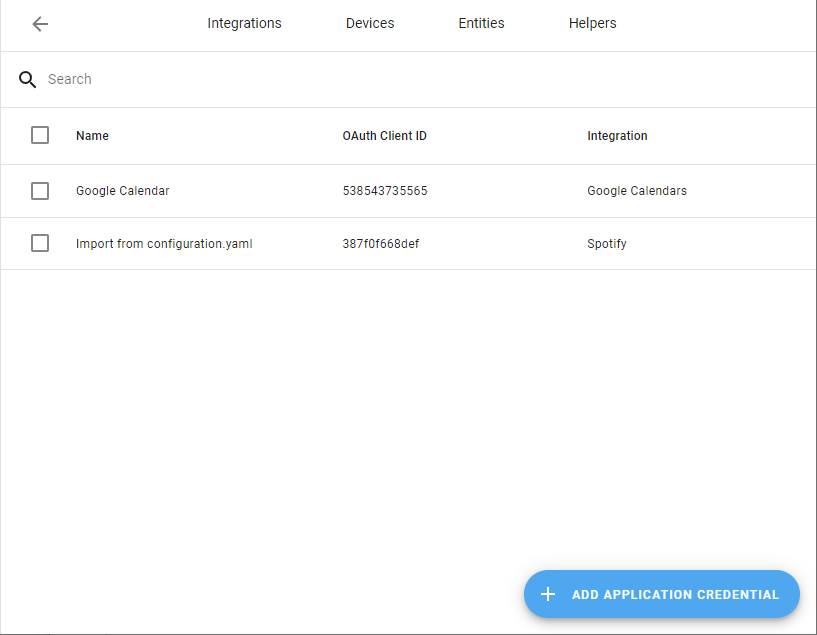
-
Select the three dots
menu from the application credentials you created for the Home Connect integration and select Delete. -
Add the Home Connect integration again under Settings > Devices & services
Missing options at the “active program” and “selected program” entities
Symptom: “Although I have options, some programs that are available on the app are not in the list of options at the “active program” and “selected program” entities or the entities don’t show up”
Some programs that are available to select on the app, on the physical device or in the diagnostics file from the device are missing at the “active program” and “selected program” entities.
Description
If you see programs in the app or the physical device that are missing in the integration, first check if they are available in the diagnostics file. If they are in the diagnostics file, it means the API can send them to the integration, but the integration can’t recognize them.
Solution
The program key needs to be added to the integration. To help with that, you can open an issue at aiohomeconnect
Symptom: “the “active program” and “selected program” entities are not provided by the integration”
The “active program” and “selected program” entities are not provided by the integration, and the downloaded device diagnostics file does not list any programs.
Description
The Home Connect API is not sending any programs to the integration.
Solution
There’s no solution for this issue. The only thing that can be done is reporting the issue to Home Connect through these channels:
Unavailable entities for a device
Symptom: “The entities related to an appliance were available but no longer are”
After reloading the Home Connect integration, the entities related to an appliance that used to be available are no longer available. Also, when downloading the diagnostics data from the device entry, the following data is obtained:
{
"data": {
"connected": false,
"status": {},
"programs": null
}
}
Description
Unavailable entities can have multiple causes:
- The appliance is turned off. When it is turned off, the appliance is disconnected and the API does not retrieve information about the appliance.
- The appliance is experiencing a network issue.
- The Home Connect API is experiencing issues.
Solution
To try to solve the above issues, follow these steps:
- Turn on the appliance and reload the Home Connect integration.
- If the appliance is turned on and the issue persists, check the network connection of the appliance and perform a soft reset on the appliance.
- If the issue persists, check the connection of the appliance with the Home Connect API by checking it in the Home Connect app.
- Open the Home Connect app.
- Go to the appliance that is experiencing the issue.
- At the bottom of the screen, open the settings menu.
- Go to the Network section.
- Verify if the appliance is connected to the cloud:
- If the line between the appliance and the cloud is red and with a red warning icon
, the appliance is not connected to the Home Connect API. - If the line between the appliance and the cloud is green, the appliance is connected to the cloud.
- If the line between the appliance and the cloud is red and with a red warning icon
- If everything is correct and the issue persists, contact Home Connect support.
Removing the integration
This integration follows standard integration removal. No extra steps are required.
To remove an integration instance from Home Assistant
- Go to Settings > Devices & services and select the integration card.
- From the list of devices, select the integration instance you want to remove.
- Next to the entry, select the three dots
menu. Then, select Delete.
After deleting the integration, go to your applications at the Home Connect Developer portal