History
The History integrationIntegrations connect and integrate Home Assistant with your devices, services, and more. [Learn more] tracks everything that is going on within Home
Assistant and allows the user to browse through it. It depends on the recorder
integration for storing the data and uses the same database setting.
If any entities are excluded from being recorded,
no history will be available for these entities.
This integration is by default enabled, unless you’ve disabled or removed the default_config: line from your configuration. If that is the case, the following example shows you how to enable this integration manually:
# Basic configuration.yaml entry
history:
Exporting data from the History panel
You can access the History panel from the side bar. To export the data, follow these steps:
- Select the areas, devices, or entities of interest.
- Set the time frame.
- In the top right corner, select the Download data button. Result: Your data is exported in CSV format.
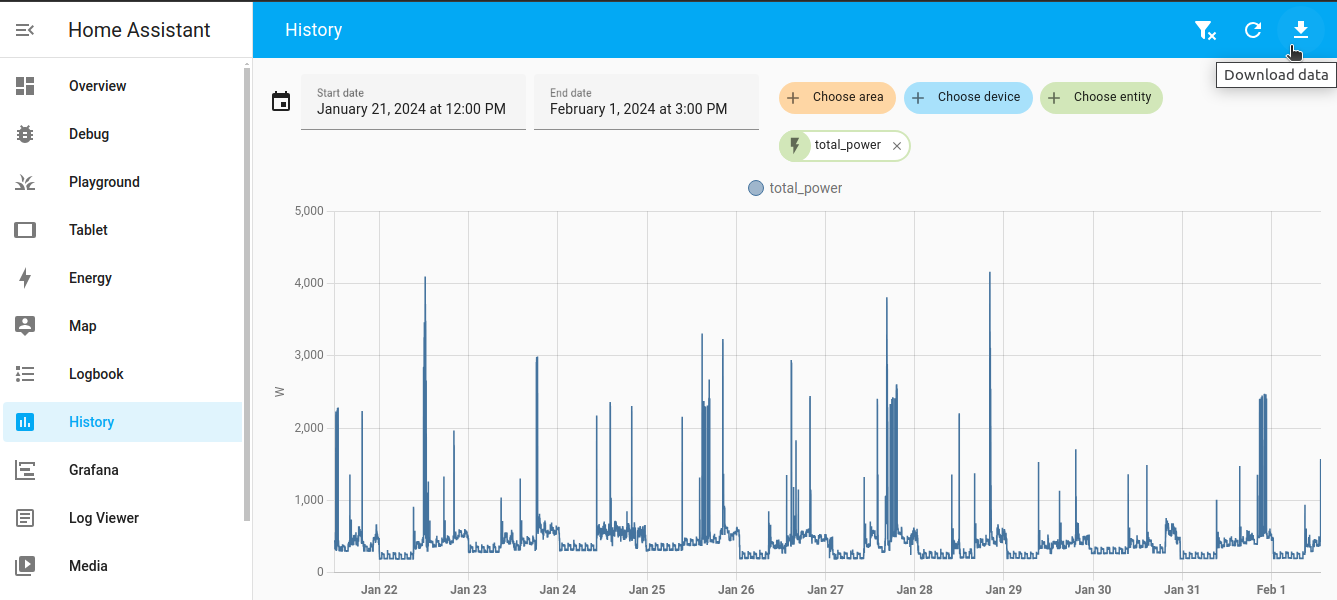
About the data sources
By default, the recorder stores the sensor data for 10 days. Older data is purged automatically. The data for the last 10 days is taken from the recorder.
If you select a time frame that exceeds 10 days, the data is taken from the long term statistics table. Long term statistics are saved for sensors with a state_class of measurement, total or total_increasing. The long term statistics data is sampled and averaged once per hour, to save storage. Therefore, the values might look different from what you see from the recorder data, which shows the measured values at the sample rate defined for that sensor. The detailed data will be shown with a darker line on graphs.
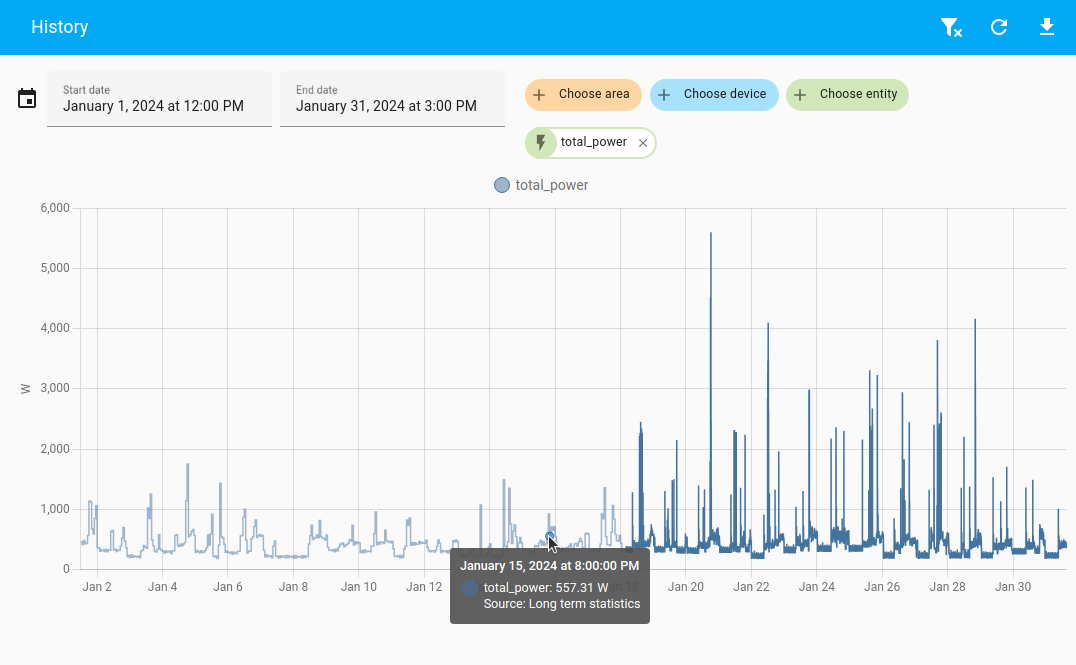
If you want to see the data in full resolution for a longer period of time, you could change the retention period for that sensor in the recorder. If you do this, you may need to increase the storage capacity of your device.
API
The history information is also available through the RESTful API.