Garadget
The garadget cover integrationIntegrations connect and integrate Home Assistant with your devices, services, and more. [Learn more] lets you control Garadget
Configuration
To enable Garadget Covers in your installation, add the following to your configuration.yamlThe configuration.yaml file is the main configuration file for Home Assistant. It lists the integrations to be loaded and their specific configurations. In some cases, the configuration needs to be edited manually directly in the configuration.yaml file. Most integrations can be configured in the UI. [Learn more] file.
After changing the configuration.yamlThe configuration.yaml file is the main configuration file for Home Assistant. It lists the integrations to be loaded and their specific configurations. In some cases, the configuration needs to be edited manually directly in the configuration.yaml file. Most integrations can be configured in the UI. [Learn more] file, restart Home Assistant to apply the changes. The integration is now shown on the integrations page under Settings > Devices & services. Its entities are listed on the integration card itself and on the Entities tab.
# Example configuration.yaml entry
cover:
- platform: garadget
covers:
first_garage:
device: 190028001947343412342341
username: YOUR_USERNAME
password: YOUR_PASSWORD
name: first_garage
second_garage:
device: 4c003f001151353432134214
access_token: df4cc785ff818f2b01396c44142342fccdef
name: second_garage
Configuration Variables
List of your doors.
This is the device id from your Garadget portal. It can be found in the Settings section of the Garadget website or mobile application.
Your Garadget account username. Use with password to obtain the access_token automatically.
Your Garadget account password. Use with username to obtain the access_token automatically.
A generated access_token from your Garadget account. To obtain an access_token, use the network tab of the developer tools for your web browser while logged into the Garadget website. When supplied, the username and password values are not required.
Example
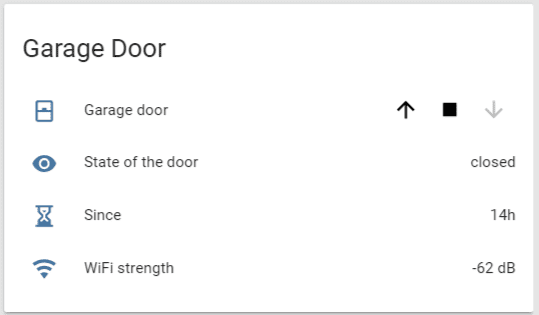
# Related configuration.yaml entry
cover:
- platform: garadget
covers:
garadget:
device: 190028001947343412342341
access_token: !secret garadget_access_token
name: Garage door
template:
- sensor:
- name: Garage door state
state: "{{ states('cover.garage_door') }}"
- name: Garage door state since
state: "{{ state_attr('cover.garage_door', 'time_in_state') }}"
- name: Garage door WiFi signal strength
state: "{{ state_attr('cover.garage_door', 'wifi_signal_strength') }}"
unit_of_measurement: "dB"
group:
garage_door:
name: Garage door
entities:
- cover.garage_door
- sensor.garage_door_status
- sensor.garage_door_time_in_state
- sensor.garage_door_wifi_signal_strength
customize:
sensor.garage_door_time_in_state:
icon: mdi:timer-sand
sensor.garage_door_wifi_signal_strength:
icon: mdi:wifi
Some of the Garadget sensors can create a lot of clutter in the logbook. Use this section of code in yourconfiguration.yamlThe configuration.yaml file is the main configuration file for Home Assistant. It lists the integrations to be loaded and their specific configurations. In some cases, the configuration needs to be edited manually directly in the configuration.yaml file. Most integrations can be configured in the UI. [Learn more] to exclude those entries.
logbook:
exclude:
entities:
- sensor.garage_door_time_in_state
- sensor.garage_door_wifi_signal_strength
As of firmware release 1.17 the garadget device has native support for MQTT. The options allow the end-user to configure the device in the following ways ‘cloud only’, ‘cloud and MQTT’ or ‘MQTT only’.
For configuration of the garadget as a MQTT cover:
mqtt:
cover:
- name: "Garage Door"
command_topic: "garadget/device_name/command"
state_topic: "garadget/device_name/status"
payload_open: "open"
payload_close: "close"
payload_stop: "stop"
value_template: ""
sensor:
- name: "Garage Door Since"
state_topic: "garadget/device_name/status"
value_template: ''
- name: "Large Garage Door Brightness"
state_topic: "garadget/device_name/status"
unit_of_measurement: '%'
value_template: ''
Replace device_name with the name of the device provided when configuring garadget.