Multi-room audio with Snapcast, Mopidy, and Home Assistant
Would you like to listen to music in every room in your home, controlled from one source? Then multi-room audio is for you.
Multi-room audio can be achieved by having a computer attached to speakers in every room. On each computer, services run to play and/or control the audio. With this DIY approach, the kind of computer and speakers is very much up to you. It could be your desktop computer with attached powered speakers, your HTPC hooked up to your TV and receiver, a Raspberry Pi with Amp or DAC, or even an Android device.
You’ll need two key software packages, besides Home Assistant. The first is Mopidy
Finally, you also need a player to control Mopidy. Any MPD-compatible player will work, and there are several Mopidy-only web-based options
Home Assistant will provide device status, and volume control for each room. If you want to play music in all your rooms (on all your clients), access the server instance of Mopidy. If you want to play music only in a specific room, access that specific Mopidy instance. If you’re using a web UI for Mopidy, you can add links to each instance in Home Assistant with the weblink component.
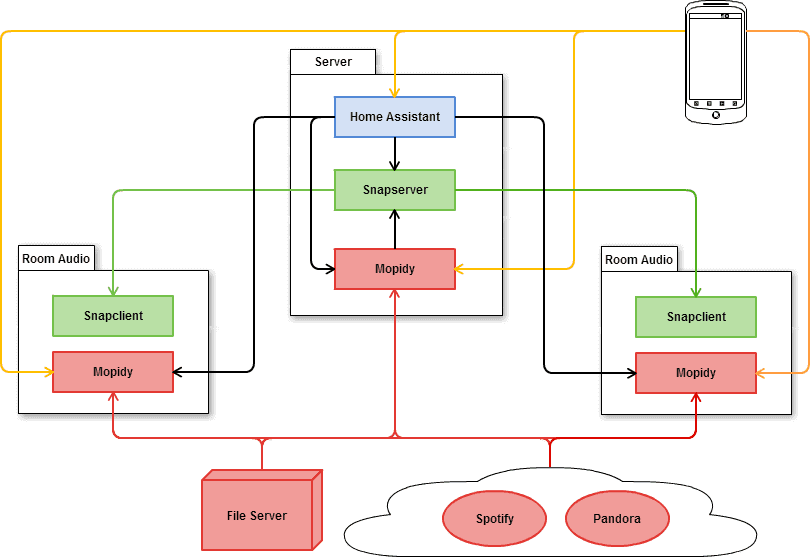
Staging
Configure Mopidy
Mopidy can be run with multiple configuration files, each extending the previous file. This is helpful when we’re running multiple instances with varying functionality.
core.conf
The core configuration is shared between all instances:
[mpd]
hostname = ::
[http]
hostname = ::
[audio]
output = alsasink
[spotify]
username = <redacted>
password = <redacted>
local.conf
Add the local configuration on computers that have local media files:
[local]
media_dir = <your/music/here>
snapcast.conf
Finally, the Mopidy instance that connects with Snapcast needs special configuration. Run on a different port to avoid conflicts if you have a second Mopidy instance running on your computer. The audio output is sent to a named pipe - Snapcast will read from there. Note that you may have to adjust the audio output attribute depending on your system and audio sources.
[mpd]
hostname = ::
port = 6601
[http]
hostname = ::
port = 6681
[audio]
output = audioresample ! audio/x-raw,rate=48000,channels=2,format=S16LE ! audioconvert ! wavenc ! filesink location=/tmp/snapfifo
Run Mopidy
To run a room-specific instance:
mopidy --config $CONF_DIR/core.conf
To run a room-specific instance with local media:
mopidy --config $CONF_DIR/core.conf:$CONF_DIR/local.conf
To run the special Snapcast-connected instance (with local media):
mopidy --config $CONF_DIR/core.conf:$CONF_DIR/local.conf:$CONF_DIR/snapcast.conf
Run Snapcast
Start the snapserver on the same server running Mopidy with the snapcast configuration.
snapserver # or use systemd
Start the snapclient on computers that will be playing audio.
snapclient # or use systemd, add -h <server host> if necessary
Configure Snapcast
There are a number of snapcast configuration options, but the one relevant to Home Assistant is the client names. You can set them in the snapserver configuration file, by default located at ~/.config/Snapcast/settings.json. Only edit this file while the snapserver is not running. Modify the name JSON value to your liking - this is how the client will be named in Home Assistant.
Configure Home Assistant
Use the mpd and snapcast components. Optionally, use [weblink] to provide easy access to a Mopidy web UI.
media_player:
- platform: snapcast
host: xxxxx
- platform: mpd
server: xxxx
location: Multi-Room Controller
- platform: mpd
server: xxx
location: Room 1
weblink:
entities:
- name: Multi-Room Player
url: xxxx