Zone
Zones allow you to specify certain regions on earth (for now). When a device tracker sees a device to be within a zone, the state will take the name from the zone. Zones can also be used as a trigger or condition inside automation setups.
Zones can be added and managed through the user interface at Settings -> Areas & Zones.
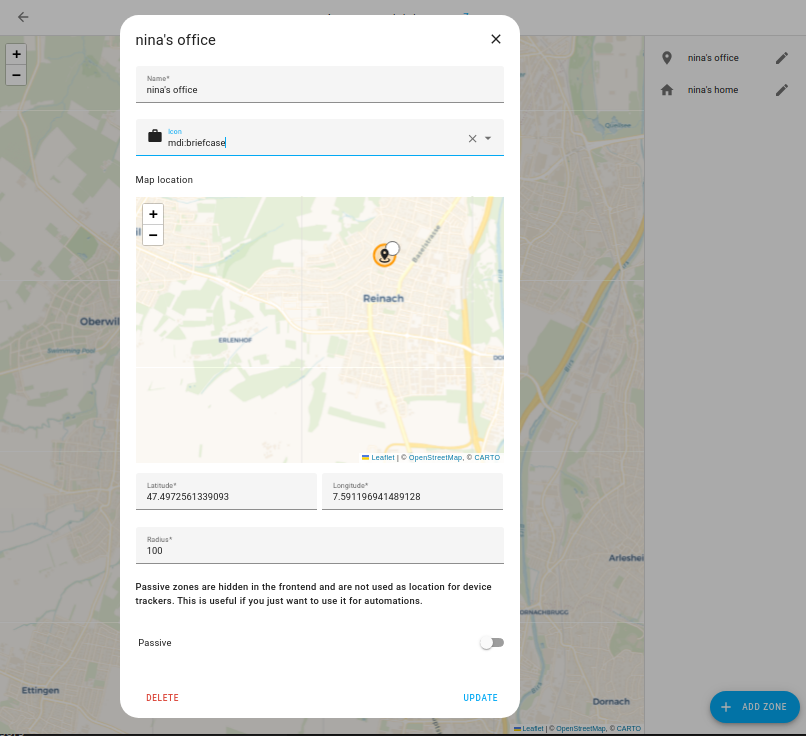
You can add a zone in the user interface by specifying the GPS coordinates or dragging the icon on the map. You can adjust the zone radius (except for the Home zone) by changing the size of the zone circle.
Zones can also be configured via configuration.yaml:
# Example configuration.yaml entry
zone:
- name: School
latitude: 32.8773367
longitude: -117.2494053
radius: 250
icon: mdi:school
- name: Work
latitude: 32.8753367
longitude: -117.2474053
# This will override the default home zone
- name: Home
latitude: 32.8793367
longitude: -117.2474053
radius: 100
icon: mdi:account-multiple
To find the latitude/longitude of a certain place you can use Google Maps or Bing Maps. Just right click and copy the coordinates from there (Bing) or click on the “What is here?” (Google)
Home zone
If no configuration is given, the zone integration will create a zone for home. This zone will use location provided in the configuration.yaml file and have a radius of 100 meters. To override this, create a zone configuration in configuration.yaml (see above) and name it ‘Home’. Overriding the Home zone via the UI is not supported.
Devices that are in the zone ‘Home’ will not appear on the map in the Home Assistant UI. To apply the changes to the ‘Home’ zone, you must restart Home Assistant.
Icons
It is recommended that you pick an icon to use for your zone. Pick any icon from Material Design Icons and prefix the name with mdi:. For example mdi:school, mdi:briefcase, mdi:home, mdi:cart, or mdi:castle.
State
The state of a zone is a number, which represents the number of persons that are currently in a zone.
The number of persons in a zone can be helpful for automations, for example, to determine if someone is home, or home alone, or no-one is at home at all. The same applies to all other zones.